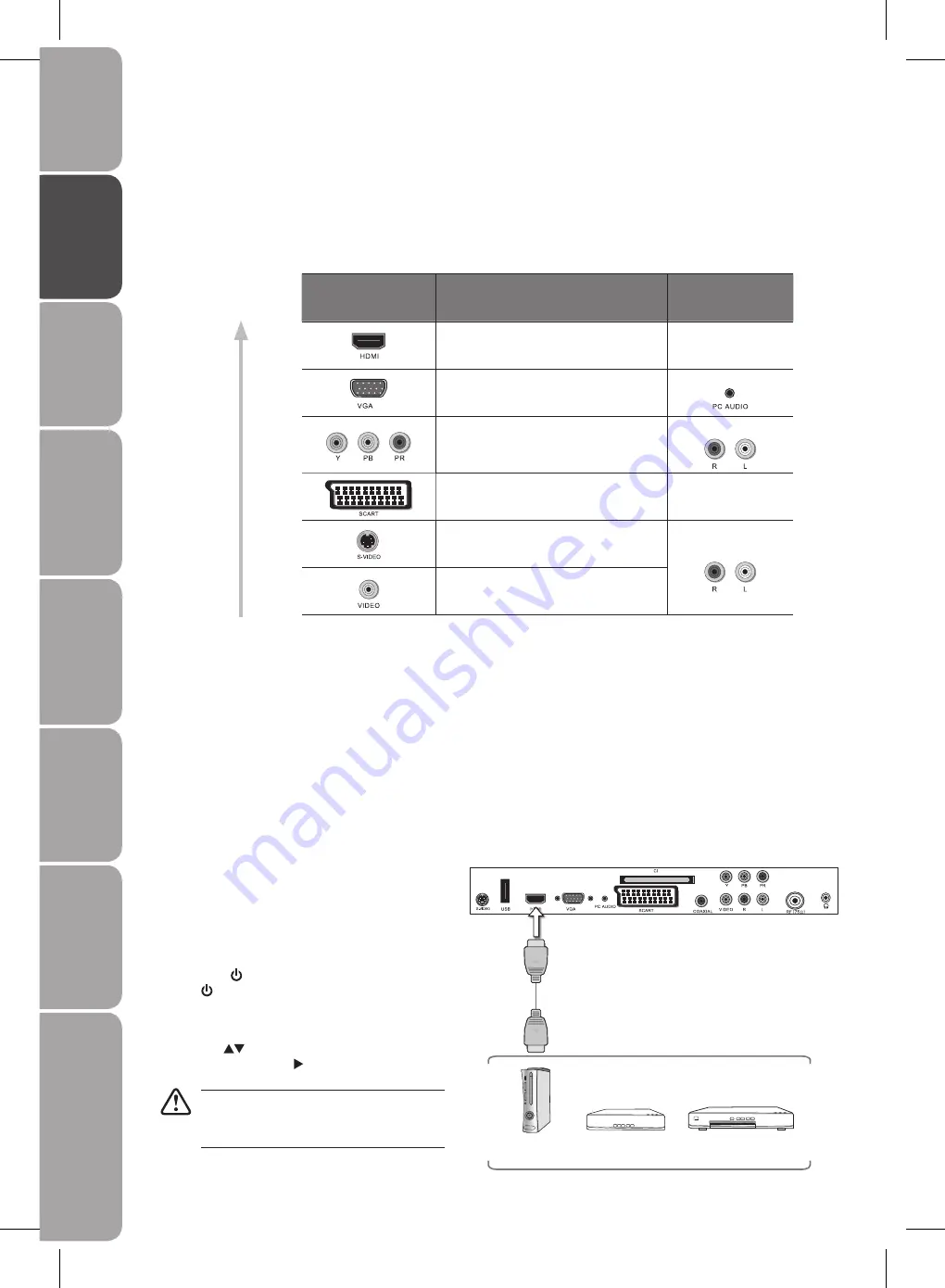
GB-12
Prepar
ation
Connec
tions
Initial
Setup
U
sing
the
Fea
tur
es
DVR
(Dig
ital
Video
Rec
or
der)
U
sing
the
Fea
tur
es
via
USB
por
t
U
sing
the
DVD
Fea
tur
es
H
in
ts
and
Tips
, Specifica
tion
and
Saf
et
y
W
ar
nings
Making Video and Audio Connections
Not all AV devices have the ability to connect to a TV, please refer to the owner’s manual of your AV device for compatibilty and
connection procedures.
When connecting any external AV device, do not connect the mains cable to the mains socket until all other connections are
complete.
Best Video
Performance
Signal Type
Separate audio
connection required
HDMI
(480i/480p/576i/576p/720p/1080i/1080p*)
No
VGA
Yes
Component Video
(480i/480p/576i/576p/720p/1080i/1080p*)
Yes
SCART (RGB Input)
No
S-Video
Yes
Composite Video
Connections
*1080p: Although this TV is compatible with a 1080p input, the screen is not capable of
displaying this resolution and consequently the image will be scaled to suit the screen.
Connecting an AV Device with HDMI Cable
This TV can accept High-Definition Multimedia Interface (HDMI) supports HDCP (High-Bandwidth Digital Content Protection)
•
Protocol.
When you connect to the output of an HD ready player (blu-ray disc player, game console, set-top box or computer) switch to
•
the HDMI function and the TV will automatically detect the resolution used by the HDMI source.
To get the best picture quality, adjust the blu-ray disc player, game console or set-top box output resolution up to 1920 x
•
1080p.
Use a HDMI cable to connect the TV’s HDMI input
1.
socket to an external AV device’s HDMI output socket.
Plug the connected devices into the mains socket
2.
before switching on the
POWER ON/OFF
switch at
the side of the TV.
Press the
3.
/ I
button on the top panel of the TV or
the
button on the remote control to turn on your
TV.
Press the
4.
SOURCE
button to display the Source List.
Use the
buttons to select
HDMI
and then press
the
OK
button or the button to confirm.
Although this TV is able to connect to HDMI
device, it is possible that some devices may
not operate correctly.
Right Rear Side View of TV
HDMI Cable
(not included)
Blu-ray Player / DVD Player /
Recorder
Set-top Box
Game Console
Summary of Contents for L22DVDB10
Page 1: ...22 HD Ready 1080p Digital LCD TV With DVD Player Instruction Manual L22DVDB10...
Page 57: ......
Page 58: ......
Page 59: ......













































