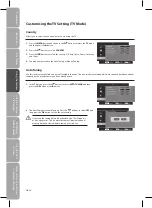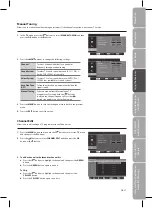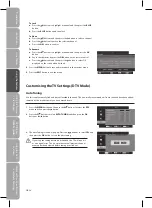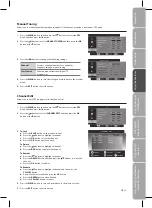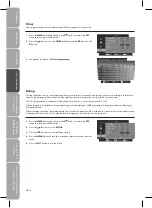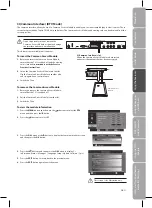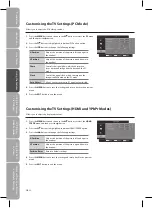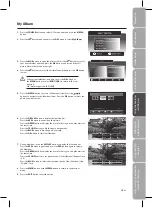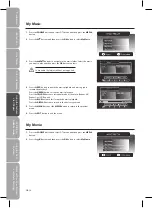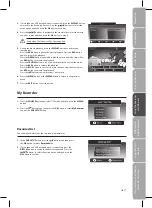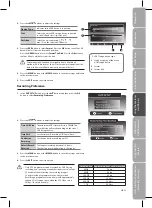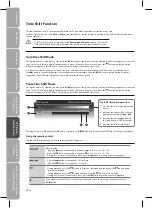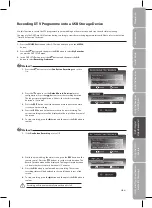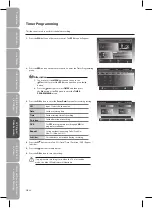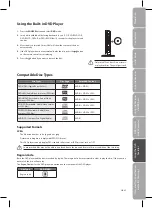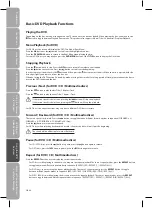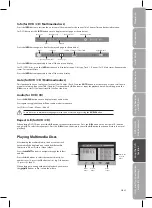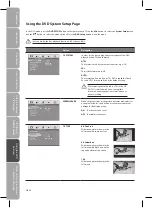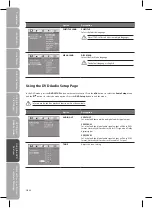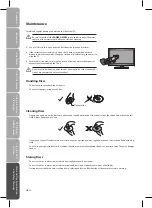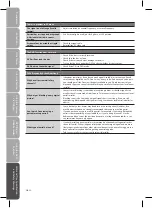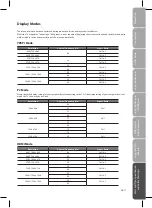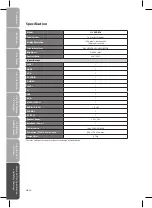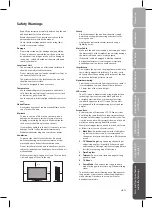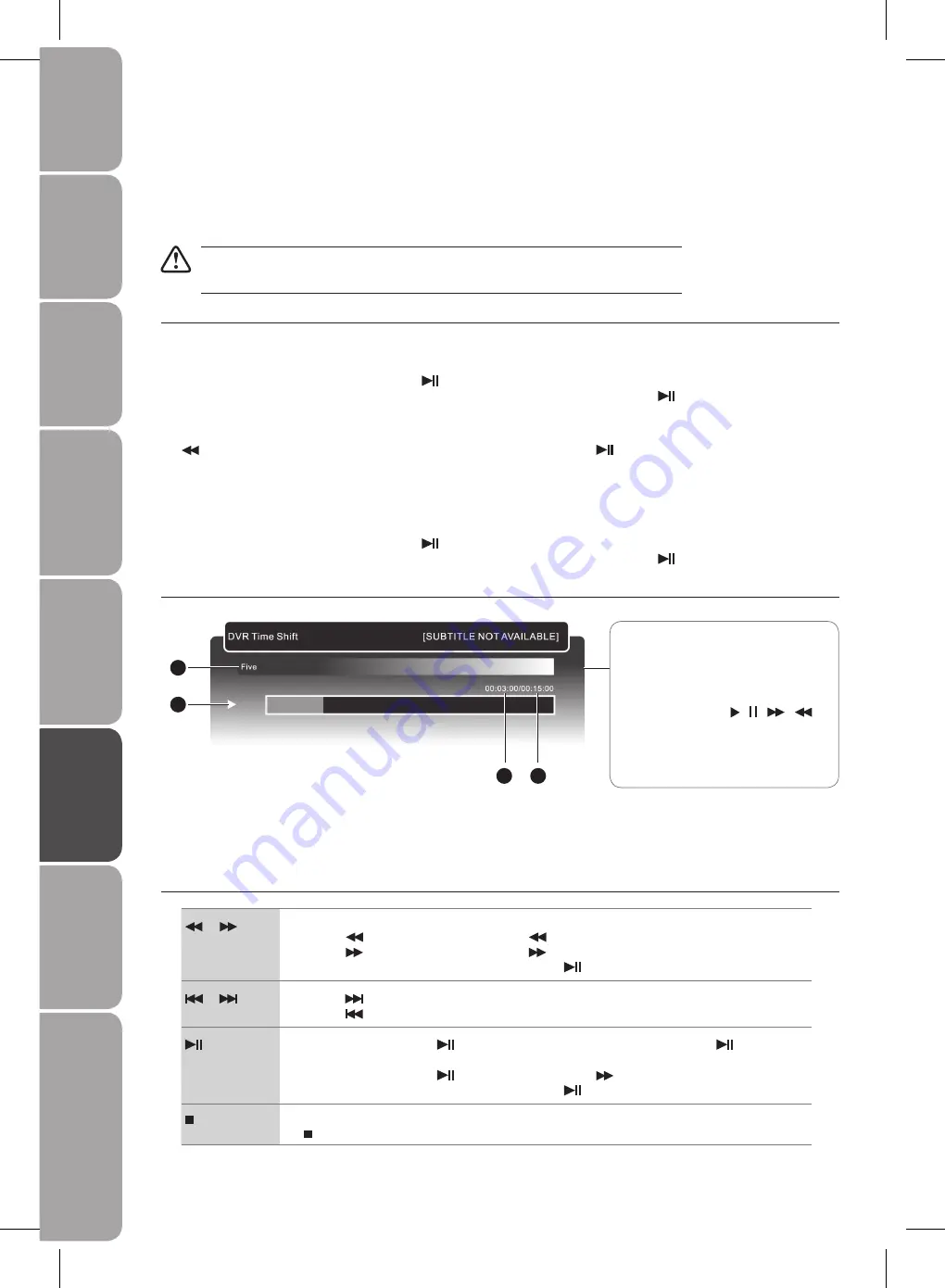
GB-40
Prepar
ation
Connec
tions
Initial
Setup
U
sing
the
Fea
tur
es
DVR
(Dig
ital
Video
Rec
or
der)
U
sing
the
Fea
tur
es
via
USB
por
t
U
sing
the
DVD
Fea
tur
es
H
in
ts
and
Tips
, Specifica
tion
and
Saf
et
y
W
ar
nings
Time Shift Function
This function allows the TV to automatically record live TV and make it available for viewing at any time.
With the Time Shift Mode set to Auto or Pause, you may pause or rewind normal TV viewing at any time without missing any of
the live broadcast.
• To set Time Shift mode, please refer to the Recording Preference on page 39 for details.
Time Shift Mode and Recording functions may not work if the signal strength is weak.
•
Auto Time Shift Mode
During the normal TV viewing, you may press the
button to virtually pause the live viewing broadcast programme if you want
to go out for a while (e.g. going to the bathroom / kitchen). When you have returned, press the
button to play the missed
broadcast programme. The DVR Time Shift progress bar will be displayed on the screen.
In other circumstances, you may just leave the TV for a while without pressing any buttons. When you have returned, press
the
button to virtually rewind the live viewing broadcast programme. Press the
button to play the missed broadcast
programme. The DVR Time Shift progress bar will be displayed on the screen.
Pause Time Shift Mode
During the normal TV viewing, you may press the
button to virtually pause the live viewing broadcast programme if you want
to go out for a while (e.g. going to the bathroom / kitchen). When you have returned, press the
button to play the missed
broadcast programme. The DVR Time Shift progress bar will be displayed on the screen.
The progress bar will hide automatically after 3 seconds. Press DISPLAY button to display the DVR Time Shift progress bar again.
Using the remote control
You can shift playback to any point within the recorded programme.
or
When playing,
press the
•
button repeatedly to speed up
x 2 / x 4 / x 8 / x 16 / x 32.
press the
•
button repeatedly to speed up
x 2 / x 4 / x 8 / x 16 / x 32.
During fast forward / fast backward state, press the
•
button to return to normal playback.
or
Press the
•
button to jump about 10% forward.
Press the
•
button to jump about 10% back.
During playback, press the
•
button to display a still screen and then press the
button again
to resume playback.
During playback, press the
•
button and then press the
button for slow motion.
During fast forward / fast backward state, press the
•
button to return to normal playback.
If you want to exit the DVR Time Shift progress bar and return to the current live broadcast, press
the button.
The ‘DVR Time Shift Progress Bar’
1 Indicates the recording programmes
name
2 Indicates the status of the currently
displayed video ( / /
/
)
3 Indicates the time lagging behind
the live broadcast (DVR reviewing)
4 Indicates the total recorded time
1
2
3
4
DVR (Digital Video Recorder)
Summary of Contents for L19DVDB10
Page 1: ...19 HD Ready Digital LCD TV With DVD Player Instruction Manual L19DVDB10 ...
Page 57: ......
Page 58: ......
Page 59: ......