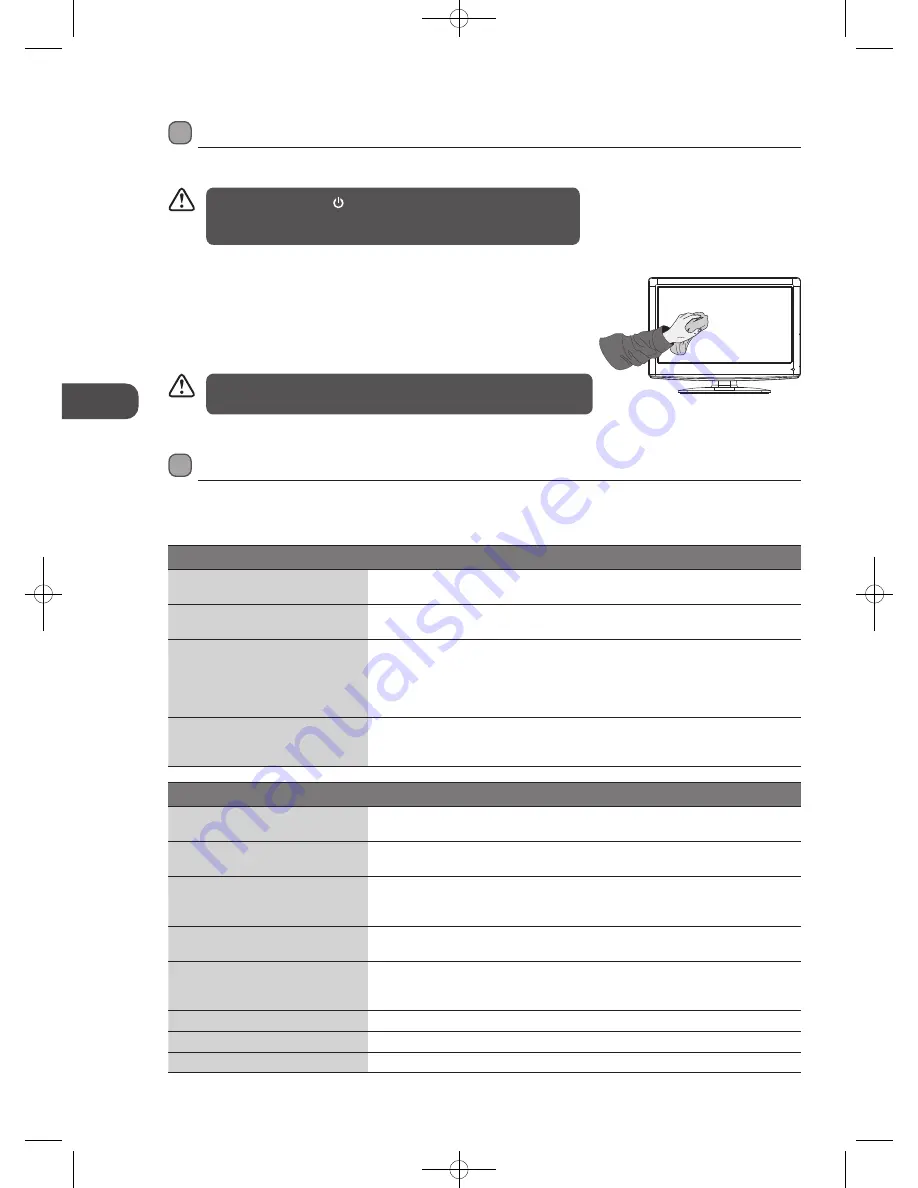
48
GB
M
ain
tenanc
e,
H
in
ts
and
T
ips
, Specifica
tion
.Maintenance
Careful and regular cleaning can prolong the life of your TV.
Be sure to switch off the. .button on the side panel of the TV or on the
remote control and disconnect the mains cable from the mains socket
before any cleaning.
Never use alcohol, benzine, paint-thinner, cleaning fluid or other chemicals.
Do not use compressed air to remove dust.
1.. Use a soft dry cloth to wipe away the dust from the screen and surfaces.
2.. If the surfaces are extremely dirty, clean the TV with a cloth which has been
dipped in a weak soapy water. Wring the cloth until it is almost dry, then use it to
wipe the TV.
3.. Ensure there is no excess water on the screen. Allow any water or dampness to
evaporate before switching the TV on.
Maintenance
.Hints.and.Tips
The following table contains various hints and tips to get the best performance from your TV. If you require additional assistance
please call our UK Call Centre on 0844.561.1234. Our UK Customer Contact Centre is open Monday-Saturday 8am-8pm or Sunday
8am-6pm.
The.TV.does.not.operate.properly.
The.TV.does.not.respond.when.
pressing.any.buttons
• The TV may freeze up during use. Disconnect the mains cable from the mains socket
for a few minutes. Reconnect the mains cable and try to operate it again as usual.
TV.cannot.be.switched.on
• Check that the TV is connected to the mains supply.
• Make sure all connected AV devices are switched off before switching on your TV.
The.remote.control.does.not.work
• Check to see if there are any objects between the TV and the remote control
causing an obstruction. Ensure that you are pointing the remote control directly at
the TV.
• Ensure that the batteries are installed with the correct polarity (+ to +, - to -).
• Install new batteries.
Power.is.suddenly.turned.off
• Check the power of the TV. The mains supply maybe interrupted.
• Check if the sleep timer is set.
• Check whether the Auto Standby is activated.
The.video.function.does.not.work.
No.Picture.&.No.Sound
• Check whether the TV is switched on.
• Try another channel. The problem may be caused by the broadcaster.
Picture.appears.slowly.after.
switching.on
• This is normal, the image is muted during the TV startup process. Please contact
your service centre, if the picture has not appeared after five minutes.
No.or.poor.colour.or.poor.picture
• Adjust the settings in the PICTURE menu.
• Try another channel. The problem may be caused by the broadcaster.
• Check if the video cables are connected properly.
Horizontal./.Vertical.bar.or.picture.
shaking
• Check for local interference such as an electrical appliance or power tool.
Poor.reception.on.some.channels
• Station or cable channel may be experiencing problems, tune to another station.
• Station signal is weak, reposition the aerial for better reception.
• Check for sources of possible interference.
Lines.or.streaks.in.pictures
• Check aerial (Change the position of the aerial.)
No.pictures.when.connecting.HDMI
• Check if the input source is HDMI.
Picture.appears.in.wrong.ratio
• Adjust the Aspect.Ratio settings in the PICTURE menu.
L19DIGB11_IB_110315_Annie.indd 48
11年3月15日 上午11:33









































