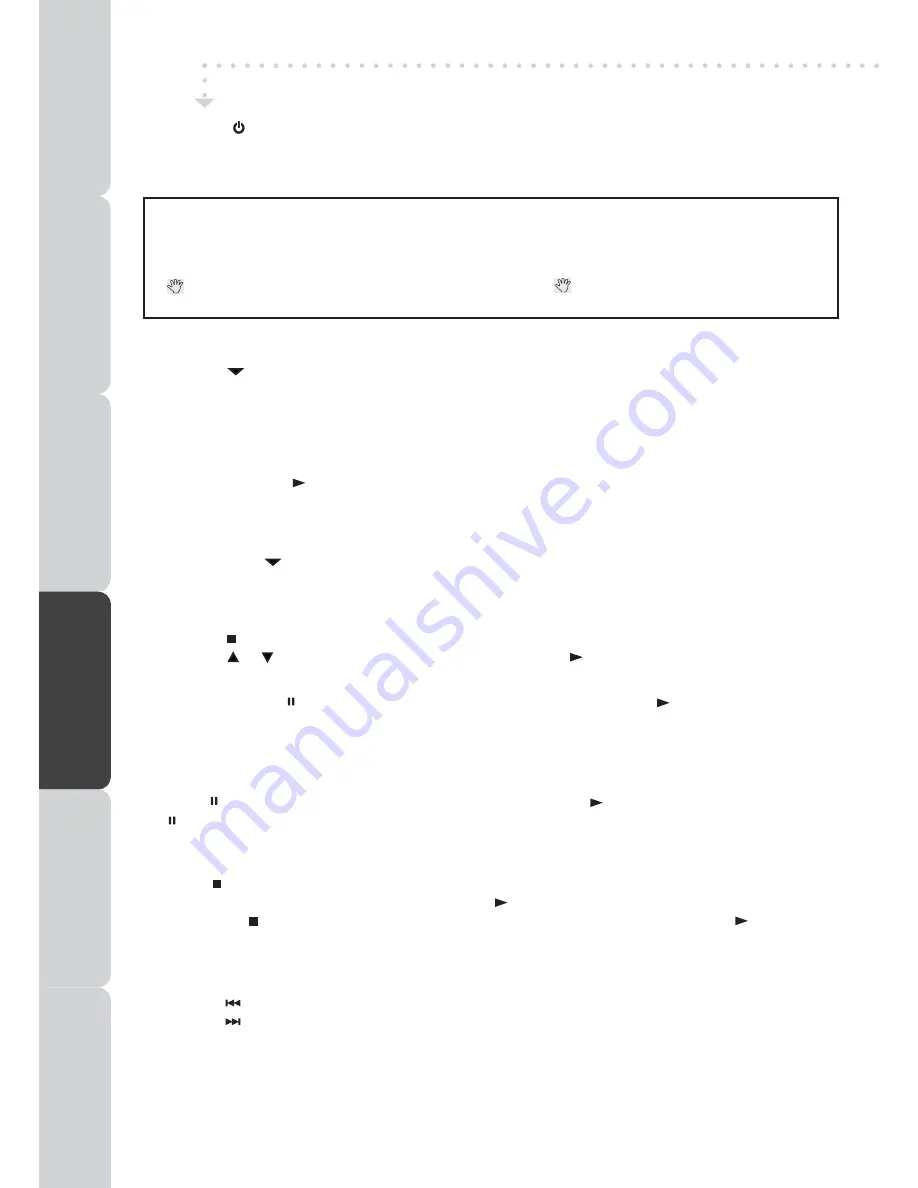
26
DVD FeaTUReS
PLayInG a DISC
1. Press the button to open the disc door on the right side of main unit.
2. Hold the disc by its edge and gently push it onto the spindle, with the label side facing the front, until
you hear a “click”.
3. Push disc door gently to close it.
It takes a short while for your unit to load the disc. After loading, the unit will automatically either bring
you to the main menu of DVD, or start playing the DVD. If the unit does not automatically start playing
the DVD, press the
PLay button on the remote control.
PLayInG a PICTURe FILe DISC
This unit can play JPG picture files recorded on CD-R and CD-RW discs.
1. Push down the button to open the disc door.
2. Hold the disc by its edge and gently push it onto the spindle, with the label side facing the front, until
you hear a “click”.
3. Push the disc tray to close the disc door.
4. Press the
STOP button to go to the folder list.
5. Press the or button to highlight a file to play. Press the
PLay button to start playback.
Note:
• You can press the
PaUSe button to interrupt playback, and press the PLay button to resume
playback.
• Press the
anGLe button on the remote control to rotate the picture orientation by 90°.
PaUSInG PLayBaCK (STILL mODe)
Press the
PaUSe button. To resume normal playback, press the PLay button. Each time you press
the
PaUSe button, the picture advances one frame on DVD movie.
STOPPInG PLayBaCK
Press the
STOP button at the location where you want to interrupt playback. To resume playback at
the position where the disc was stopped, press the
PLay button.
If you press the
STOP button twice, the unit’s memory will be cleared and pressing the PLay button
will reset the disc to the beginning.
SKIP (FORWaRD / ReVeRSe)
• Press the
PReV button to go back to previous chapters/tracks.
• Press the
neXT button to advance chapters/tracks.
• For audio CD disc, use the number buttons (remote control only) to jump straight to that track
number.
This owner’s manual explains the basic instructions of this unit. Some DVDs are produced
to limit operation during playback. For example, many DVDs do not allow users to skip
government warnings, or in some cases previews or other features. This is not a defect in
the unit. Refer to the instruction notes of discs.
“ ” may appear on the screen during operation. a “ ” means that the desired operation
is not permitted by the unit or disc.
DVD OPERATION
• Press the
/ I button to turn the unit on.
• Press the
FUnCTIOn or DVD button to select the DVD mode.
PReP
aRa
TIOn
COnneCTIOnS
USInG
THe Fea
TUReS
SPeCIFICa
TIOn
TR
OUBLeSHOO
TInG
USInG
THe
D
V
D
Fea
TUReS
PReP
aR
a
T
IO
n
COnneCTIOnS
USInG
THe Fe
a
T
URe
S
USInG
THe
D
V
D
Fe
a
T
URe
S
TR
OUBLeSHOO
TInG
SPeCIFIC
a
T
IO
n
























