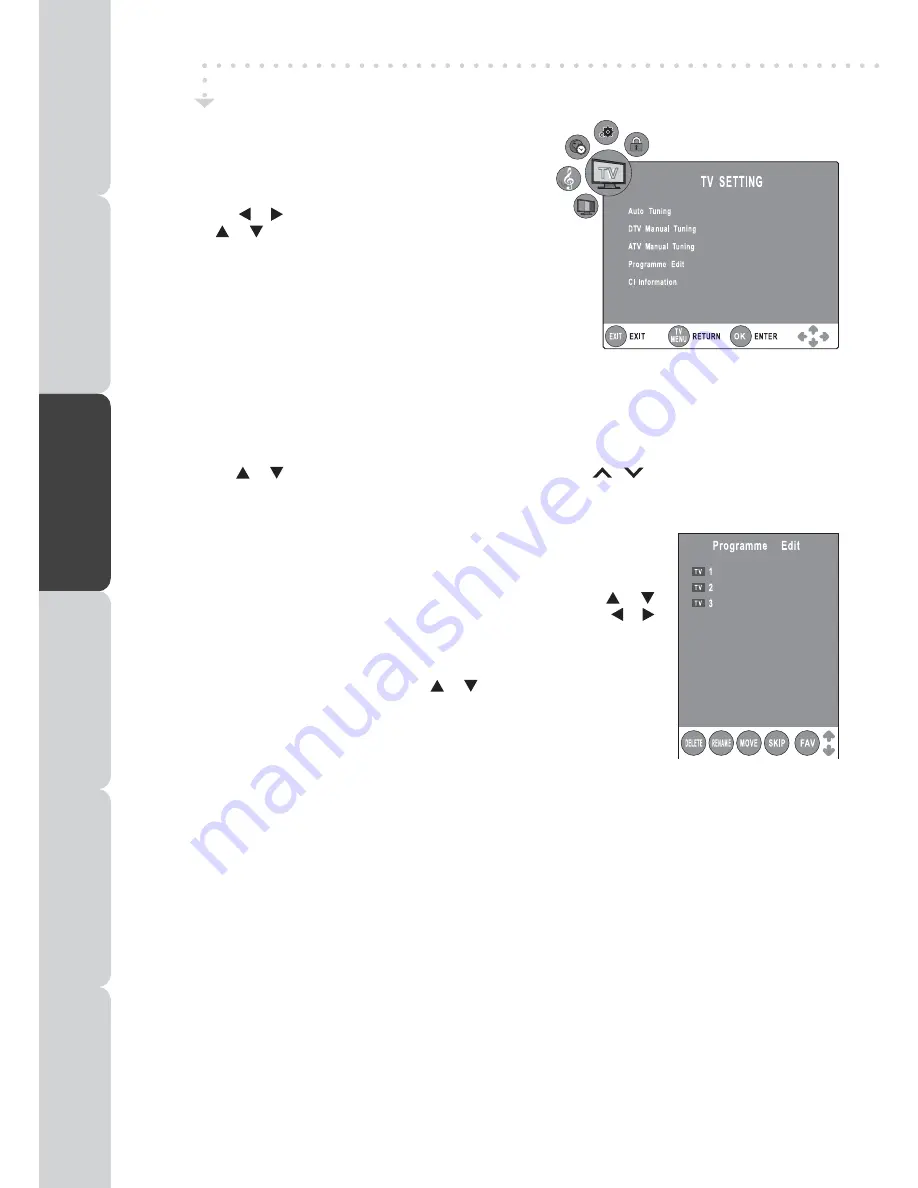
18
TV SeTTInG
(only in aTV or DTV or RaDIO mode)
1. Press the
FUnCTIOn or TV/DTV button to select DTV/ TV
mode; or press
RaDIO button to select DTV digital radio
programmes.
2. Press the
TV menU button.
3. Use the the or button to select the TV Setting.
4. Use the or button to select the options (
auto Tuning,
DTV manual Tuning, aTV manual Tuning, Programme
edit, CI Information), press the enTeR/OK button to enter
the settings.
5. Press the
TV menU button to return to previous menu, repeat
step 4 to adjust other settings.
6. To exit the setup menu and return to the normal screen, press
the
eXIT button.
• Auto Tuning :
Automatically scan, sort and store all available programmes.
• DTV Manual Tuning :
Perform manual search for DTV (Digital TV) programmes.
• ATV Manual Tuning :
Perform manual search and fine tune for ATV (Analog TV) programmes.
• Programme Edit :
All channels stored are listed in the Programme Edit menu, you can edit the channels
by the following steps:
• CI Information
Display CAM and Smart card information; select the language if available.
TV / DTV / RaDIO SeTUP
1. Use the or button to select a channel. (Press the
CH/PaGe
/
button to skip to previous/next
page.)
2. Press the
ReD / GReen / yeLLOW / BLUe button or the FaV button to edit the channel.
•
DeLeTe
Press the
ReD button to delete the selected channel, press the enTeR/OK
button to confirm. Press the
TV menU button to stop delete.
•
Rename
(for ATV mode only)
Press the
GReen button to rename the selected channel. Use the or
button to select the characters to represent the station name, use the or
button to move the next position of character, press the
TV menU button to
confirm.
•
mOVe
(for ATV mode only)
Press the
yeLLOW button and use the or button to move the selected
channel, then press the
TV menU button to confirm.
•
SKIP
Press the
BLUe button to skip or not skip the selected channel.
•
FaV (Favourite)
Press the
FaV button to set or cancel the selected channel as one of the favourite programmes.
BCC ONE
BCC TWO
Discovery
PReP
aRa
TIOn
COnneCTIOnS
USInG
THe Fea
TUReS
SPeCIFICa
TIOn
TR
OUBLeSHOO
TInG
USInG
THe
D
V
D
Fea
TUReS
PReP
aR
a
T
IO
n
COnneCTIOnS
USInG
THe Fe
a
T
URe
S
USInG
THe
D
V
D
Fe
a
T
URe
S
TR
OUBLeSHOO
TInG
SPeCIFIC
a
T
IO
n






























