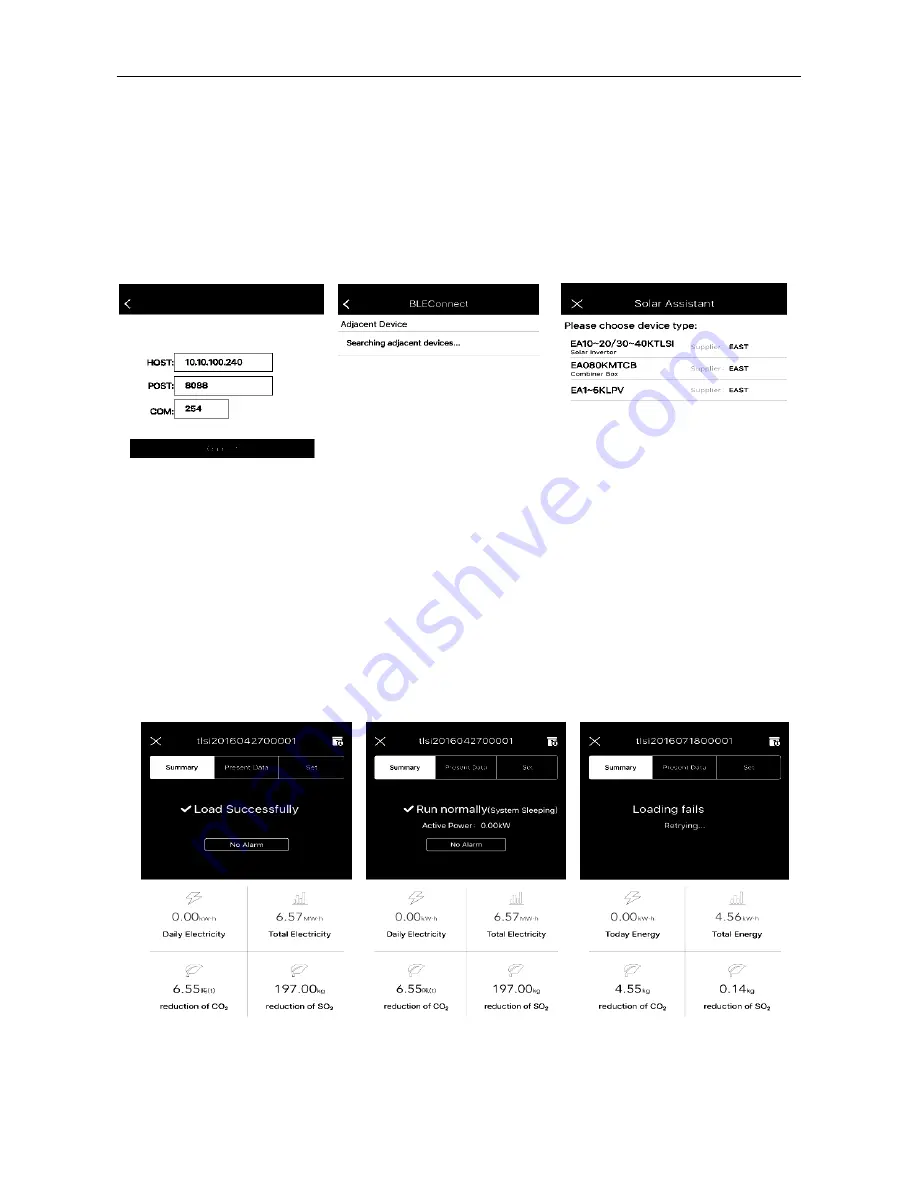
19
Devices connection
Step 1: Selecting connection type
Select connection type according to the current configuration of the target device. If the target device is equipped
with blue tooth module, click “BLE Connect”. If the target device is equipped with Wi-Fi module, click “Wi-Fi
Connect”. After clicking the APP, the current hardware and software environment of mobile phone will be judged
automatically for determining whether to support this function or not, if not, the APP will give tips.
Step 2: Connection
If the Wi-Fi Connect is selected in the first step, it will skip to the interface of Fig. 13, and then click Connect.
Fig. 13 Wi-Fi parameters Fig. 14 Open Bluetooth Fig. 15 Devices Info
If the Bluetooth connection type is selected in the first step, however, Bluetooth is not open from the mobile
phone, the Bluetooth permission will be requested. Here, click [Yes], it will start searching. The available
Bluetooth device will be displayed in the list in the searching process, and click target Bluetooth to connect it.
Step 3
:
Selecting devices type
Select the first option “ EA10-20/30-40KTLSI”. As shown in Fig. 15.
Step 4
:
Checking whether the connection is successful or not
It will enter main interface after the third step. If all runs normally, the homepage displays normal datas, as
shown in Fig. 16 and Fig 17. If connectio
n fails, the homepage displays “Loading fails”, as shown in Fig. 18.
Fig. 16 Load successfully Fig. 17 Run normally
Fig. 18 Loading fails
























