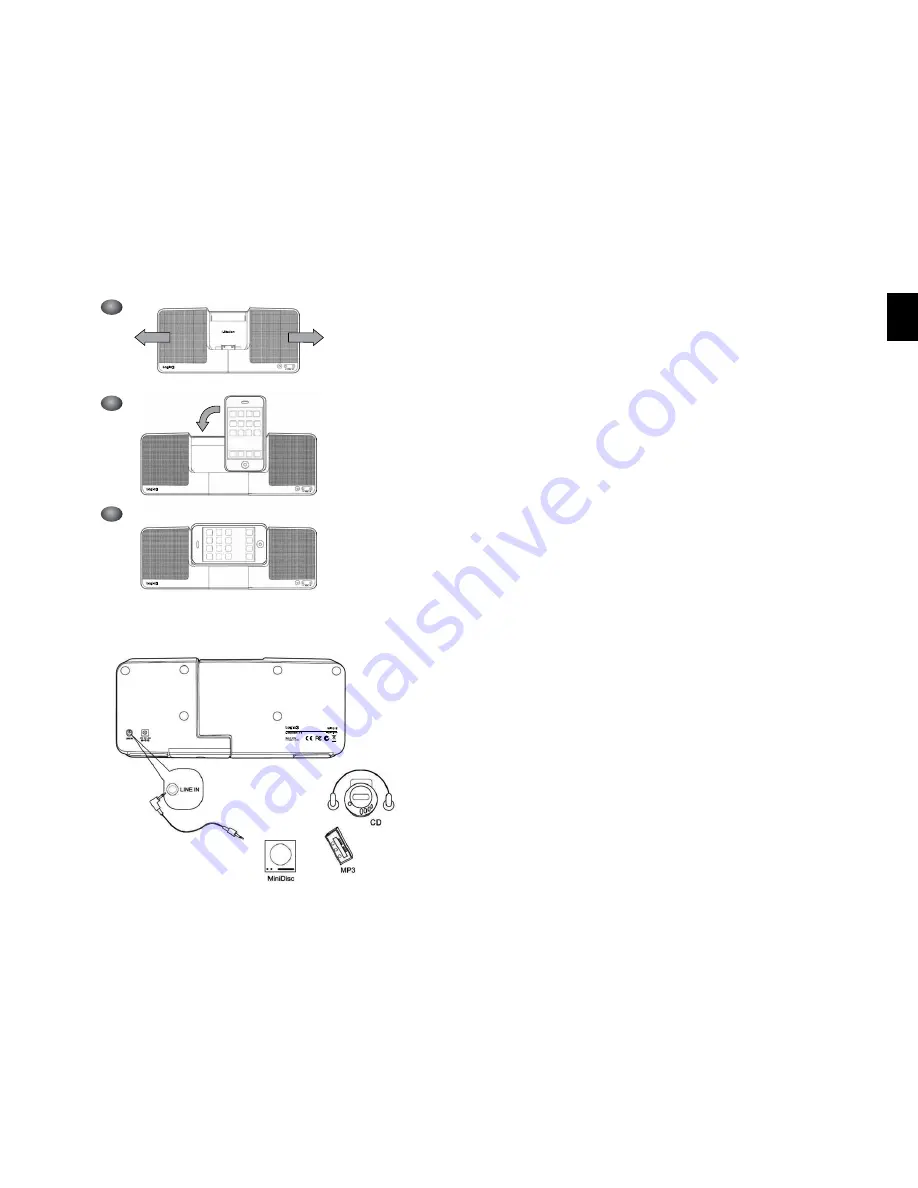
4
5
7
set up of line in
5
6
(Horizontal Position)
i-stationttV (WIP015) - user Manual
Thank you for purchasing the Logic3 i-StationTTV. As with all Logic3 products it has been built to the highest manufactur-
ing standards and tested throughout its development, to ensure you get the best possible product. Please read through
and familiarize yourself with this manual before you use the i-StationTTV.
set up of i-station
1.
Insert the appropriate cradle for your iPhone/iPod into the docking area. (See fig.1)
2. Choose your source of power :
Mains Power (see fig.2A)
- Plug in the DC jack to the rear of the i-Station (DC 5V)
- Select and fit the correct plug adapter to suit your power supply
- Plug the power supply into your mains socket and turn the mains socket ON
Battery Power (see fig.2B)
- Remove the Battery compartment cover
- Insert 4 x AAA batteries observing the Polarity Markings
- Replace the Battery compartment cover
WARNING: Please ensure that the batteries are inserted correctly. If the batteries are inserted incorrectly
(reversed polarity), this may cause personal injury as well as damage to your i-Station
3.
Open the feet on rear of the i-Station (located on the bottom of the i-Station) - (see fig.3)
4. Inserting your iPhone/iPod Vertically (Portrait Position)
A. Insert the appropriate cradle for your iPhone/iPod into the docking area.
B. Insert your iPhone/iPod firmly into the docking cradle (see fig.4)
5. Viewing your iPhone/iPod Horizontally for use with itouch and iPhone (Landscape Position)
A. Insert the appropriate cradle for your iPhone/iPod into the docking area.
B. Extend the i-Station by pulling out the Left and Right speaker (see fig.5).
C. Insert your iPhone/iPod firmly into the docking cradle.
D. The iPhone/iPod can now be rotated freely into a Horizontal position to the left (see fig.6 and 7).
notE
1. After the iPhone has been docked to the speaker, the iPhone may stop responding for up to 5seconds, whilst it com-
municates with the speaker.
2. Do not remove the iPhone/iPod from the speakers immediately after docking. It is recommended that the iPhone/iPod
should not be removed until after 10seconds after being docked.
3. If a warning message is displayed on the iPhone after it has been docked, remove the iPhone (wait for 10seconds) and
dock again.
using the i-station
1.
Power is turned ON/OFF via the Power Button located on the front Right of the i-Station (LED will illuminate Blue when
switched ON)
2. The speaker system is preset to a 30% volume level.
3.
This can be adjusted by using the Up and Down keys located on front right side of the i-Station.
The i-Station is fitted with a power saving mode, if the unit is left on for a certain amount of time without playing any
music, it will switch into the power saving modes:
Sleep Mode – 5 minutes.
PoWEr lED status
LED OFF – Power OFF
LED ON – Power ON
LED Flashing – Sleep Mode
E
NGLIS
H
Summary of Contents for WIP015
Page 1: ...Instruction Manual WIP015 i StationTTV...
Page 14: ...26 27...















