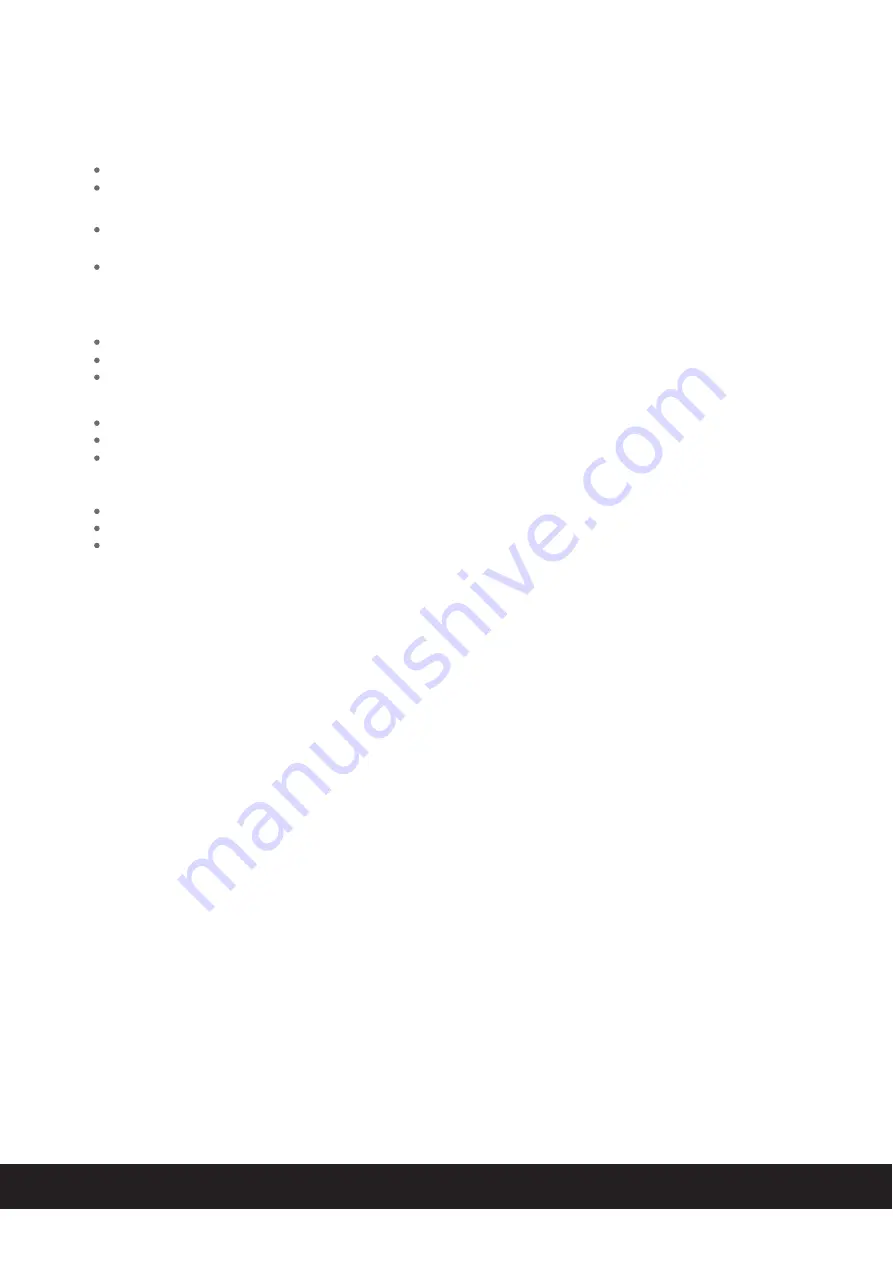
9
English
Trouble Shooting
Specification
There is no power to the player
Ensure that the Power Switch of wall socket is physcially set to the ON position.
Power supply : AC 100-240V, 50/60Hz
Power consumption
: 180W
AUX in jack
: 3.5mm (included)
USB Charging Port
: Full Size USB Type “A” connector
Video output
: Composite Video
Ensure that the TV set has been powered on and is set to the correct AV mode.
The iPhone/iPad/iPod may be damaged or dirty. Clean the iPhone/iPad/iPod or try anther one.
Make sure you have the latest firmware for your iPhone/iPad/iPod.
Reset your TV’s color system.
Ensure that the player is connected directly to the TV (and not through a VCR, cable box, satellite receiver, etc.)
Make sure your device is working properly. Check your device’s manual for details on Bluetooth pairing and linking.
Make sure your device supports the A2DP and AVRCP Bluetooth profiles before linking/pairing. The player
defaults to the last linked device, so a new device may need to be linked by press and hold the Power/Paring/Function
button for pairing other device.
Ensure that the connections between the player and the TV are secure and correct.
Check if the connection cables are damaged.
Ensure that the AC plug is securely connected to the player and proper wall outlet.
There is no power to the player
There is no picture
The Picture is noisy or distorted
Trouble pairing device/computer with the player
Remove the iPhone/iPad/iPod from the dock and check for obstruction on the connectors in the dock and on
your iPhone/iPad/iPod. Then reseat it in the dock.
Upgrade your software on your iPhone/iPad/iPod. For details visit http://www.apple.com or use iTunes on your
computer. Check the volume setting, make sure your iPhone/iPad/iPod is working properly before docking
into the player. Please refer to your iPhone/iPad/iPod manual for details on how to perform a reset.



























