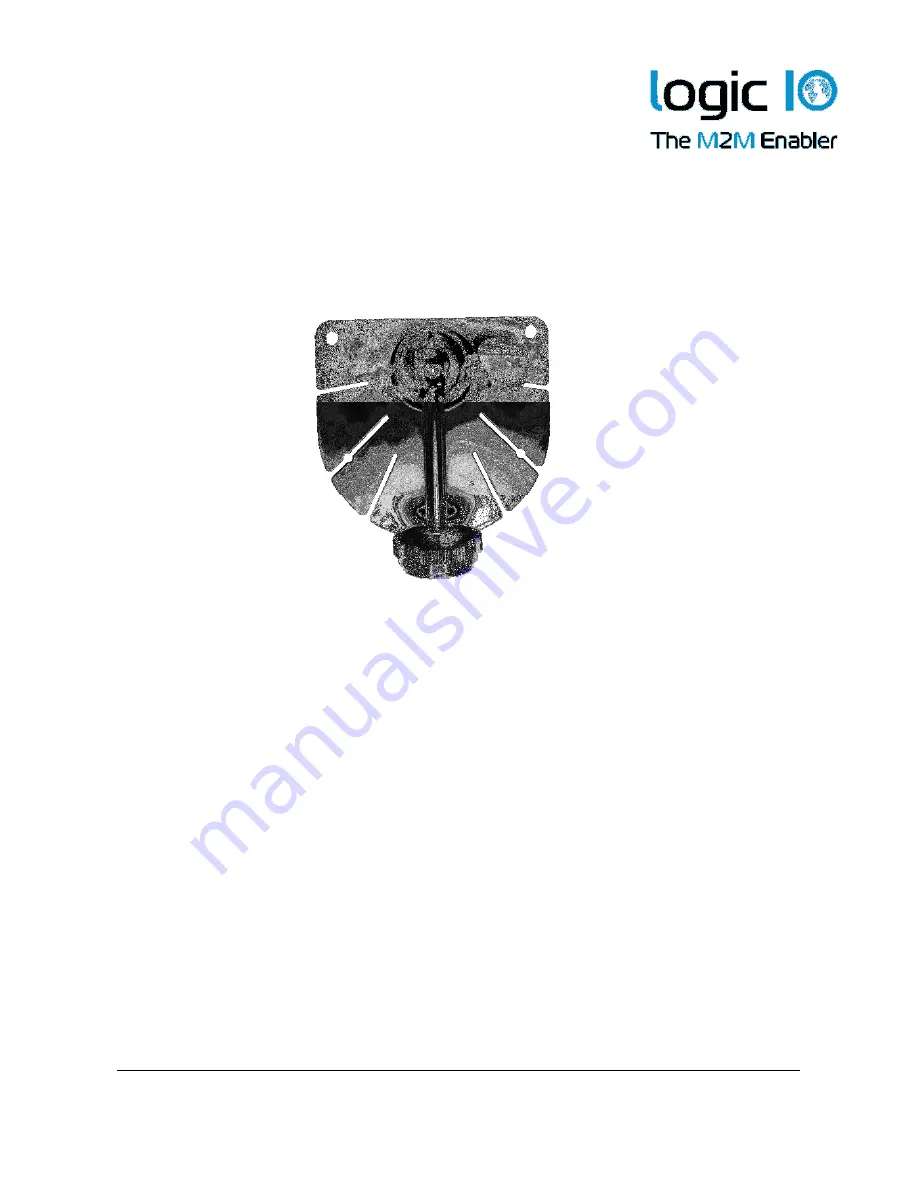
Logic IO ApS.
Ph: (+45) 7625 0210
Holmboes Allé 14
Fax: (+45) 7625 0211
8700 Horsens
Email: [email protected]
Denmark
www.logicio.com / www.rtcu.dk
Technical Manual 1.00, PNM-200 Series V1
Page 16 of 19
Appendix A – Mounting the dashboard bracket
A dashboard mounting bracket is included for easy installation of the PNM-200 series
device. In the following the mounting of the bracket will be described.
1. Loosen the adjustment screw handle, and set the bracket arm to an upraised
position
2. Loosen the securing screw until there is a gap between the bracket part and the
metal plate.
3. Place the metal part on top of the bracket at the starting point of the mounting jack
on the back side of the PNM device. Slide the bracket part until it is at the desired
position. Fasten the securing screw. Please note the orientation of the bracket
Bracket
Adjustment
screw handle




































