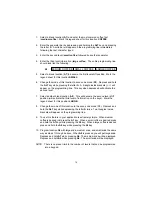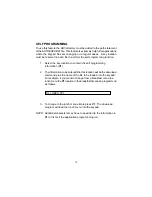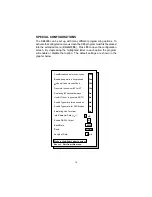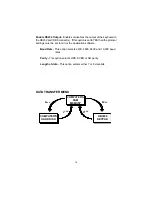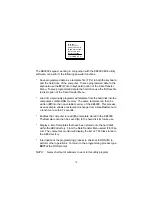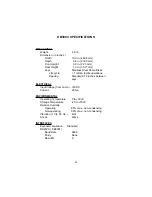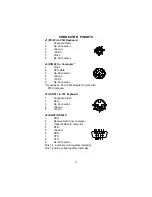10
ADVANCED PROGRAMMING
Your KB3000 POS keypad can be programmed with all special control and
function keys such as the Shift, Ctrl, Alt, F1 through F12, and the up/
down/left/right arrow keys. The procedure to program these special keys
is shown below:
1.
Start the
KB3000
utility program.
2.
Press Ctrl, Alt, and F4 keys together to bring out the extended
menu screen of the KB3 program. All special keys must be
programmed in the SCAN code mode.
3.
Select the cell to be programmed. Press F8 to enter the scan-
code mode. The “code type” information changes from ASCII to
SCAN and +C Caps Lock changes to +A Shift Func.
NOTE: The scan-code mode will only be active for this cell. You must
select F8 for each cell you want to program with scan-code
information.
4.
Under the scan-code mode, each alphanumeric character is
enclosed in parenthesis. For special function or control keys, press
ESC (three vertical bars will be present) followed by the special
function or control key you want to program. For example, to
program the INS (insert) key, press ESC and then INS. To program
the ESC key, simply press the ESC key twice. Special and control
keys will not appear inside parenthesis. The three vertical bars
will disappear once the special function key is depressed.
5.
You may return to the start up graphic screen (short menu) by
pressing Ctrl-Alt-F4 again.
Summary of Contents for KB3000
Page 1: ...Model KB3000 Programmable Keypad 176 Programmable Keys USER MANUAL...
Page 25: ......
Page 26: ......