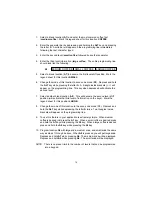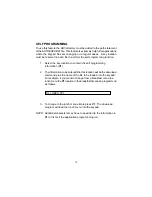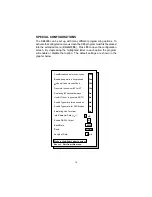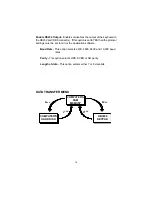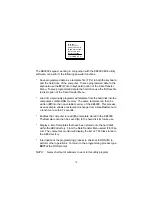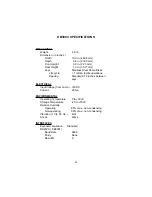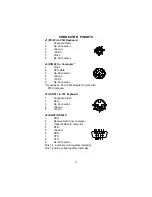7
INSTALLING THE
KB3D.EXE
UTILITY PROGRAM
The first step in using the
KB3D.EXE
utility program is to copy the
program to your hard drive.
1.
Insert the KB3000 utility software into drive A or B.
2.
Type MD KB3 at the “C>“ prompt to make a directory named KB3.
3.
Type CD KB3 to make the KB3 directory active.
4.
Type COPY A:*.* If the disk was inserted into drive A then all files
will be copied into the hard drive’s directory (KB3). If drive B is used
then you must type COPY B:*.*
STARTING THE
KB3D.EXE
PROGRAM
This program can be used with or without the keypad being attached to the
computer.
Note that the PC must be booted up in DOS before starting
the
program. It will not run properly under Windows DOS prompt.
If the Windows version do not provide option to boot up computer in DOS,
a DOS boot up diskette created from another computer will be required to
boot up the computer.
Refer to Windows user manuals for further details.
To start the program, type KB3D and press ENTER. When the program
is up, it will automatically display the graphic screen on next page.
Summary of Contents for KB3000
Page 1: ...Model KB3000 Programmable Keypad 176 Programmable Keys USER MANUAL...
Page 25: ......
Page 26: ......