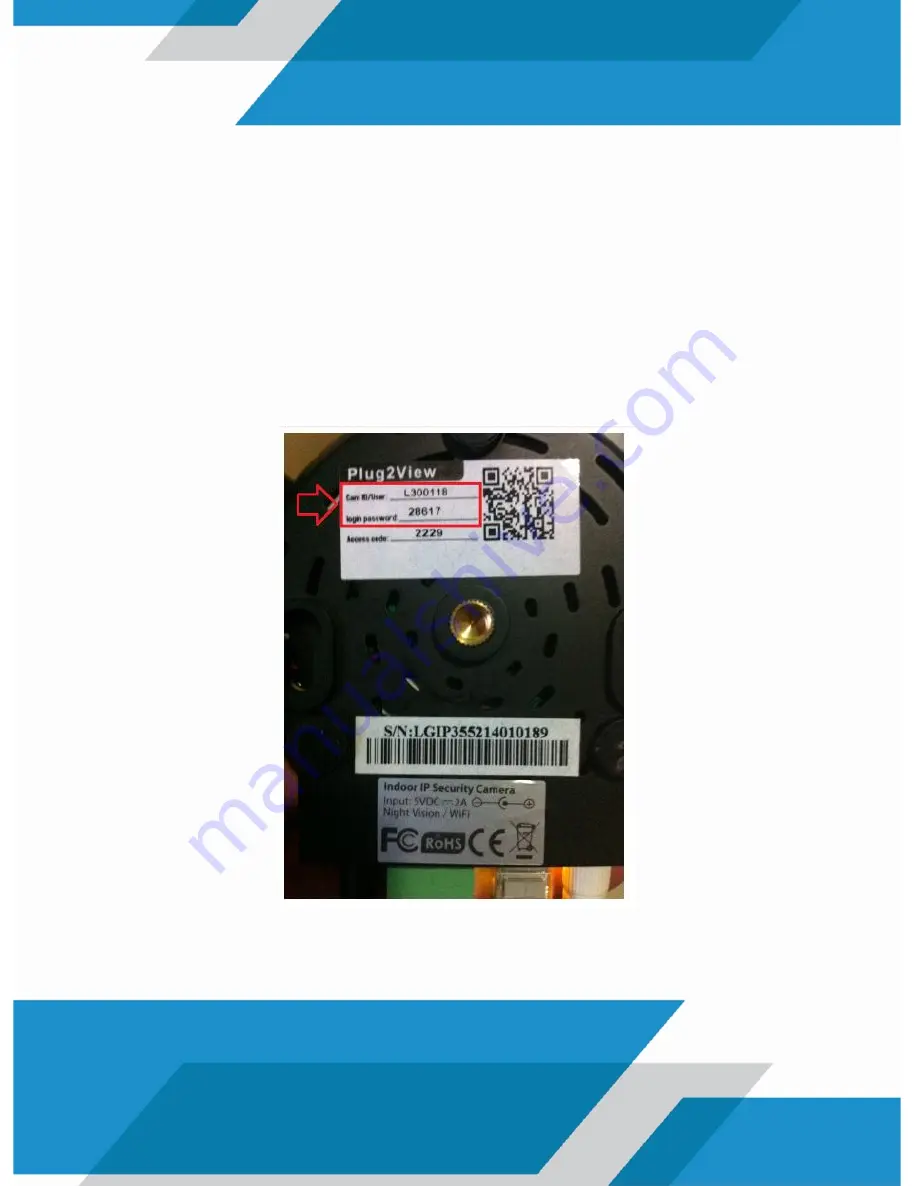
5. A reboot of your camera will be automatically performed.
Disconnect the network cable from your camera and log back
into the application in the WAN section
6. Enter the data from your camera, located on the label on the
back, as shown in the example below (or you can scan the QR
code):
7. You have finished the configuration of your computer and you
can enjoy both local and remote connection.
All manuals and user guides at all-guides.com
Summary of Contents for L-I1720
Page 2: ...All manuals and user guides at all guides com ...
Page 4: ...LAN WAN Settings All manuals and user guides at all guides com ...
Page 13: ...Motion Detection All manuals and user guides at all guides com ...
Page 18: ...SD Card Recording All manuals and user guides at all guides com ...
Page 21: ...PC Recording All manuals and user guides at all guides com a l l g u i d e s c o m ...
Page 23: ...Backup Record All manuals and user guides at all guides com ...
Page 25: ...Image Settings All manuals and user guides at all guides com ...
Page 30: ...All manuals and user guides at all guides com ...
Page 32: ...Configuración LAN y WAN All manuals and user guides at all guides com ...
Page 49: ...Grabación por PC All manuals and user guides at all guides com ...
Page 51: ...Extracción de Videos All manuals and user guides at all guides com a l l g u i d e s c o m ...
Page 53: ...Configuración de Imagen All manuals and user guides at all guides com ...













































