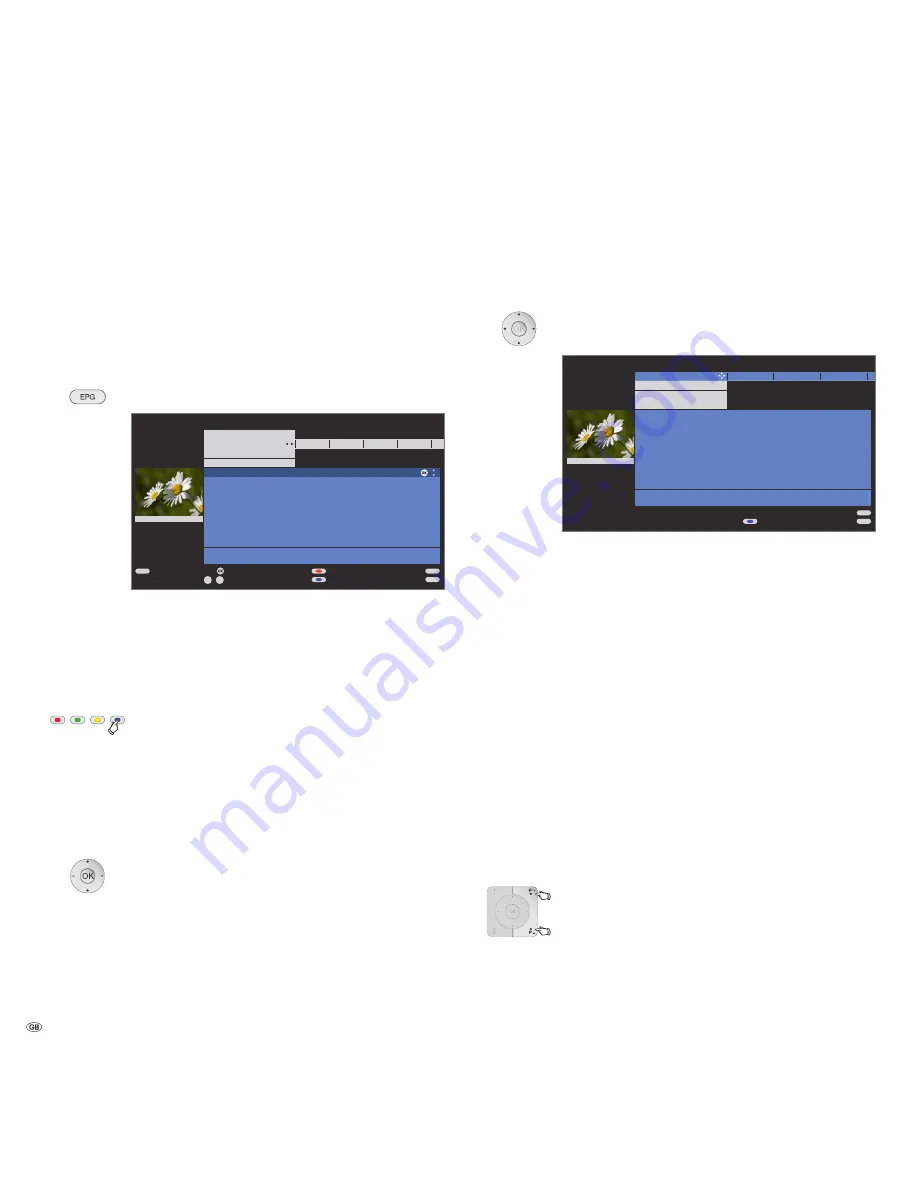
- 28
Adjusting the programme list
➠
Selection is at the top in the defaults,
if not, press the
blue button
.
6
Select
Date
,
Time
,
Station
or
Topics
.
34
Select defaults within the respective line.
Example If you are looking for the next news broadcast, select
today's date, for time, select
soon
, for station select
all
,
and for topics, select
News
. Then you get a list of all news
programmes in the programme list below.
Time entry If the line
Time
is selected, then you can enter the time
after which the programmes will be displayed via the
numeric buttons of the remote control. Always enter
four digits, e.g. 0900 for 9.00 in the morning.
Favourites If a favourites list has been selected in the
Station
line,
only the programmes of stations in the favourites list are
displayed in the programme list.
Tip
Before pressing the
blue button
to leave the upper selec-
tion lines, select one of the preceding lines. If you then
switch back to the programme list, you can change this
menu line with
34
, without having to leave the pro-
gramme list. If you have marked
Time
, then you can enter
the time, after which the programmes will be displayed,
with the numeric buttons of the remote control.
Paging through the programme list
P+/P–
paging backwards / forwards.
In the entries for
Date
and
Time
, you will see changes in
time as well as in date when paging.
Electronic Programme Guide – EPG
EPG stands for Electronic Programme Guide and provides you with
on-screen programme details. With the system, as with a printed pro-
gramme guide, you can learn about the current programme. In addition
programmes can be sorted according to certain topics, memorised, and
also recordings can be programmed.
Starting and ending EPG
Switching EPG on / off
The first time you start EPG a wizard becomes active
(not for DVB), and it guides you through the setup. Then
execute the data capture (see next page).
The display of the programme guide is divided into two
branches. The lower programme list is influenced by the
upper default lines.
Blue button:
Switches between the upper default lines
date
, ...,
topics
and the lower programme list.
Switching and memorizing with the programme list
➠
In the program list first all currently running programmes
are listed.
➠
You are in the lower programme list,
if not, press the
blue button
.
6
Select station,
OK
view / memorise.
View The programme is in progress the TV set switches to the
marked programme.
Memorise The programme has not started yet and is memorised. A
appears in front of the programme. The TV set switch-
es over automatically to the beginning of the programme
or, if set in the menu (page 29) on from standby mode.
Electronic Programme Guide
END
MENU
P+
P–
TEXT
OK
0
9
-
OK
15:57-16:59 arte Charmed - Zauberhafte Hexen
16:00-16:15 MDR FERN... Hier ab vier
16:00-16:10 EinsExtra EinsExtra Aktuell
16:00-17:15 SAT.1 Richter Hold
16:00-16:30 ProSieben M. Asam - Mode
16:00-16:55 ZDFtheater... Waschtag
16:05-17:00 Bayrische... Wir in Bayern
16:05-16:45 KiKa Skippy, der Buschpilot
16:05-17:00 KABEL1 Star Trek - Das nächste Jah...
2 ZDF
EPG (Electronic Programme Guide) Mon 31.07./16:05
Detail View Record
Page ↑↓ Select time Select date, ... , topics
Date
Time
Station
Topics
Mon 31.07
now
all
all
soon
17:00
18:00
19:00
Charmed - Zauberhafte Hexen
20:00
END
MENU
15:57-16:59 arte Charmed - Zauberhafte Hexen
16:00-16:15 MDR FERN... Hier ab vier
16:00-16:10 EinsExtra EinsExtra Aktuell
16:00-17:15 SAT.1 Richter Hold
16:00-16:30 ProSieben M. Asam - Mode
16:00-16:55 ZDFtheater... Waschtag
16:05-17:00 Bayrische... Wir in Bayern
16:05-16:45 KiKa Skippy, der Buschpilot
16:05-17:00 KABEL1 Star Trek - Das nächste Jah...
2 ZDF
EPG (Electronic Programme Guide) Mon 31.07./16.05
Change to programme list
Date
Time
Station
Topics
Mon 31.07
now
all
all
Tue 01.08. Wed 02.08.
Thu 03.08.
Fri
Charmed - Zauberhafte Hexen






























