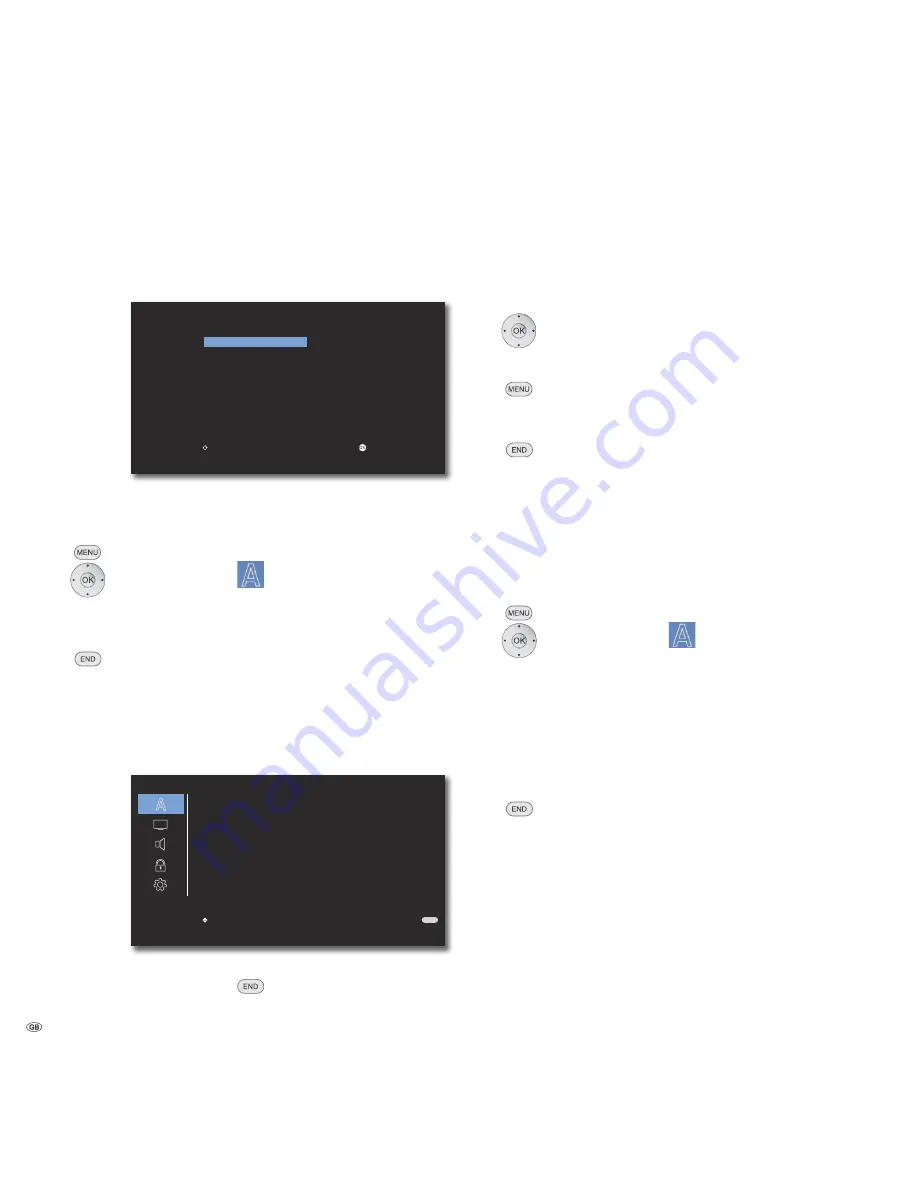
Start-up
Menu Language
During the first operation you will be asked to choose the language you want to
use in the menus of the
AudioVision
.
Menu Language
Deutsch
English
Français
Italiano
Español
Nederlands
Select
Adopt
Select required language.
Confirm with
OK
.
You can change the Menu Language at any time.
Call up Main Menu.
Select option
LANGUAGE
.
Select option
Menu Language
.
Select required language.
Confirm
OK
.
Close menu.
Main Menu
The menu of the
AudioVision
will appear on the screen of the connected TV set.
Here you can make the necessary settings.
END
S
X
Select
LANGUAGE
Menu Language
Disc Audio
Disc Subtitle
Disc Menu
English
English
Off
English
Move
➠
To be able to call up the Main Menu, if necessary close other
menus first using
.
Navigation in the Menu
In these operating instructions, the arrow buttons on the
Assist
Remote Control
are shown as follows:
In the text, the arrows correspond to: ”
”.
The OK button on the remote control is shown as
OK
in the text.
Call up Main Menu.
Select ”required” option.
Previous menu.
Close menu.
Confirm
OK
.
Disc Languages
Select a language for the menu, the sound and the subtitles of the disc. If you
want to use a language other than the ”original” version of the disc, then select
it here if it is available on the disc.
Call up Main Menu.
Select option
LANGUAGE
.
Select option
Disc Audio
,
Disc Subtitles
or
Disc
Menu
.
Select required option.
Off
Switch off Subtitles on Disc
Original
The original language of the disc is selected.
Others
Select another language (page 32).
Confirm
OK
.
Close menu.
- 16






























