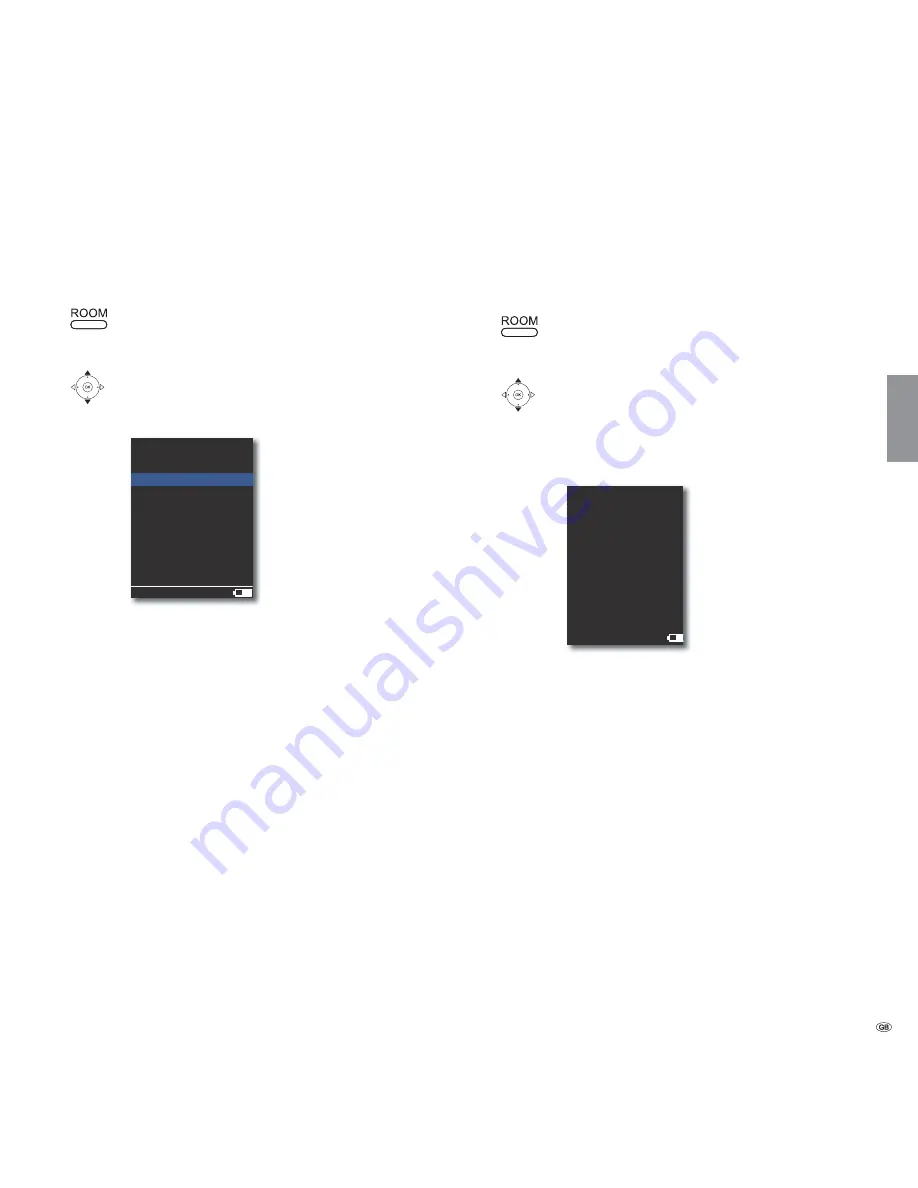
Update
Software status and update
The
Multiroom Receiver
can, if required, be updated by your specialist retailer
through a software update.
Press the
ROOM
button.
Select Room. Confirm with
OK
.
Select
Receiver settings
.
Confirm with
OK
.
Select
Software
.
Confirm with
OK
.
Y
6RIWZDUH
5RRP
9HUVLRQ
'DWH
8SGDWH
([LW
The version number and date of the current software version
are shown.
Select the option
Exit
.
Confirm with
OK
.
Software Update via USB/Internet
In case of an update via USB: Insert the USB stick with the update
file ”update.pac” in the root directory in the USB jack on the side
(page 28) of the
Multiroom Receiver
.
Press the
ROOM
button.
Select Room. Confirm with
OK
.
Select
Receiver settings
.
Confirm with
OK
.
Select
Software
.
Select the option
Update
.
Select the option
USB
or
Internet
.
Confirm with
OK
.
6RIWZDUH
5RRP
8SGDWH
:ULWLQJဵUPZDUH
:KHQ0XOWLURRP
5HFHLYHU/('LV
*5((1RQO\VZLWFK
UHFHLYHURဴDQRQ
The software update starts. The red LED flashes.
The process can take up to 30 minutes.
As soon as the LED in the
Multiroom Receiver
once again
glows green continuously (with no red), switch off the unit with
the
mains switch
and then on again.
➠
The unit must not be disconnected from the mains during the
update process.
➠
Please also check whether there is a software update avail-
able for the remote control Assist Media (see the operating
manual for Assist Media). If a software update for Assist
Media is necessary, a corresponding message appears in the
display unit.
45 -
English
















































