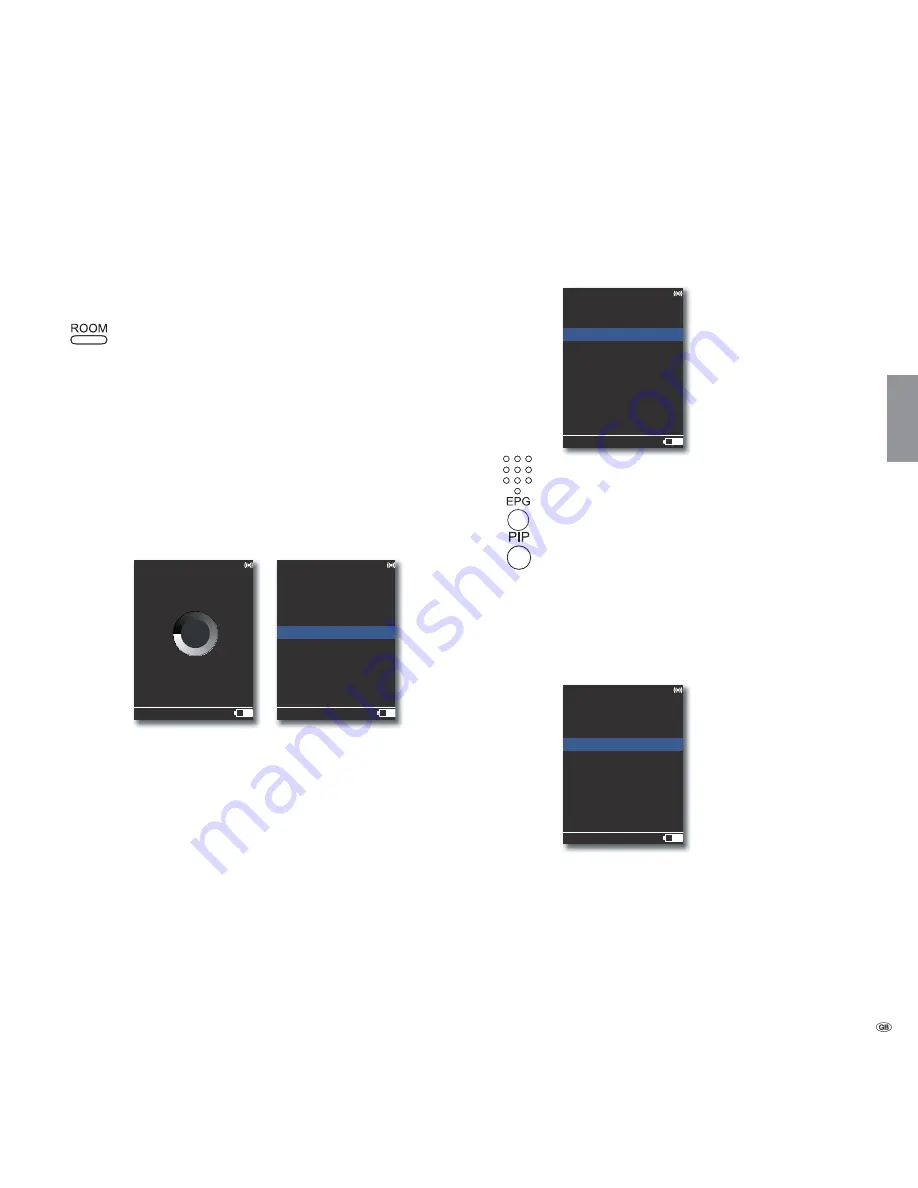
Start-up
Network
Depending on whether the
Multiroom Receiver
is connected to your home
network by wire (Ethernet, Powerline) or wireless (
WiFi
), different settings have
to be made.
Press the
ROOM
button.
Select required room.
Confirm with
OK
.
Select
Receiver settings
.
Confirm with
OK
.
Select option
Network
.
➠
The
Multiroom Receiver
automatically recognises whether
there is a wired or wireless network connection and prompts
you to make the necessary settings in menus.
Wireless network
Here you make the settings for a wireless network.
1HWZRUN
66,'
6HDUFKLQJ
5RRP
1HWZRUN
66,'!
:(366,'!
:3$66,'!
5HVFDQ
:L)L
RQ
5RRP
First of all, a search is carried out for wireless networks in your
surrounding area.
The wireless networks found are listed.
The network that is currently active is marked blue.
Rescan
starts the search again.
WiFi off
You can deactivate WiFi (option appears if no LAN
is connected). If required, switch
WiFi on
by repeating the
network setting.
➠
If your wireless network is encrypted, then it is necessary to
enter the WiFi password that allows access to the network.
➠
Encryption using the standard WEP is no longer considered
safe. If possible, use the standards WPA or WPA2. Please
make the appropriate settings in your WiFi router.
Select required network.
Confirm with
OK
.
1HWZRUN
(3*
D]
$=
3,3 GHOHWH
5RRP
3DVVZRUG
If the network is encrypted, enter the numbers and letters of the
password using keypad (same as SMS).
Use
EPG
to switch between upper/lower case.
Use
PIP
to delete characters to the left of the cursor.
OK
Save.
➠
The WiFi password must have a minimum of 8 characters
and a maximum of 64 characters.
➠
If you do not know the WiFi password, contact your network
administrator.
➠
Supported encryption types: page 47.
1HWZRUN
5RRP
:(3NH\
,QGH[
,QGH[
,QGH[
,QGH[
If the selected wireless network works with WEP encryption, in
the pop-up menu, a location still needs to be selected for the
password in ”Index 1-4”.
Select required Index.
Confirm with
OK
.
➠
Afterwards, the settings still have to be made as described
under ”Wired Network” (page 36).
35 -
English






























