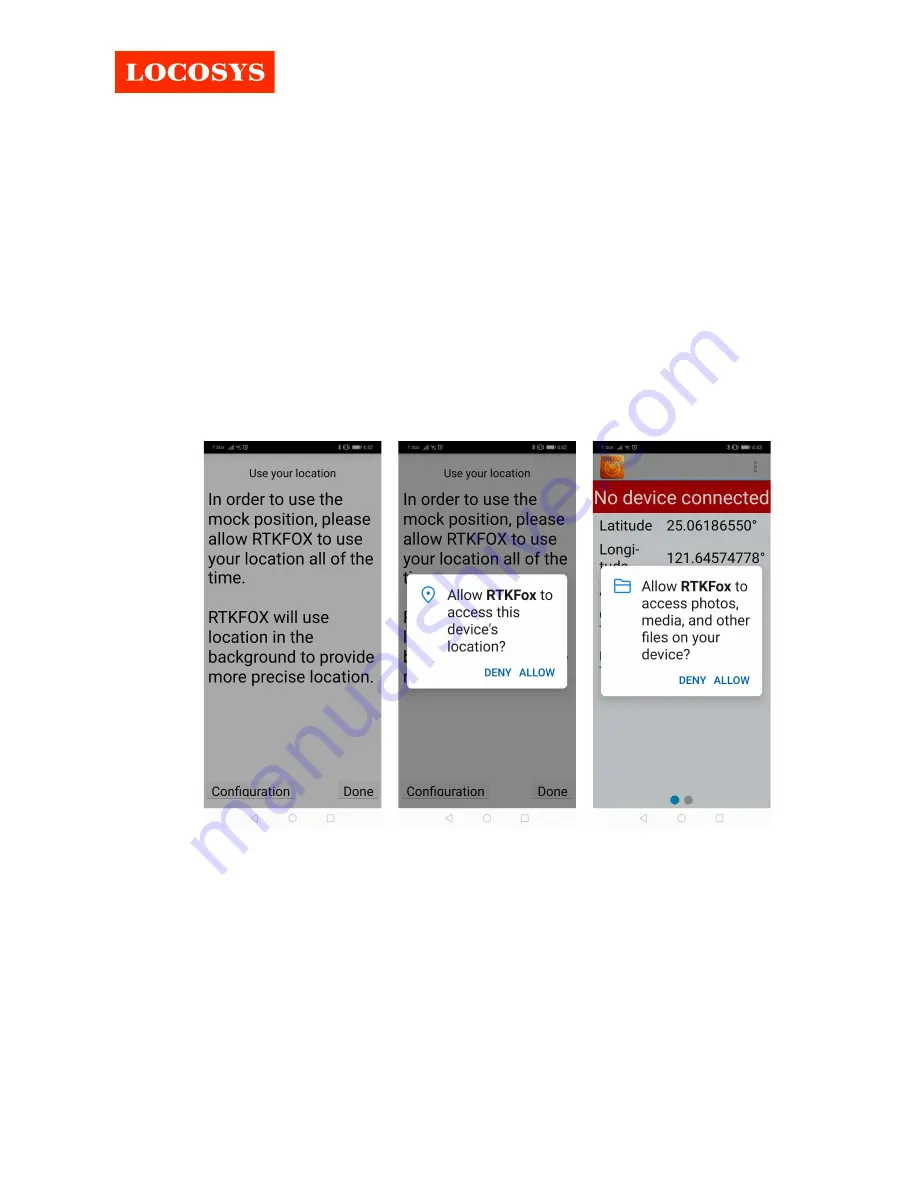
Quick start guide for RTK15D series products
Page
1
of
7
1.
Introduction
RTK15D series products are compact portable devices that can quickly equip smartphones
with centimeter-accurate RTK. They are easy to use and do not require any complicated wireless
or Bluetooth paring and connection operations. For the first time use, just install the mobile APP
on your smartphone, enter NTRIP settings, and you are ready to use. After that, as long as the
device is plugged into the smartphone, the APP will automatically pop up and start high-precision
RTK positioning.
RTK-15D which support GNSS frequency L1+L5.
2.
Getting started
1.
Download the mobile APP named RTKFox-15D from Play Store and install.
2.
Open RTKFox-15D APP, touch “Configuration” button, allow it to access data as below pictures.


























