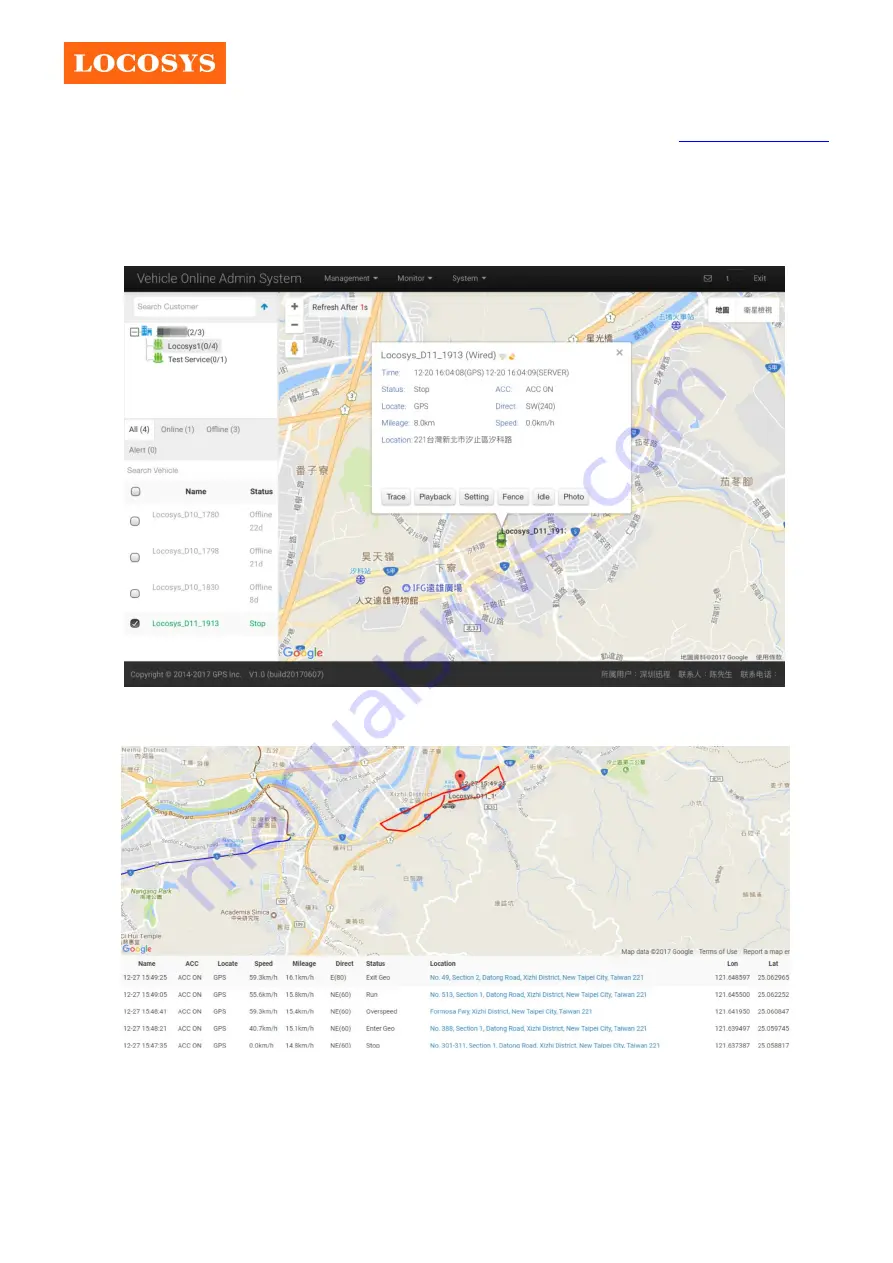
LOCOSYS Technology Inc.
20F.-13, No.79, Sec. 1, Xintai 5th Rd.,
Xizhi District, New Taipei City 221, Taiwan
886-2-8698-3698
886-2-8698-3699
© 2017 LOCOSYS Technology Inc.
Page 14 of 25
2.3.
Monitor
2.3.1.
Tracking
Tracking mode has number of important features and allows to see available vehicle list, current object
position, last connection time, speed, address, ACC On/Off, important notifications, change map type,
vehicle controls and etc.
Figure 20
You also can click vehicle control button”Trace”, enter real time tracing mode.
Figure 21










































