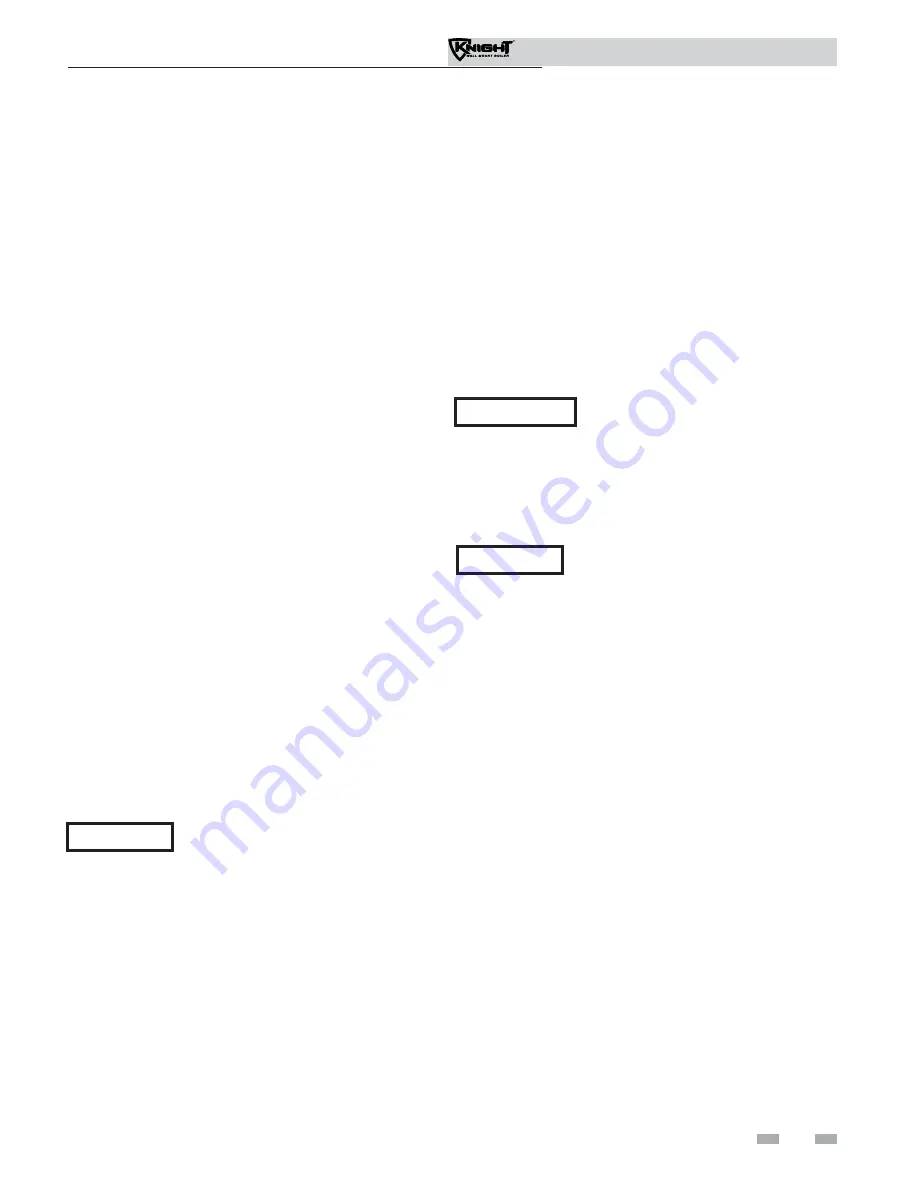
63
Installation & Operation Manual
10
Start-up
(continued)
Set domestic hot water (DHW) operation
Verify DHW mode
There are two (2) modes of operation for DHW. In Normal
Mode, when a DHW demand begins, the control will start
the DHW pump, turn off the boiler pump (if running), and
modulate to bring the outlet temperature to the DHW boiler
set point. The maximum firing rate may be limited in this
mode if desired.
In Zone Mode it is assumed that the indirect DHW tank is
piped as a zone on the primary loop. When a DHW demand
begins, the control will turn on the DHW pump output, and
raise the system temperature set point to the DHW boiler set
point (if higher). The boiler pump will be turned on. The
system pump may be forced on, forced off, or not changed,
depending on the System Pump Mode selected (reference
the Knight Wall Mount Service Manual for details). In this
mode, any low temperature zones (such as radiant heating)
may need additional controls to limit the water temperature
sent to those zones.
Set DHW boiler target temperature
When in the DHW Mode, the control will modulate to
maintain the boiler outlet temperature or system supply
temperature to a set point. This set point is set at the factory
to 180°F. If a different set point is desired, the appropriate
parameter in the control must be changed. See the Knight
Wall Mount Service Manual for a detailed explanation of this
procedure.
Set maximum DHW fan speed
If the rated input of the indirect tank is less than the maximum
output of the boiler, change the maximum DHW fan speed
setting to limit the boiler output accordingly, see the Knight
Wall Mount Service Manual for a detailed explanation of this
procedure.
NOTICE
The internal clock does not adjust for
Daylight Savings Time and therefore, will
require a manual adjustment.
7. Turn the NAVIGATION dial to adjust the minutes. Press
the NAVIGATION dial.
8. Turn the NAVIGATION dial to adjust the month. Press the
NAVIGATION
dial.
9. Turn the NAVIGATION dial to adjust the date. Press the
NAVIGATION
dial.
10. Turn the NAVIGATION dial to adjust the year. Press the
RIGHT SELECT [SAVE] key.
11. Press the RIGHT SELECT [HOME] key.
Please note that the brackets ([]) denote
screen status.
NOTICE
Configuration of the cascade
Please note that the brackets ([]) denote
screen status.
NOTICE
When installed in a Cascade system, the individual controls must
be programmed for cascade operation. This is accomplished by
accessing the control parameters.
Press the [MENU] key for at least five (5) seconds. Input the
Installer code as described in the Knight Wall Mount Service
Manual. Once the control parameters have been accessed, use
the NAVIGATION dial to select the Control Mode parameters.
Press the NAVIGATION dial to access these parameters.
Rotate the NAVIGATION dial to select the parameter Cascade
Address. Press the NAVIGATION dial to access this parameter.
Each appliance in the Cascade system must be programmed
with its own address. The boiler designated as the Leader will
have an address of 0. The remaining boilers in the Cascade
will be Members and have addresses from 1 - 7. Rotate the
NAVIGATION dial to select the appropriate address. Press the
RIGHT SELECT [SAVE] key.
Press the RIGHT SELECT [HOME] key to upload the address
into the control. Repeat this procedure for all boilers in the
Cascade, designating the Leader control and the Member
controls.
Set clock
The SMART SYSTEM control has a built-in clock that it
uses for its night setback feature and for logging events. This
clock must be set when the boiler is installed, and anytime the
boiler has been powered off for more than 4 hours. Use the
following procedure to set the clock:
1. Press and hold the LEFT SELECT [MENU] key for at
least 5 seconds.
2. The display changes to read [PASSWORD],
with four (4) zeros below it.
3. Press the RIGHT SELECT [SAVE] key.
4. The display will then show a menu with the time and
date and temperature unit.
5. Press the NAVIGATION dial twice.
6. Turn the NAVIGATION dial to adjust the hours. Press
the NAVIGATION dial.
The clock is automatically updated whenever a PC is connected
and the Win_Pro-Installer program is started.






























