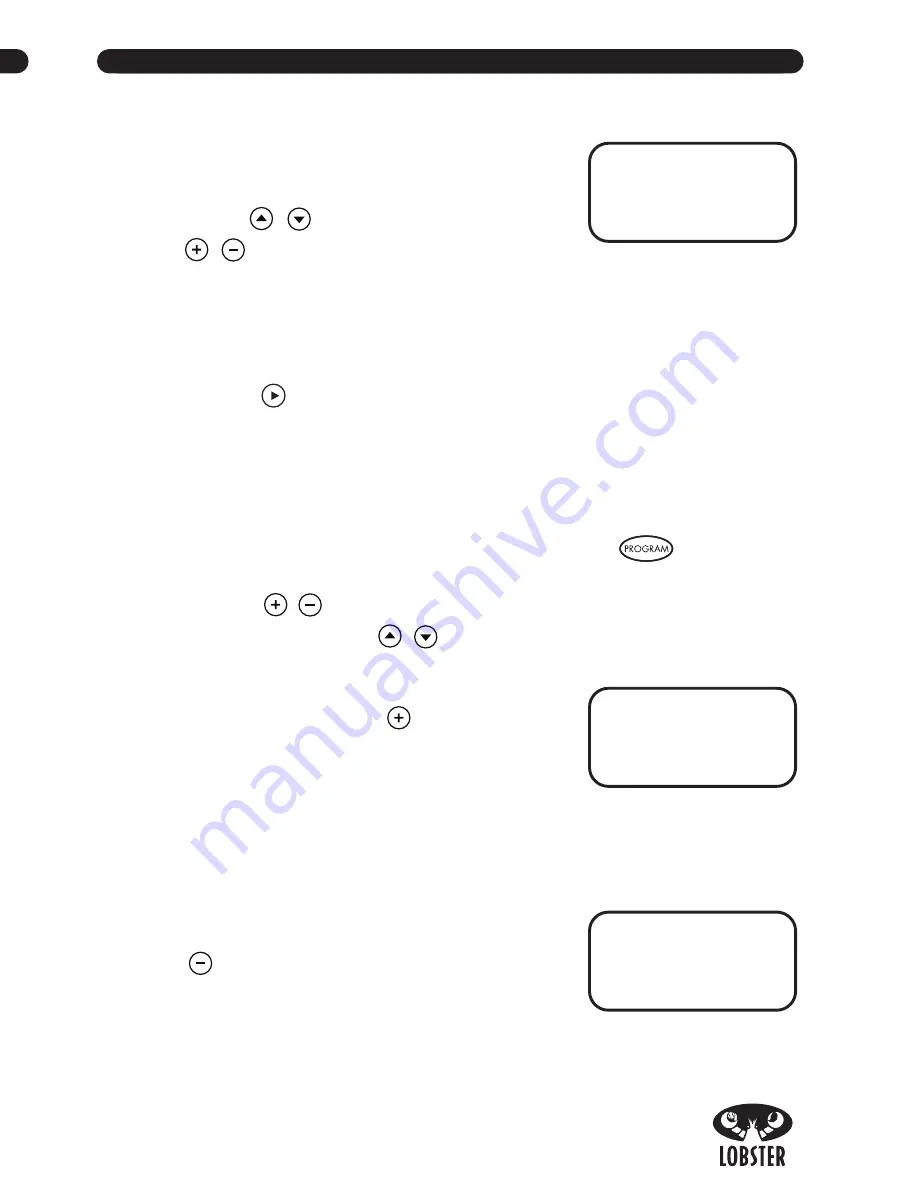
®
®
PHENOM CONTROL PANEL
A
.
Power Button
– Push and hold the POWER button to turn the machine on.
Both the horizontal and vertical motors will perform functional checks to
calibrate the machine when it is turned on or off.
B
.
Remote
– Push this button to turn on/off the remote control receiver.
C
.
Menu Buttons
– Use to scroll through the menu options to be selected and
adjusted. A cursor on the LCD will highlight the current selection.
D
.
Settings
– Use to adjust a highlighted option on LCD screen.
E
.
Play/Pause
– Use to begin the play of a selected function and/or to pause
the feed.
F
.
Presets
The nine buttons in the center of the control panel are used to select the
play mode. Menu and Settings buttons are used to select and adjust shot
parameters. After the shot parameters are satisfactory, press play to start.
G
.
Manual
– Machine will continuously throw a certain shot to a specific location.
H
.
Test
– Used to align your machine for proper ball placement on the court.
C
F
PHENOM TWO OPERATING INSTRUCTIONS CONTINUED
5. Selecting and running a drill can be done from the Overall Program Screen:
• The top line displays your program number.
You can change the program number from
1-6 by highlighting the top line with the menu
buttons
/
and adjusting the number with
/
settings buttons.
• Line 2 will show you the court location of each ball thrown. One number
for each ball.
• Line 3 allows you to edit or view the settings of an existing shot in
the program.
• Pressing
at any time on this screen will run the program.
Editing An Existing Program
Once you have created a program you may want to adjust or completely redesign
any aspects of the program.
1. If you are not already in the program function, press the
button to
display the overall Program screen.
2. First use the
/
settings buttons to select the program you wish to adjust.
3. Next use the menu buttons
/
to highlight SHOT then adjust the number
to reflect which shot in the sequence you wish to
adjust (1st, 2nd, 5th…)
4. Highlight edit and press the
button to change
to a yes. This will take you to the Select Location
Screen.
5. The current location of this shot is now displayed in
the upper right corner. If you are satisfied with the location, press the same
number to select it again and you will advance to the shot parameters screen
which will display your current settings.
6. If you chose another location, the defaults will reset.
7. You can remove the shot from the drill by pressing
the
button. This will return you to the overall
program screen and the drill will run with one
less shot.
P#1 SHOT#2 LOC 4
Press a location
To prgrm shot, or
Press – to erase
PROGRAM # : 1
LOCS 3 4 5 1 6 3
SHOT: 2 EDIT : NO
PUSH PLAY TO RUN
OVERALL PROGRAM SCREEN
PROGRAM # : 1
LOCS 3 4 5 1 6 3
SHOT: 2 EDIT : NO
PUSH PLAY TO RUN
OVERALL PROGRAM SCREEN
SHOT LOCATION SCREEN
D
A
B
G
E
H




















