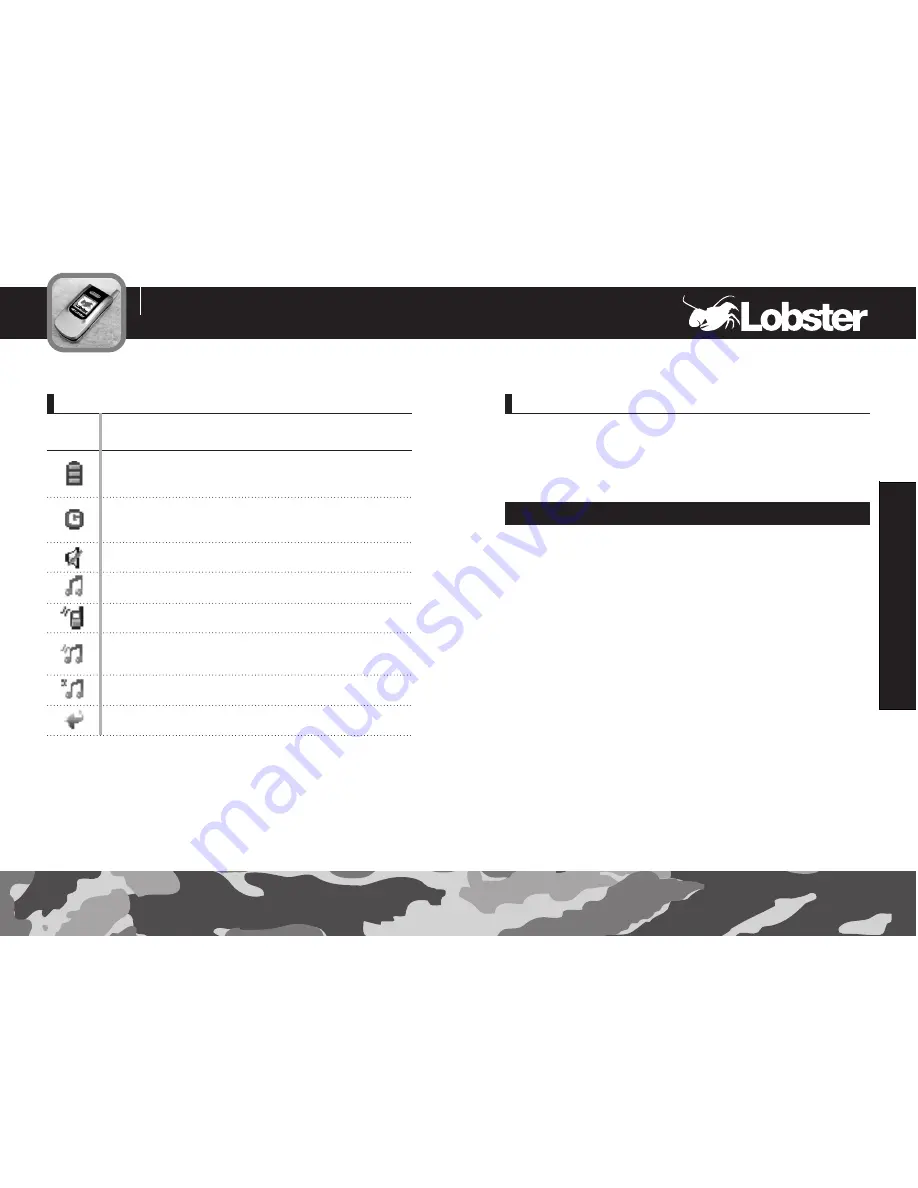
Sub LCD
Your phone has an external LCD screen on the folder. When the folder is
closed, it indicates that you have an incoming call or message. It also
alerts you when you have set an alarm at the specified time by flashing
its backlight and showing the corresponding icon on it.
Your Phone
11
12
The backlight illuminates the display and keypad. When you press
a key or open the folder, the backlight turns on. The keypad turns off
if no key is pressed within a given period of time, depending on the
Back light
menu option under the
Phone Settings
menu.
To specify the length of time the phone waits before the key backlight
turns off, set the
Backlight
menu option
(Menu 4-4-4)
; see page 94
for further details.
Keypad Backlight
Icons
Description
Battery Status :
Shows the level of your battery.
The more black area you see, the more power you have left.
GPRS :
Shows the status that data can be received and sent
using the packet.
Manner :
Indicates that all tones are off.
Ring :
The phone is set to ring when a call comes in.
Vibrator :
The phone is set to vibrate when a call comes in.
Vib+Ring :
The phone is set to ring and vibrate when a call
comes in.
Silent :
The phone is set to blink LED when a call comes in.
Divert :
The call divert for calls is set by user.
Icons
Your Phone
Summary of Contents for 485
Page 1: ......








































