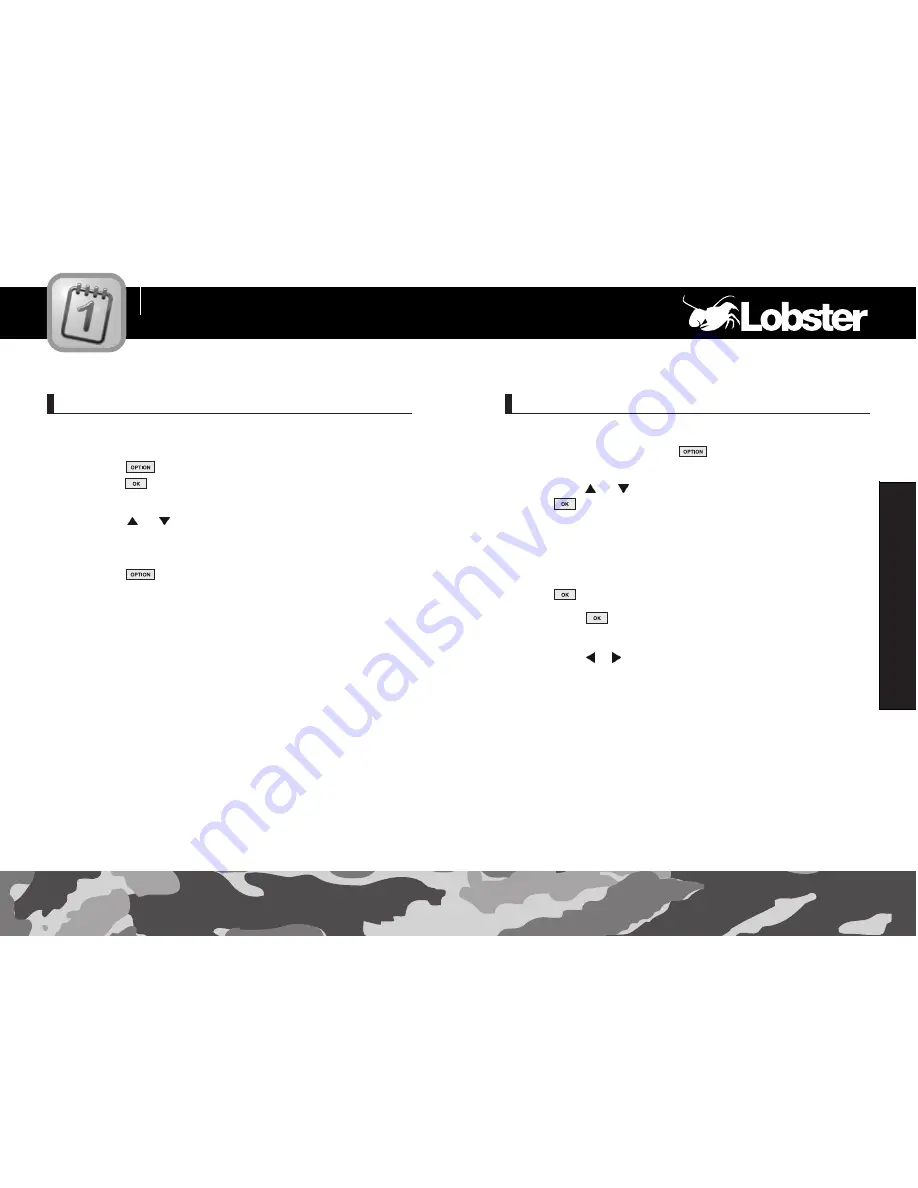
You can find an event using its date, type and note.
1
On the calendar, press the soft key.
2
Press the
or
key to select
Go to Date and press
the soft key.
3
Enter the period using the number keypad.
●
You can move the cursor through the date input fields by using
the navigation keys.
4
Enter the first few letters of the note and press
the soft key.
5
Press the soft key.
●
The display shows the first event corresponding to your input.
6
Press the
or
soft key to view other events.
1
Highlight a date on the calendar, referring to “Scrolling
through the Calendar” on page 115.
2
Press the soft key to access the Scheduler options.
Press the soft key when
Daily View highlights.
●
The list of the events displays.
3
Press the
or
key to scroll through the events.
4
When the event you want to view displays,
press the soft key to access the following options:
●
Preview :
Allows you to preview the scheduled event.
●
Delete :
Deletes the selected event.
●
Edit :
Allows you to change the event settings.
Organizer
118
117
Organizer
Viewing Schedule on a Particular Day
Viewing Specific Events
Summary of Contents for 485
Page 1: ......






























