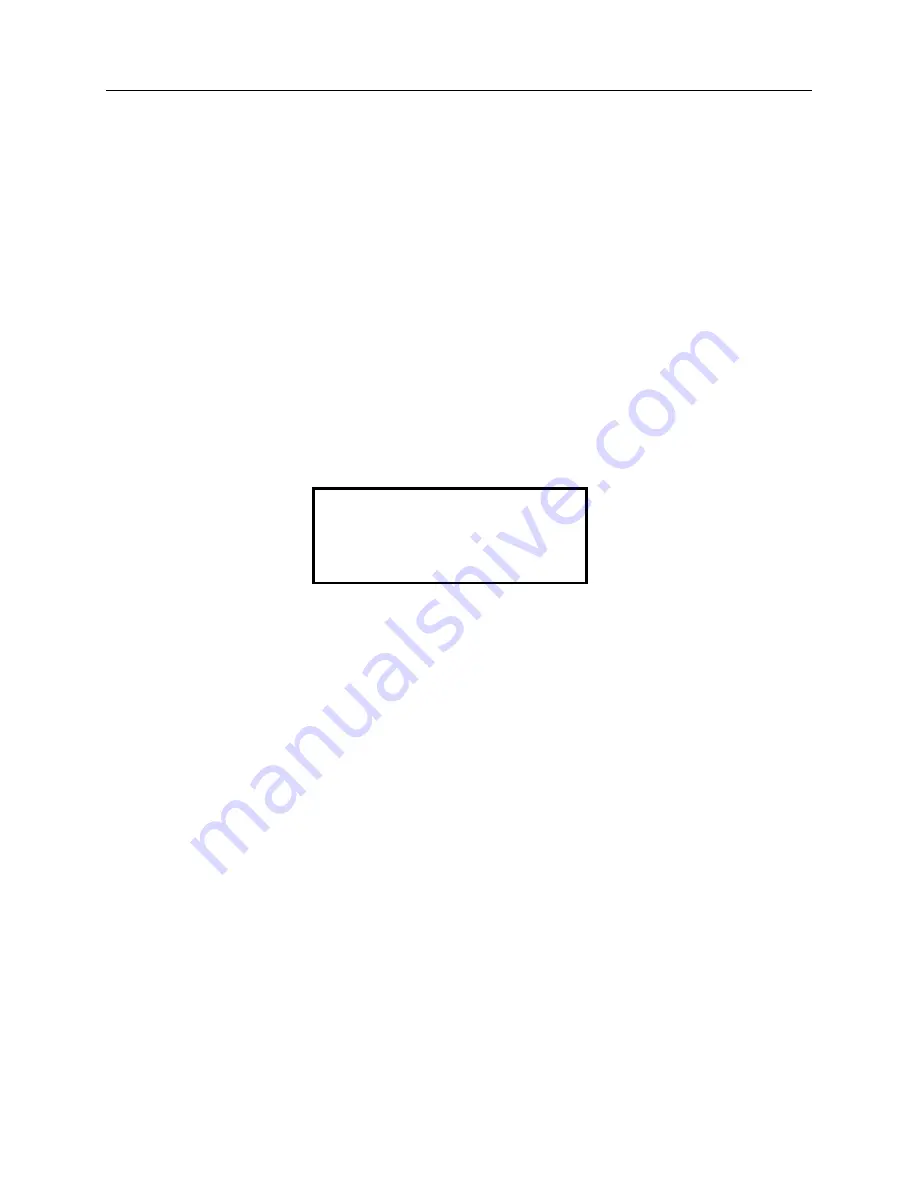
SW500 Wired Scale Systems, Users
Rev E,October, 2016
Page 23 of 36
will now automatically go to the chosen display after power-up.
Note: If you want to change the display format that is displayed after
power-up, press the ’1’ and ‘0’ keys simultaneously and choose the
desired display format (as described in the above section, “Change
display format”).
To unlock the ‘Lock Display Format’ feature, simultaneously press the
‘RF’, ‘3’, and ‘CLEAR’ keys. The message “DISPLAY CHOICE
UNLOCKED” will be displayed for a second. The display format selection
menu will now appear after power-up.
Store Baseline Setup
You may store up to 99 setups. Press the STORE/ENTER key to store a weight setup
as a target setup. Use the numeric keypad to save the setup in a memory location 1 to
99. If a setup has already been stored to the location you’re trying to store to, the
following message will be displayed:
If you want to continue and store to that memory spot, press ‘1’. If not, press ‘2’.
Manually Enter the Target Setup
If you would like to manually enter the target weights, enter 00 and press
STORE/ENTER. Press 1, 2, or 3 to choose which method you want to enter the
target weights (direct key-in, wedge, or target %):
Direct Key-In
Manually entering values in the Direct Key-In format will allow you to set your
targets with respect to the following parameters: left front weight, right front
weight, left rear weight, and right rear weight.
1. Press the STORE/ENTER key to enter a target setup.
2. Enter ‘00’ and press STORE/ENTER.
3. Press ‘1’ to select Direct Key-In.
4. Enter target weight for left front wheel.
5. Enter target weight for right front wheel.
6. Enter target weight for left rear wheel.
7. Enter target weight for right rear wheel.
8. Enter the memory location you want to save the setup to (1-99).
* THIS MEMORY SPOT *
* ALREADY HAS DATA *
1: OVERWRITE
2: EXIT




























