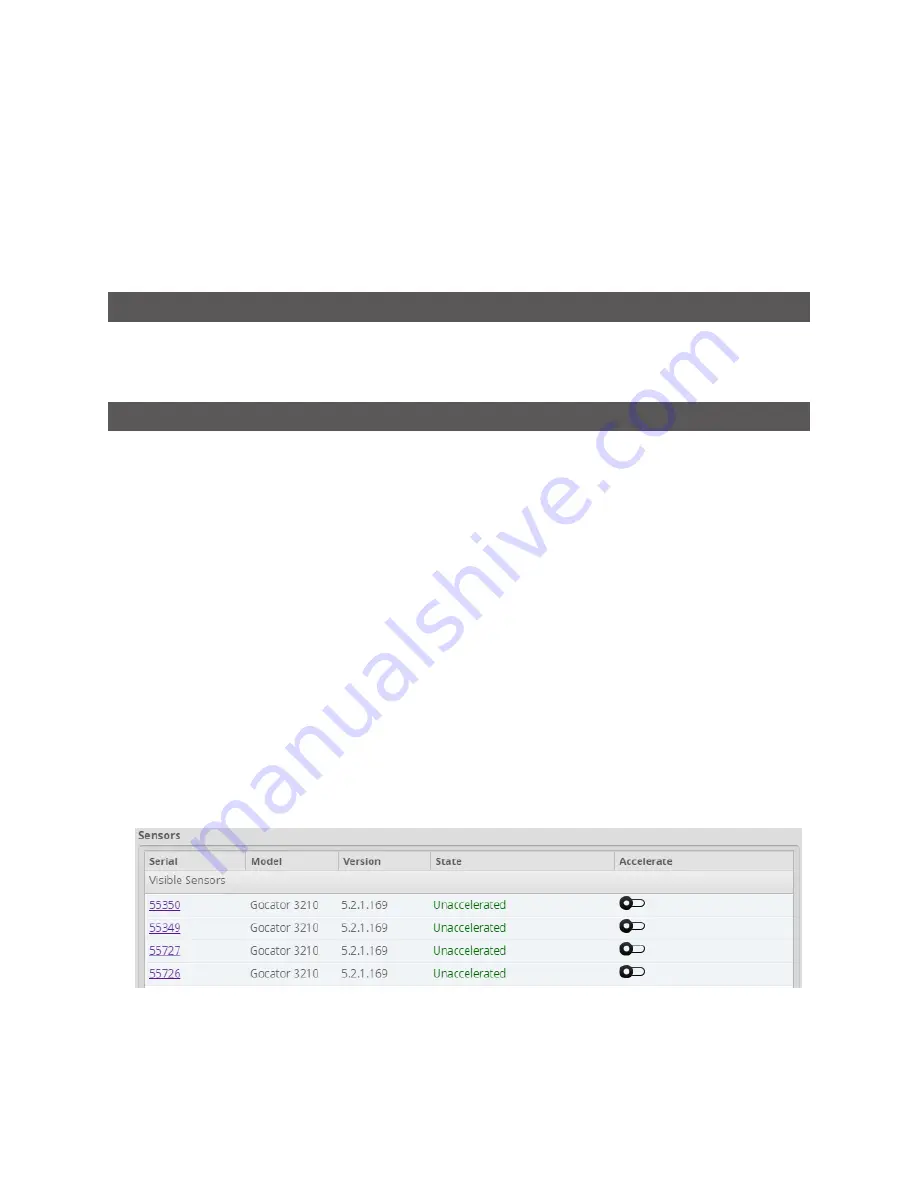
GoMax Smart Vision Accelerator: User Manual
Using GoMax • 35
Configuring Network Settings
You configure network settings of GoMax from the
Networking
category in the
Manage
panel, on the
Manage
page. Thi category lets you do the following:
l
Set the GoMax unit's IP address.
l
Modify or view the ports that SDK applications should use for communication and control of the
accelerated sensors in the system.
Setting the IP Address
Before configuring anything else on the GoMax unit, you should ensure that its IP address does not
conflict with any other device (other GoMax units or Gocator sensors) on the sensor system. For more
information on this, see
Configuring the GoMax Ports
When a GoMax unit is accelerating a sensor, you access the accelerated sensor not by its internal
IP address, but rather by accessing the IP address of the GoMax unit, on a port defined by GoMax.
Typically, you can leave the ports at their defaults: you only need to modify the ports if non-default
ports have been set
Furthermore, you can access the web interface of the accelerated sensors via the GoMax web interface,
so there is no need to remember the accelerated sensor's IP address.
In some situations, for example, if you need to adapt ports to an existing SDK application, you may need
to modify the ports. Otherwise, if you are in the process of developing an SDK application, you can
consult the port assignments for each accelerated sensor by clicking the accelerated sensors in the list of
accelerated sensors.
The
Port Settings
section only lets you define the port range GoMax can use to assign ports. GoMax
automatically assigns the Control, Upgrade, Health, Public, and Web ports for all accelerated sensors in
the defined range.
To set the port range:
1.
On the
Manage
page, under the
Sensor System
category, make sure that acceleration of all sensors is
stopped.
You can't set the port range while GoMax is accelerating any sensor.
2.
On the
Manage
page, under the
Networking
category, expand the
Port Settings
section.



























