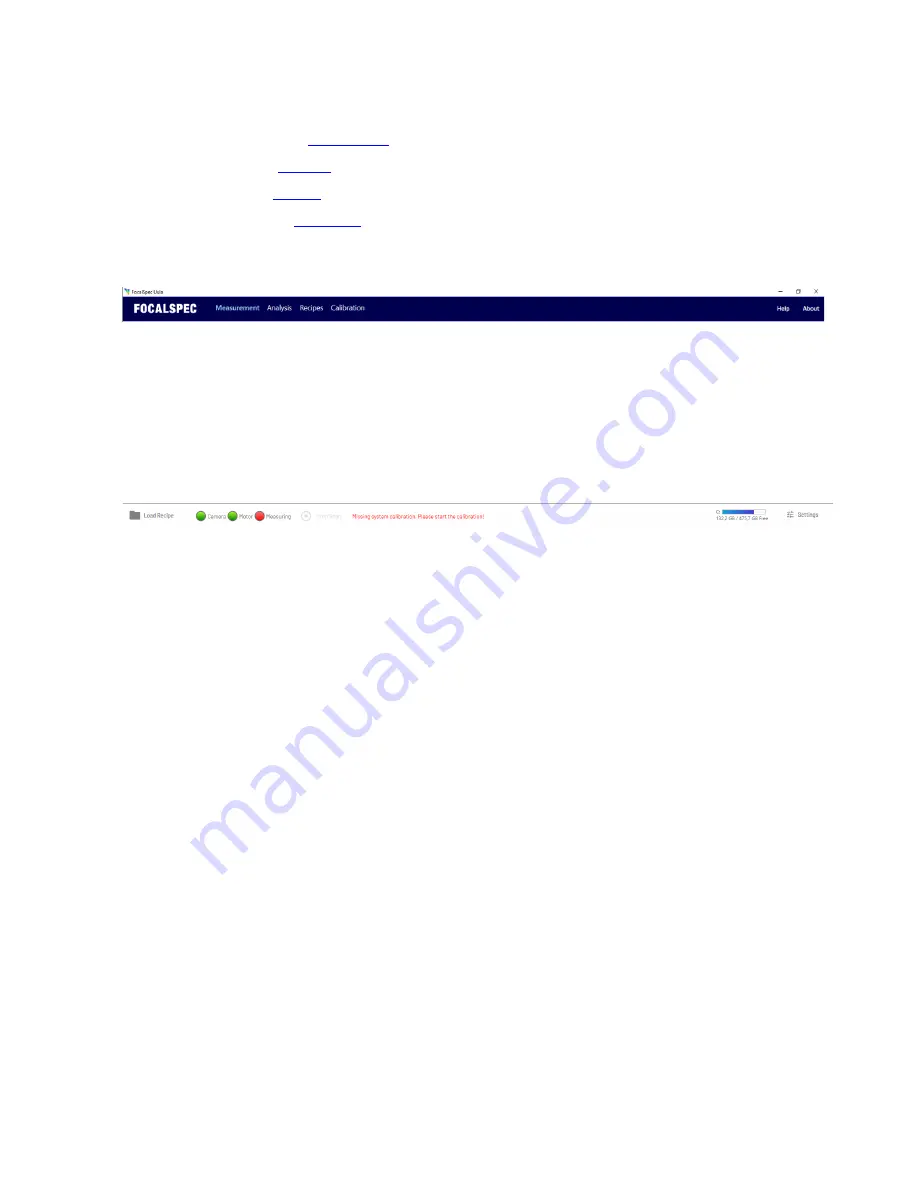
28
2.2.4 Main Window
UULA main window consists of header and footer and four main tabs:
•
•
•
•
The header area is depicted in the figure below:
The settings on the header are:
•
Help
— Press this to open the main view of the Help.
•
About
— Press this to open an information window which lists 3
rd
party software licenses, UULA software
version and found firmware versions.
The footer area is depicted in the figure below:
The settings on the footer are:
•
Load Recipe
— Press to open
Select
Recipe
window, to select a recipe for scanning.
•
Status
— Indicator lights related to the physical machine status.
•
Camera
— The possible statuses are:
•
Green — The camera has been found and the connection to it has been established.
•
Red — No connection to the camera.
If there is no connection to the camera, proceed as follows:
1.
Restart the software.
2.
Restart UULA.
•
Motor
— The possible statuses are:
•
Green — The motor has been found and the connection to it has been established.
•
Red — No connection to the motor.
If there is no connection to the motor, proceed as follows:
1.
Restart the software.
2.
Restart UULA.
•
Measuring
— The possible statuses are:
•
Green — The measurement is running.
•
Red — No measurement is running.
•
Disk
— This area indicates the amount of available hard disk space.
•
Stop scan
— When scanning is ongoing, scanning can be halted.
•
Settings
— A pop-up window will be opened.
Figure 25 Header
Figure 26 Footer






























