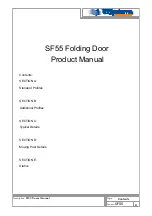18
3.
Features
1. Remotely controllable device from anywhere through the App
2. Wi Fi connectivity
3. Opening notifications and alarms
4. Built in voice assistant that can be activated or deactivated through the numeric keyboard
5. Reversible lock, for doors with left and right opening
6. Suitable for doors with a thickness of 3.8 cm (1.49 in) to 8 cm (3.14 in)
7. Numeric keyboard with color light:
• Blue - initialization
• Green - correct access
• Red - denied access
8. Supports 9 administrators and up to 300 records for opening (fingerprints, numeric codes,
and access card)
9. Multi-users
10. It is possible to set the lock for opening in “conventional mode” when typing *5# on the
keyboard, followed by the administrator password. In this mode the opening of the lock
will not require a numeric code, fingerprint, or access card, it will be free for opening. To
deactivate the “conventional mode” type *5# again.
11. Automatic lock after each opening (5 seconds)
12. Quick unlocking (≥1 second)
13. Allows you to generate temporal or permanent keys and codes:
• You can set numeric passwords of 6 to 8 digits directly from the lock
• You can set numeric temporal keys for the users directly from the App
• You can set dynamic keys with a 5 minute duration directly from the App
14. Inner security lock:
• The users will not be able to open the lock if the “inner security lock” is activated
• The administrator will be able to open the lock even if the “inner security lock” is activated
15. Fingerprint sensor designed for an intensive use
16. Password camouflage: When typing the established password, the user can type up to 20
digits (including the ones from the established password) to hide or protect it from people
around you.
17. Low battery alert
18. Define the correct room number for your lock, the
room number is 8888 by default
19. Set the date and time for your lock from the keyboard
20. Allows the creation of routines that trigger actions in other Lloyd’s smart products