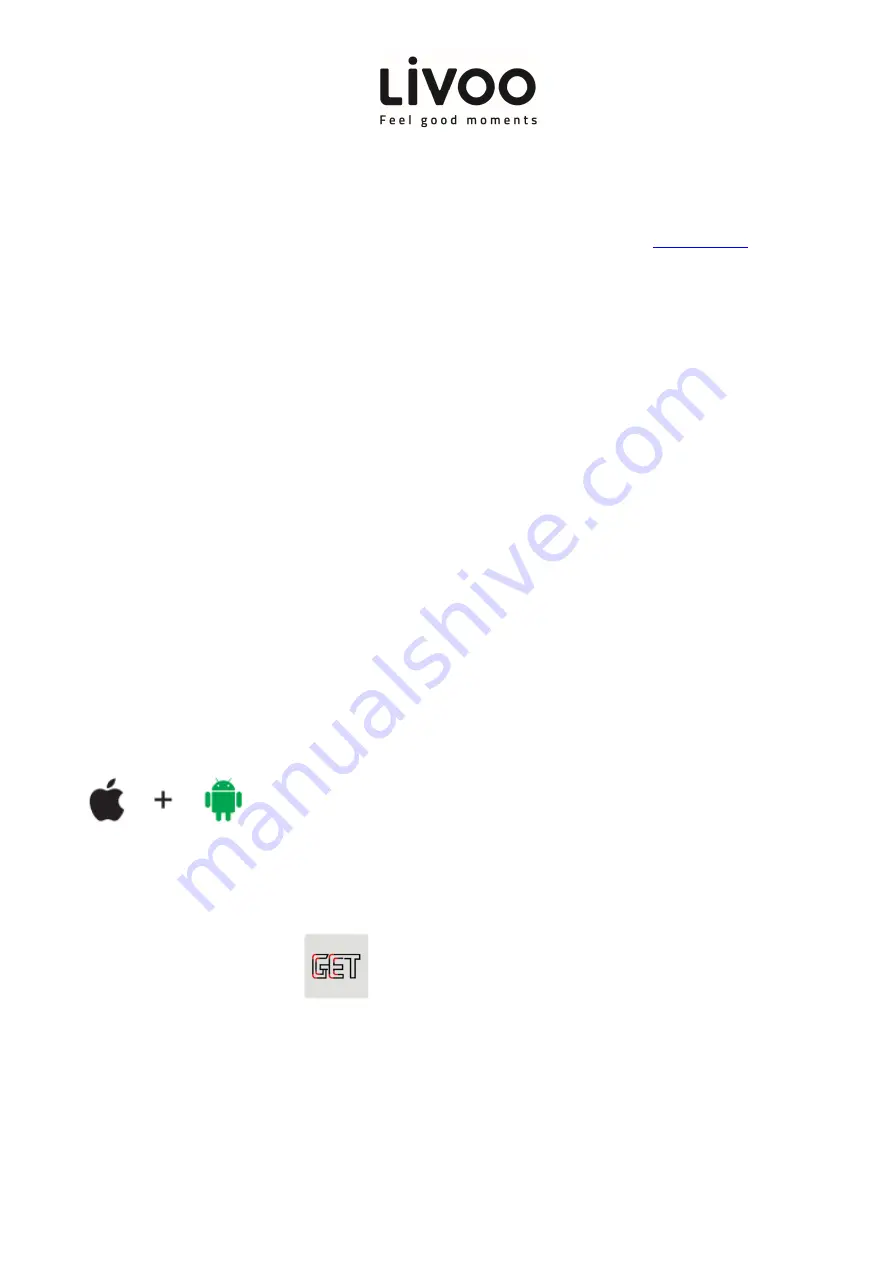
User manual
1
Thank you to have purchased a product brand Livoo. We take great care in design, ergonomics and
simple use of our products. We hope that this product will give you complete satisfaction.
This instruction manual is also available on our website
www.livoo.fr
PLEASE READ ALL INSTRUCTIONS CAREFULLY
& RETAIN FOR FUTURE USE
Do not use alcohol, benzene and other chemicals to clean the bracelet
Do not put it close to the extreme cold or hot objects
Please use the accessories provided original
Do not dismantle the bracelet without authorization
The protective of the bracelet reaches IP65,splash is ok, but it cannot be submerged into the water
Bluetooth® 4.0 device application OS
The following products are compatible with this smart bracelet:
•
IOS7.1 and above
•
Android 4.3 and above
•
Support Bluetooth® 4.0
QUICK START GUIDE
1.
Download Getfit pro app
The smart bracelet will need to pair with the smart phone through this app. Before downloading please
refer to your smart phone working conditions.
There are two downloading options:
•
Search QR code, scan and download app, if there is any problem opening link, please copy the
link and open it by browser.
•
Search in app store and download. Search and download “getfit pro” from Apple Store or Google
play Store.
















