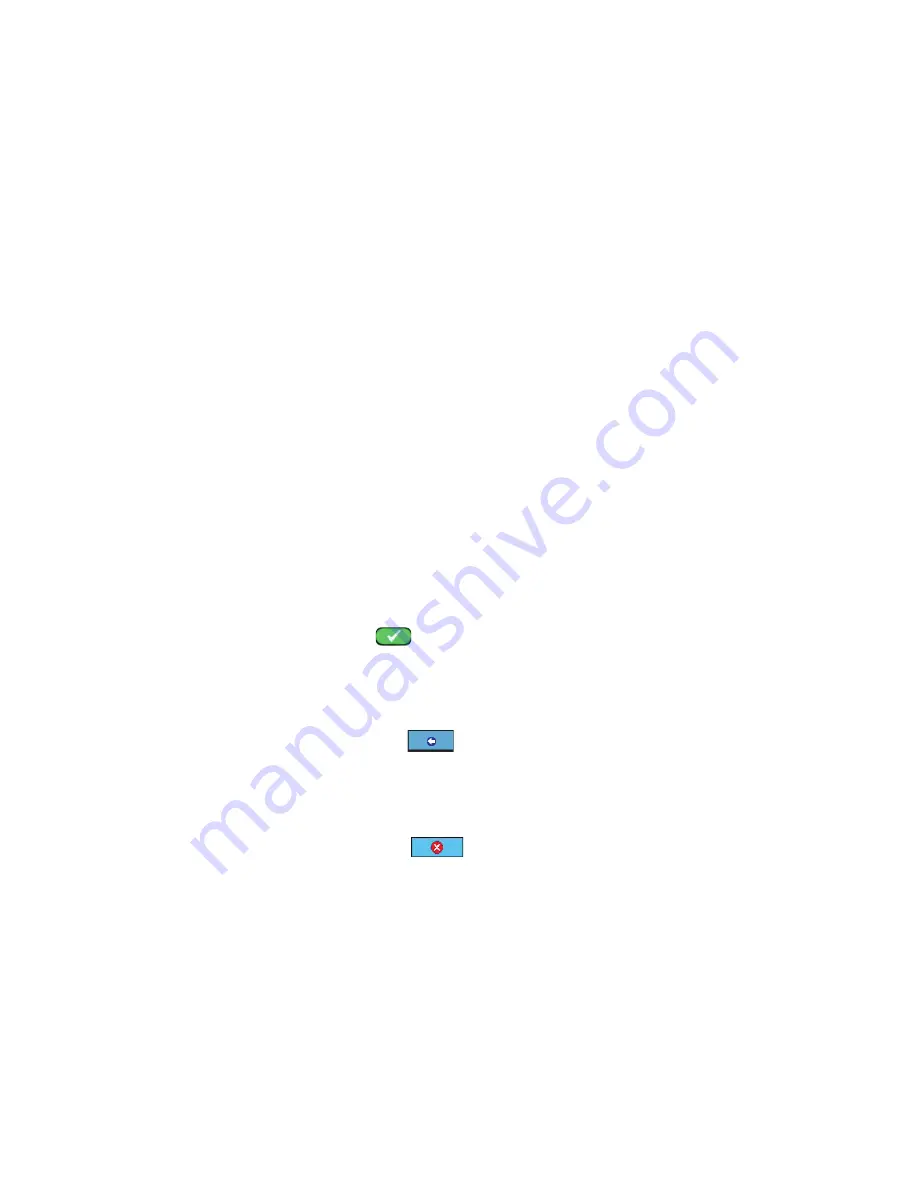
16
▪
The left/right cursor buttons scroll through preset cable types and
VOP values (as well as values you may have saved). This list includes
generic names (Custom Cable 1, for example) used to save custom
VOP values.
▪
When performing a test, the valid length indicator (=) appears on the
top left portion of the screen. This shows that the displayed length
is based on a current cable type and VOP. The indicator is removed if
the cable type and/or VOP have changed until another test has been
performed.
Changing VOP Values
In the fault location mode, you can adjust the velocity of propagation (VOP)
value for any cable and save your adjustment.
▪
Check to see if your Power Prowler is in the correct Leader/No Leader
setting (see system settings page 9).
▪
Press the
Up/Down
buttons to change the VOP. The digits that are
changed will be displayed in grey. Hold the button down to repeat/
scroll.
▪
A red
Edit
label appears on the screen when the fi rst up/down button
is pressed.
▪
Press the
Test
button
to measure the cable with the new VOP
value.
▪
Press the
Default
soft key to return to the default VOP for the current
cable type.
▪
Press the
Return
soft key
to exit editing with the current VOP
value. This does not update the cable type with the new VOP value.
▪
Press the
save
soft key to save your new VOP value for your current
cable type and exit editing.
▪
Press the
Cancel
soft key
to restore the VOP value you had
before editing and return to the main Fault Location display screen.
Calibrating VOP Values
To fi nd the VOP value with a known length of cable:
▪
Press the
CAL
soft key.
▪
A red
Calibrate
label appears on the screen.
▪
Use the
Up/Down
buttons to match the known cable length (hold the
cursor key down to rapidly change the length).
Summary of Contents for Power Prowler LW-PLR600
Page 27: ...Power Prowler TM...



























