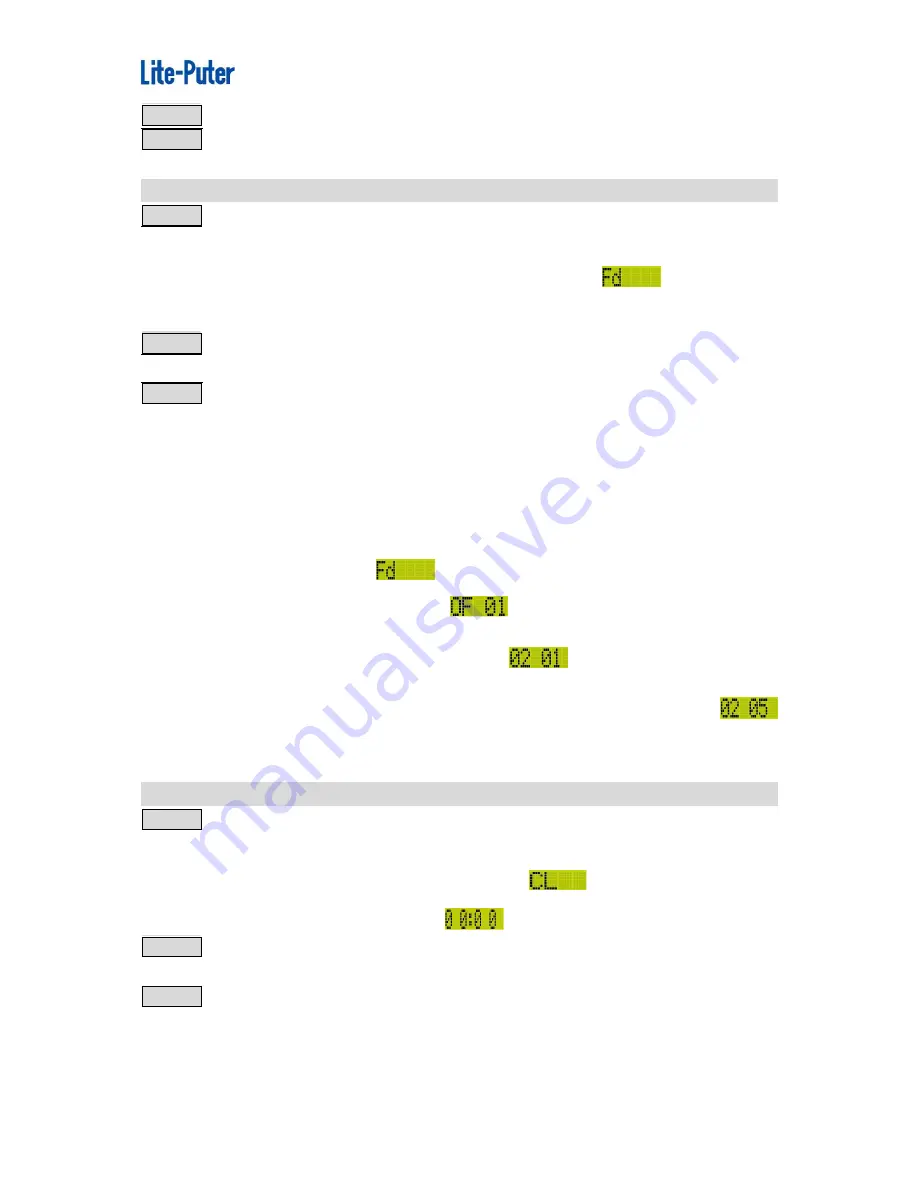
ISO 9001 CERTIFIED
www.liteputer.com.tw
Lite-Puter
EDX-607E [EUM-A]
13
STEP-2Press
▲
or
▼
to select the ID number from 1 to 999.
STEP-3Press
ENTER
to save and exit.
2-7
Fade Time Setting
STEP-1 Long hold
FCN
for 3 seconds to enter function menu and then press
FCN
3 times to select the function or press
FCN
+
CH4_UP
at the same time,
the screen will display the fade time
Fd
setting as:
.Then press
ENTER
to enter setting.
STEP-2Press
or
to select and view the scenes
FADE
data. Press
▲
or
▼
to edit the fade time of the corresponding scene.
STEP-3 Press
ENTER
to save and exit.
Example
To set fade time of scene 2 from 1 second to 5 seconds. The steps are as
follows.
1. Long hold
FCN
for 3 seconds to enter function menu and then press
FCN
3 times to select the function or press
FCN
+
CH4_UP
at the same time,
the screen will display,
.
2. Press
ENTER
, it will display,
3. Press
2 times to select scene 2 as
.
4. Press
▲
4 times or long hold
▲
to set fade time to 5 seconds as
5. Press
ENTER
to save and exit.
2-8
System Clock Setting
STEP-1 Long hold
FCN
for 3 seconds to enter function menu and then press
FCN
4 times to select the function or press
FCN
+
CH5_UP
at the same time,
the screen will display the Clock Setting as
.Then press
ENTER
to
modify the clock , it will display,
.
STEP-2Press
▲
or
▼
to edit the time. Press
or press
to switch between
hour and minute.
STEP-3Press
ENTER
to save and exit.
Example:
To set the clock to 10:24, the steps are as follows.

























