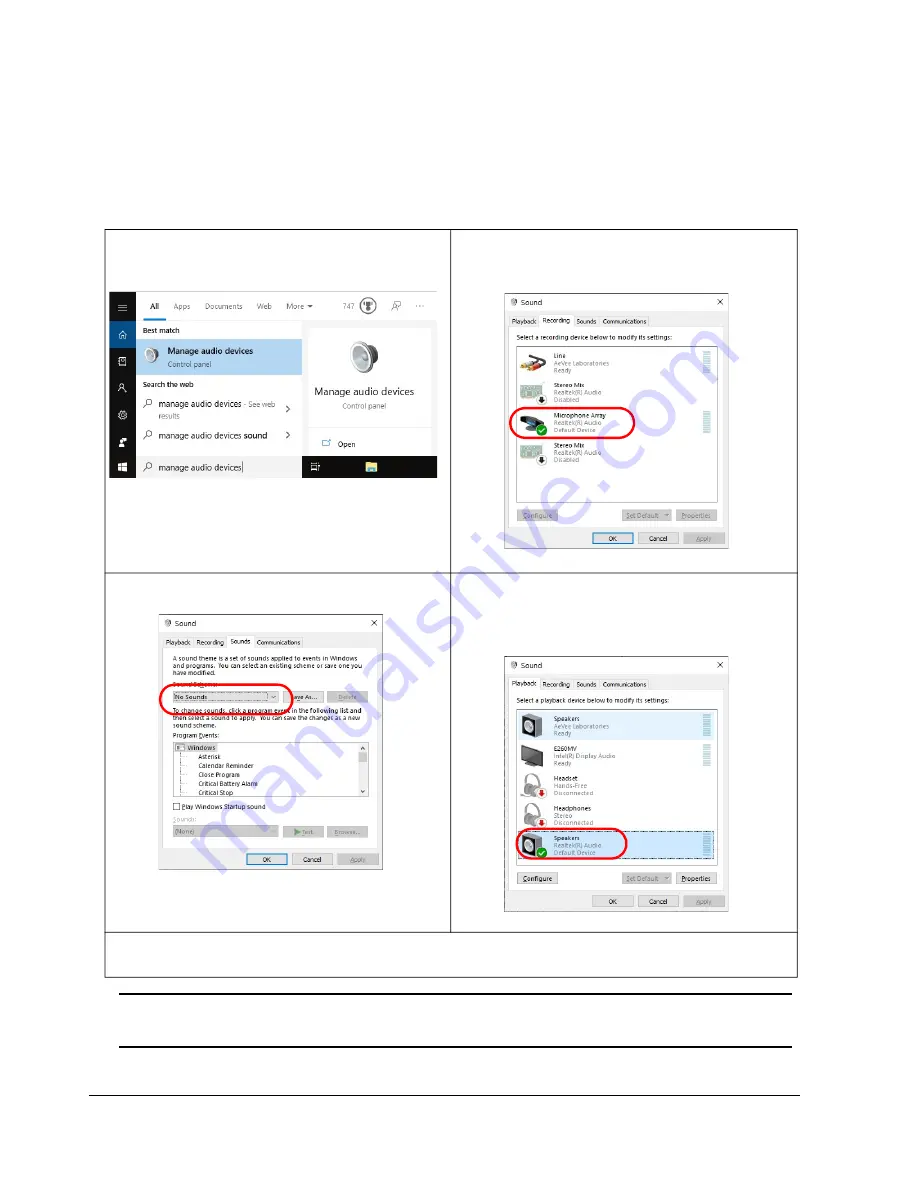
4
Installation
AmpConnect 621
™
Manual
System Settings
The following settings are recommended to prevent Windows system sounds from inadvertently playing
through a device under test or artificial mouth. A transducer could be damaged by loud system sounds.
Windows Audio Devices
Note:
For more information on computer system setup please refer to the main
SoundCheck instruction manual.
1. Click
Start
and type
“Manage Audio Devices”
in
the search bar and select
Manage Audio Devices
3. Select the
Recording
tab
and set the default record-
ing device to the motherboard sound card or any other
device that is not part of the measurement system
2. Click the
Sounds tab
and set the Sound Scheme to
No Sounds
4. Select the
Playback tab
and set the default
Windows playback device to the motherboard
audio interface or any other device that is not part
of the measurement system
5. Click
OK
and close the remaining Control Panel windows
Summary of Contents for AmpConnect621
Page 1: ...PN 8072 Rev 042622 AMPCONNECT 621 USER MANUAL COPYRIGHT 2020 2021 LISTEN INC...
Page 2: ...Rev 042622...
Page 6: ...iv Limited Warranty AmpConnect 621 Manual page intentionally left blank...
Page 26: ...AmpConnect 621 Manual Hardware and Calibration 20 Page intentionally left blank...
Page 32: ...26 USB Control Via SoundCheck AmpConnect 621 Manual Page intentionally left blank...
Page 46: ...40 Equipment Ratings and Approvals AmpConnect 621 Manual CE Declaration of Conformity...
Page 47: ...AmpConnect 621 Manual Equipment Ratings and Approvals 41 UK Declaration of Conformity...
Page 48: ...42 Equipment Ratings and Approvals AmpConnect 621 Manual Page intentionally left blank...
Page 62: ...AmpConnect 621 Manual Listen Software License Agreement 56...
Page 64: ...AmpConnect 621 Manual Listen Software License Agreement 58...
Page 66: ...60 INDEX AmpConnect 621 Manual page intentionally left blank...

























