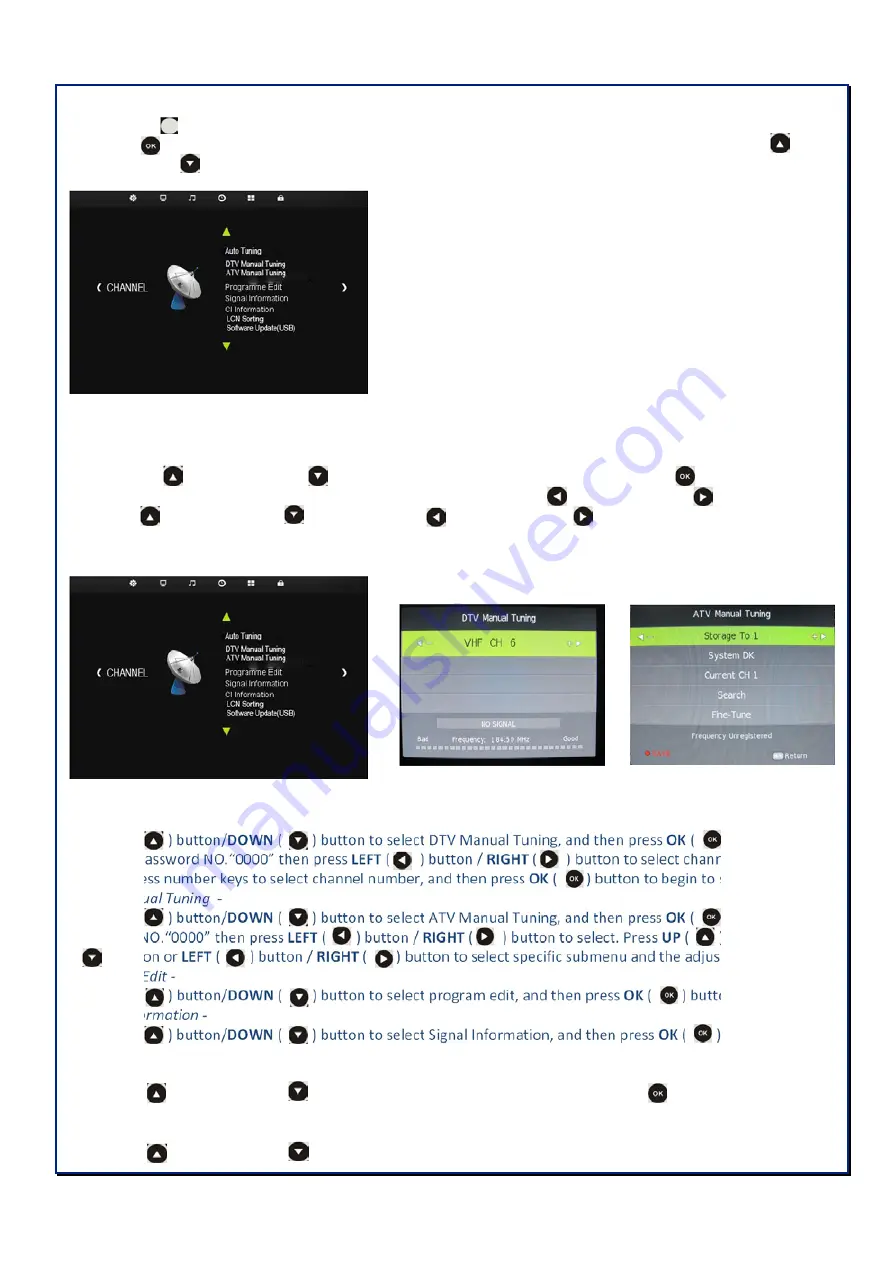
- 15 -
Screen Menu
Press
Menu
( ) button to show Channel, Picture, Sound, Time, Option, Lock menu.
Press
OK
( )button to select specific submenu and the adjustable value. In the submenu, Press the
UP
( )
button/
DOWN
( ) button to select menuitem.
1. Channel Menu
- Auto
Turing-
Press the
UP
( ) button/
DOWN
( ) button to select Auto Tuning, and then press
OK
( ) button and input
the password NO.
“
0000
”
then to choose ATV/DTV/ATV+DTV with
LEFT
( ) button /
RIGHT
( ) button and
press
UP
( ) button/
DOWN
( ) button or
LEFT
( ) button /
RIGHT
( ) button to select country channel
like German, Italy.
- DTV
Manual
Tuning
-
Press
UP
( ) button/
DOWN
( ) button to select DTV Manual Tuning, and then press
OK
( ) button and
input the password NO.
“
0000
”
then press
LEFT
( ) button /
RIGHT
( ) button to select channel number, or
directly press number keys to select channel number, and then press
OK
( ) button to begin to search channel.
- ATV
Manual
Tuning
-
Press
UP
( ) button/
DOWN
( ) button to select ATV Manual Tuning, and then press
OK
( ) and input the
password NO.
“
0000
”
then press
LEFT
( ) button /
RIGHT
( ) button to select. Press
UP
( ) button/
DOWN
( ) button or
LEFT
( ) button /
RIGHT
( ) button to select specific submenu and the adjustable value.
- Program
Edit
-
Press
UP
( ) button/
DOWN
( ) button to select program edit, and then press
OK
( ) button to enter menu.
-Signal
Information
-
Press
UP
( ) button/
DOWN
( ) button to select Signal Information, and then press
OK
( ) button to see
Signal Information
- LCN
Sorting
-
Press
UP
( ) button/
DOWN
( ) button to select LCN Sorting, and then press
OK
( ) button to set sort
on/off
- Software
Update
(USB)
-
Press
UP
( ) button/
DOWN
( ) button to select Software Update, connect USB Port to operate.























