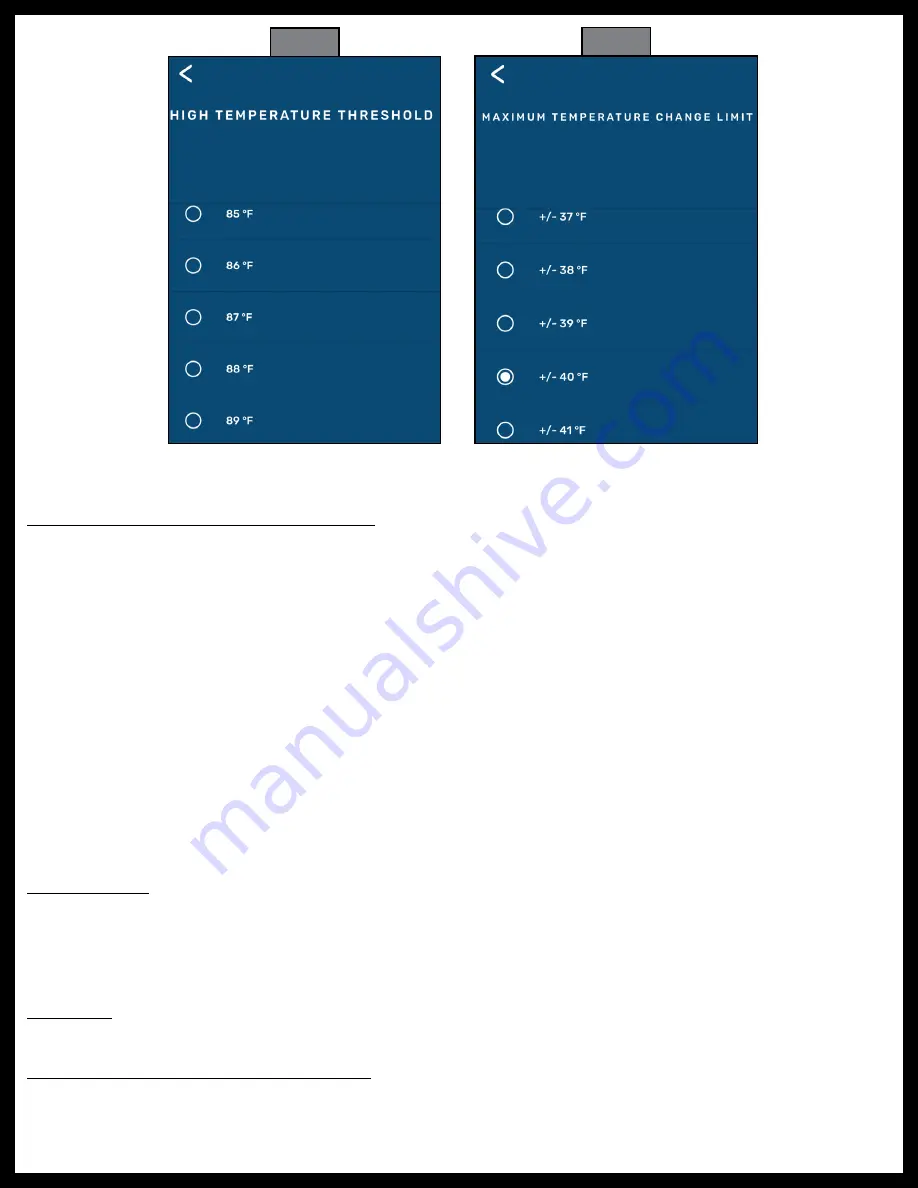
Rev: 06.09.20
Page 15
CCD-0002734
Fig. 22
Fig. 23
Troubleshooting
Remove Stem Sensor to Change Battery
Removal of the Stem Sensor battery can be completed with the included Stem Sensor tool. The Stem Sensor
tool, which is taken apart to utilize, is comprised of two pieces molded to match the tops and bottoms of
the Stem Sensors. Slightly rotate the pieces opposite of each other and then carefully pry them apart to
separate. One piece is used on top of the Stem Sensor and one piece of the tool is used on the bottom.
If the Stem Sensor batteries fail, do as follows to replace them:
1.
Remove Stem Sensor from tire stem.
NOTE:
If using the optional lock nuts as a theft deterrent, use the supplied wrench to hold the lock nut
while unscrewing the sensor from the tire stem.
2.
Using the Stem Sensor tool with a piece on top and a piece on the bottom of the Stem Sensor, unscrew
the top cap of the Stem Sensor to expose the battery.
3.
Replace battery with CR1632 3V lithium coin battery.
NOTE:
Replacement batteries are not included.
4.
Replace supplied Stem Sensor O-ring when replacing battery.
Factory Reset
In the event a wrong trailer type is chosen or if there is a new trailer configuration, the settings can be reset.
1.
Press and hold the pair button on the repeater for approximately 10 seconds.
2.
Continue holding the button until there is one long red blink followed by four short red blinks.
3.
Release button.
No Power
If system is not working, check the in-line fuse to the dock to ensure the dock has power.
Learn Sensors Procedure Resets System
DO NOT press the LEARN SENSORS button. Doing so resets Tire Linc into configuration mode, which requires
uninstalling the stem sensors.
















