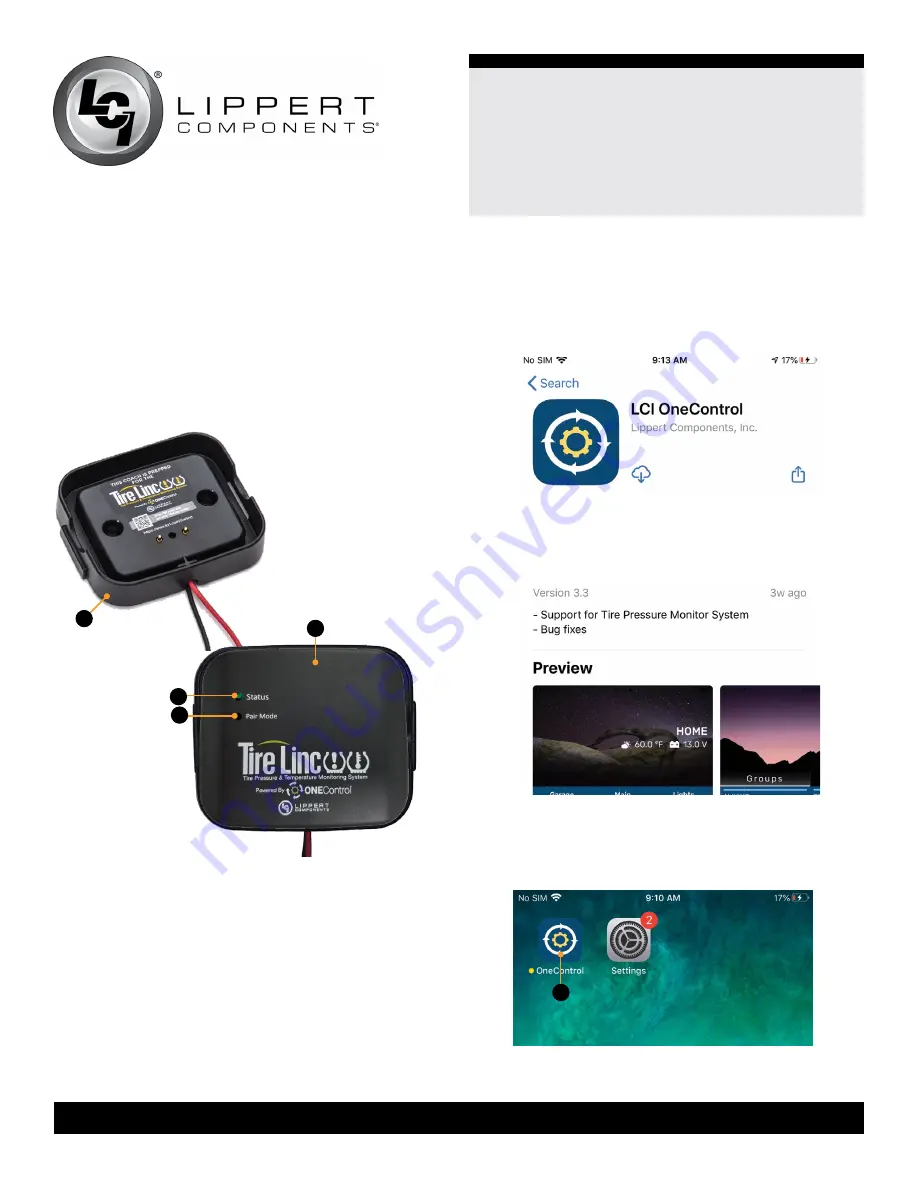
4
574-537-8900
Rev: 05.01.20
Tire Linc
®
Tire Pressure & Temperature
Monitoring System 2.0
Installation and Owner’s Manual
(For Aftermarket Applications)
CCD-0003848
Installation and Setup
Snap the repeater
(Fig.2A)
into the dock
(Fig.2B)
.
NOTE:
The dock is keyed and the repeater can only be
snapped in one way.
1.
The repeater will power on, lighting up the Status LED
(Fig.2C)
, blinking to indicate the repeater has power.
Fig.2
2.
If the Status LED does not light up, check the in-line
fuse to the dock to ensure the dock has power.
3.
Use the small tip of a tool or tip of a pen and push and
hold for five seconds, then release the Pair Mode button
(Fig.2D)
. The Status LED will turn on solid for one second,
then blink twice to indicate it’s in pairing mode.
B
A
C
D
Connect One Control App to Repeater
1.
Download the LCI OneControl app
(Fig.3)
for either an
iOS or Android smart phone.
Fig.3
Fig.4
2.
After the LCI OneControl app has been downloaded,
tap the OneControl icon
(Fig.4A)
to launch the app.
A












