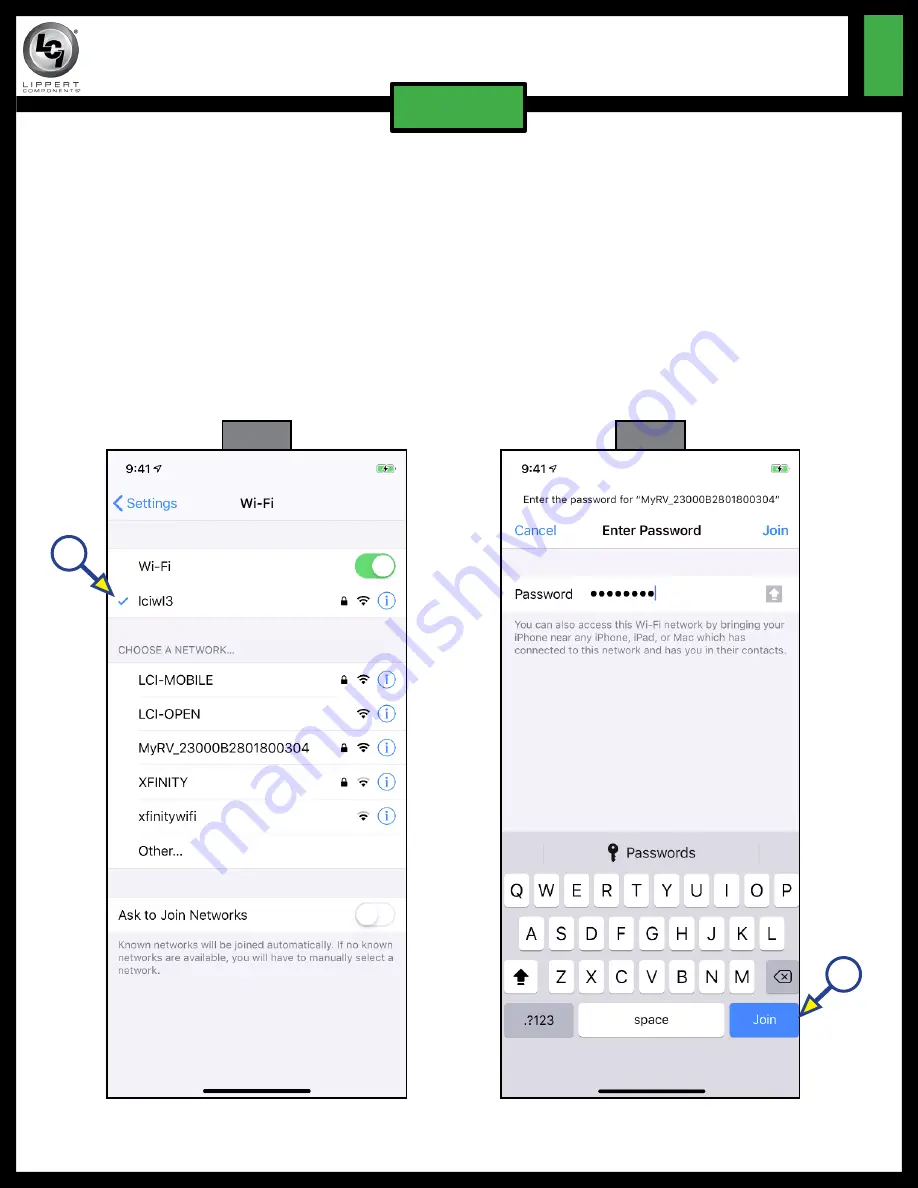
Rev: 02.12.19
Page 7
CCD-0001843
ONECONTROL
®
CONNECTANYWHERE
TM
ACTIVATION
QR-052
ELECTRONICS
Fig. 10
2.
Select the name of the desired, secured Wi-Fi network (Fig. 10A).
NotE:
This network name will be the
SSID
name (Fig. 3A) printed on the cellular gateway label.
3.
Enter the
PASSWoRD
(Fig. 11) located on the cellular gateway label (Fig. 3B).
NotE:
Passwords are case sensitive and do not contain numerals . Use care when typing the
PASSWoRD
.
4.
Click on Join (Fig. 11A).
5.
If Join is inactive, then the wrong
PASSWoRD
was entered. Repeat steps 3 and 4.
Fig. 11
A
A




























