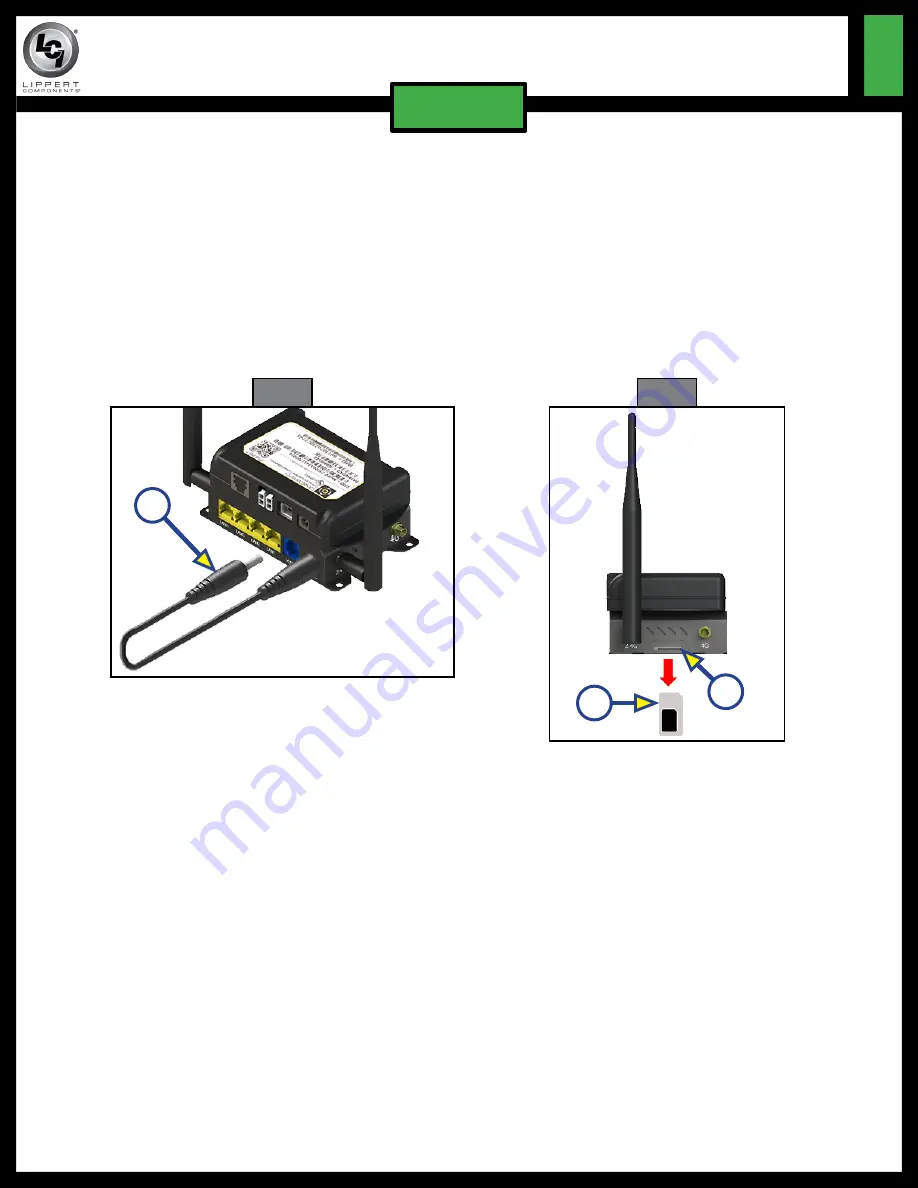
Rev: 02.12.19
Page 4
CCD-0001843
ONECONTROL
®
CONNECTANYWHERE
TM
ACTIVATION
QR-052
ELECTRONICS
If using a nano size SIM card, do as follows:
1.
Disconnect power from the cellular gateway (Fig. 5A).
2.
Locate the SIM card slot on the side of the cellular gateway (Fig. 6A).
3.
Inspect card slot for provided SIM card adapter. If installed, remove adapter (Fig. 6B). Press and release
card adapter to eject it from the slot.
4.
Place the nano SIM card into the nano SIM card adapter, aligning the beveled edge of the card with the
beveled edge of the adapter (Fig. 7).
5.
With the SIM card's contacts facing up (Fig. 6B), and the beveled edge on the top right hand corner of
the adapter, insert the card into the SIM slot on the side of the gateway until a "click" sound is heard.
NotE:
The "click" sound means the SIM card is now securely latched into the SIM slot.
6.
Make sure the SIM card is firmly seated, then reconnect previously disconnected power supply (step 1).
Fig. 5
A
Fig. 6
B
A
If using a standard size SIM card, do as follows:
1.
Disconnect power from the cellular gateway (Fig. 5A).
2.
Locate the SIM card slot on the side of the cellular gateway (Fig. 6A).
3.
Inspect card slot for provided SIM card adapter. If installed, remove adapter. Press and release card
adapter to eject it from the slot.
4.
With the new SIM card's contacts facing up (Fig. 6B), and the beveled edge on the top right hand
corner, insert the SIM card into the SIM slot on the side of the gateway until a "click" sound is heard.
NotE:
The "click" sound means the SIM card is now securely latched into the SIM slot.
5.
Make sure the SIM card is firmly seated, then reconnect previously disconnected power supply (step 1).










