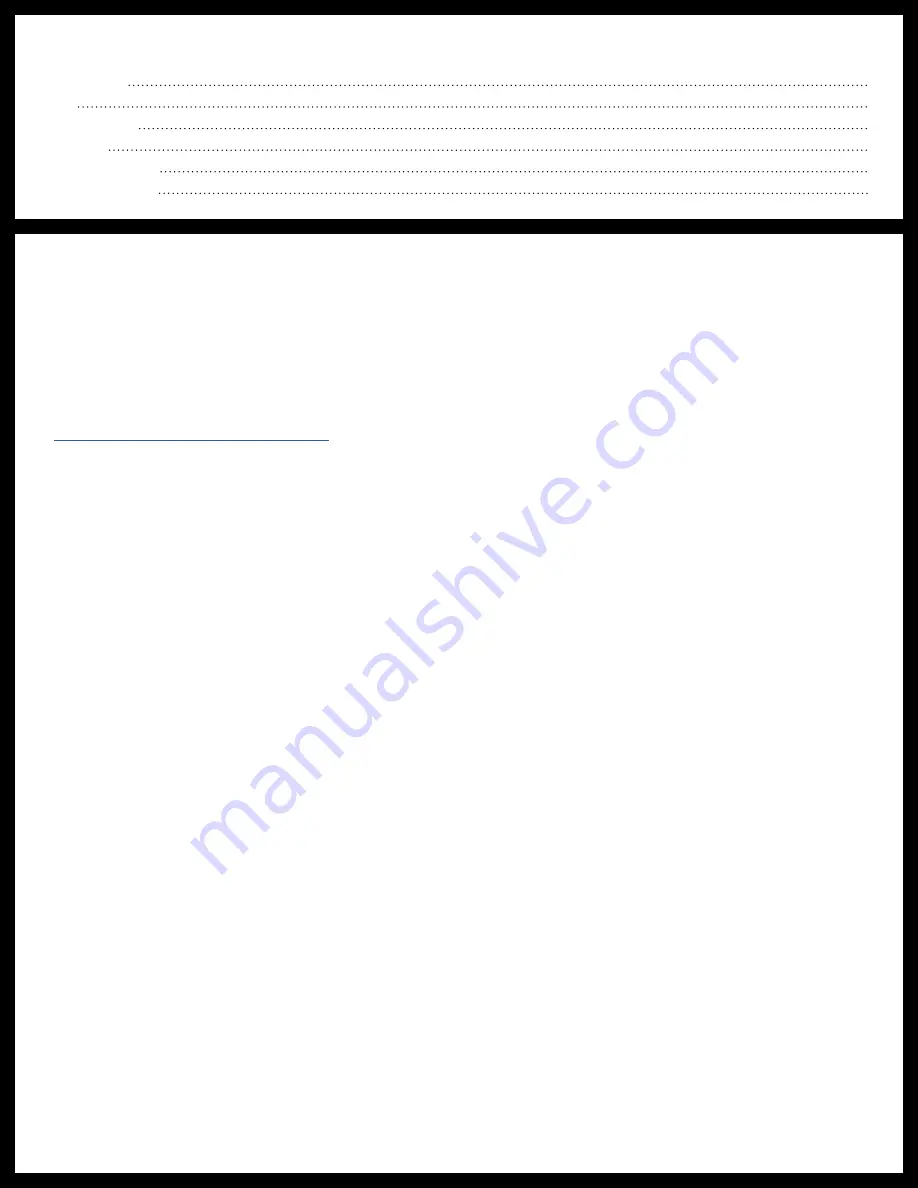
Rev: 04.28.21
Page 2
CCD-0004030
TABLE OF CONTENTS
Introduction
The Lippert Insight™ Back-up Camera is a 12V camera that streams wireless video to a mobile device using
the OneControl application showing the rear view of the trailer.
Images used in this document are for reference only when assembling, installing and/or operating this
product. Actual appearance of provided and/or purchased parts and assemblies differ.
For information on the assembly or individual components of this product, please visit:
https://support.lci1.com/electronics/
Note:
Images used in this document are for reference only when assembling, installing and/or operating
this product. Actual appearance of provided and/or purchased parts and assemblies may differ.
Safety
Read and understand all instructions before installing or operating this product. Adhere to all safety labels.
This manual provides general instructions. Many variables can change the circumstances of the instructions,
i.e., the degree of difficulty, operation and ability of the individual performing the instructions. This
manual cannot begin to plot out instructions for every possibility, but provides the general instructions,
as necessary, for effectively interfacing with the device, product or system. Failure to correctly follow the
provided instructions may result in death, serious personal injury, severe product and/or property damage,
including voiding of the Lippert limited warranty.










