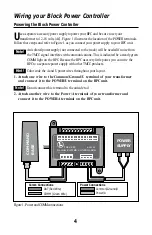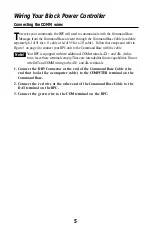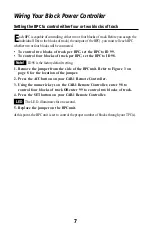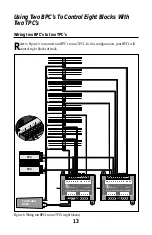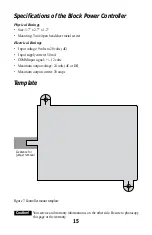14
Using Two BPC’s To Control Eight Blocks With
Two TPC’s
Controlling eight blocks of track with two BPC’s and two TPC’s
T
he BPC allows you to choose which TPC controls a particular block of track. With two
BPC’s, you are able to switch control of four blocks of track between two TPC’s. Follow
these steps to control each block of track.
1. Press ACC on the CAB-1 Remote Controller.
2. Enter the ID# for the block of track you wish to control.
3. Press AUX1 to activate the numeric keypad.
4. Press 1 to power the block of track with the first TPC.
Press 2 to power the block of track with the second TPC.
5. Press 0 when you want to turn off power to that block of track.
In this configuration, four accessory (ACC) addresses are used for each BPC.
Note!