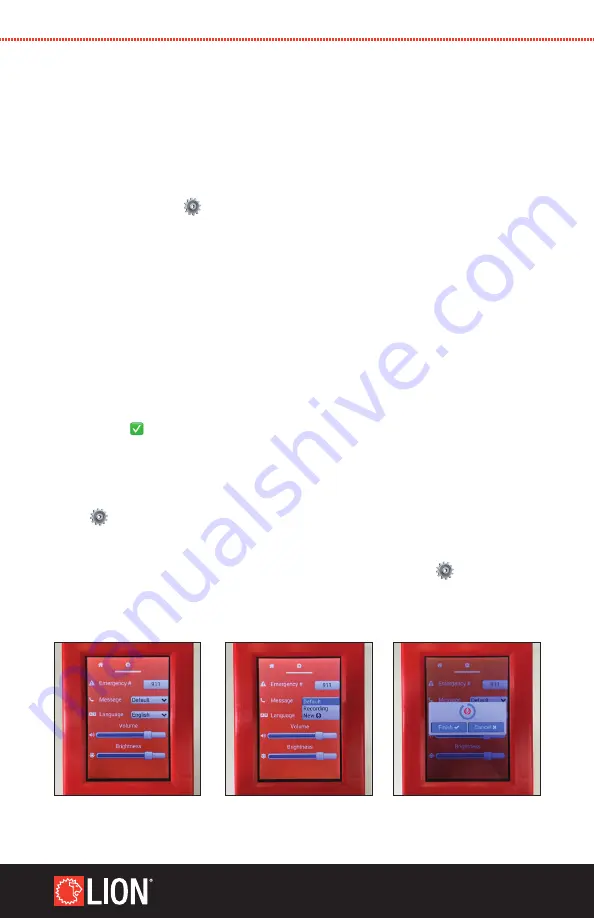
R.A.C.E. STATION
™
14
WWW.LIONPROTECTS.COM
8.3.2 CHANGING THE EMERGENCY MESSAGE ON THE TRAINING
PHONE
PROP
The training phone prop will always have a default emergency message that
can be used, but a new message can be recorded directly on the phone and
selected instead.
To record a new message, power on the phone and navigate to the settings
menu by pressing the
button, and press the dropdown menu associated
with the “Message” button. Here, you can select the default emergency message,
the custom audio message, or record a new custom audio message.
See figures 12-13.
To record a new message, select the “New” option, and begin speaking your new
message into the microphone when indicated. The maximum message length
is 30 seconds. When your recording is complete, press the “Finish“ button to end
the message. See figure 14.
Tip:
The microphone is located at the bottom face of the training phone prop.
Speak clearly into this location for best quality.
Once the message is recorded, you can play it back if desired and save it by
pressing the button.
8.3.3 ADJUSTING THE TRAINING PHONE PROP VOLUME
The volume of the message and ringer can be adjusted by pressing either the
volume up/down buttons on the side of the page, or adjusting the volume slider
in the
menu
8.3.4 ADJUSTING THE TRAINING PHONE SCREEN BRIGHTNESS
The brightness of the screen can be changed with the slider in the
menu.
FIGURE 12: SETTINGS SCREEN
FIGURE 14: RECORDING A
NEW MESSAGE
FIGURE 13: MESSAGE DROPDOWN























