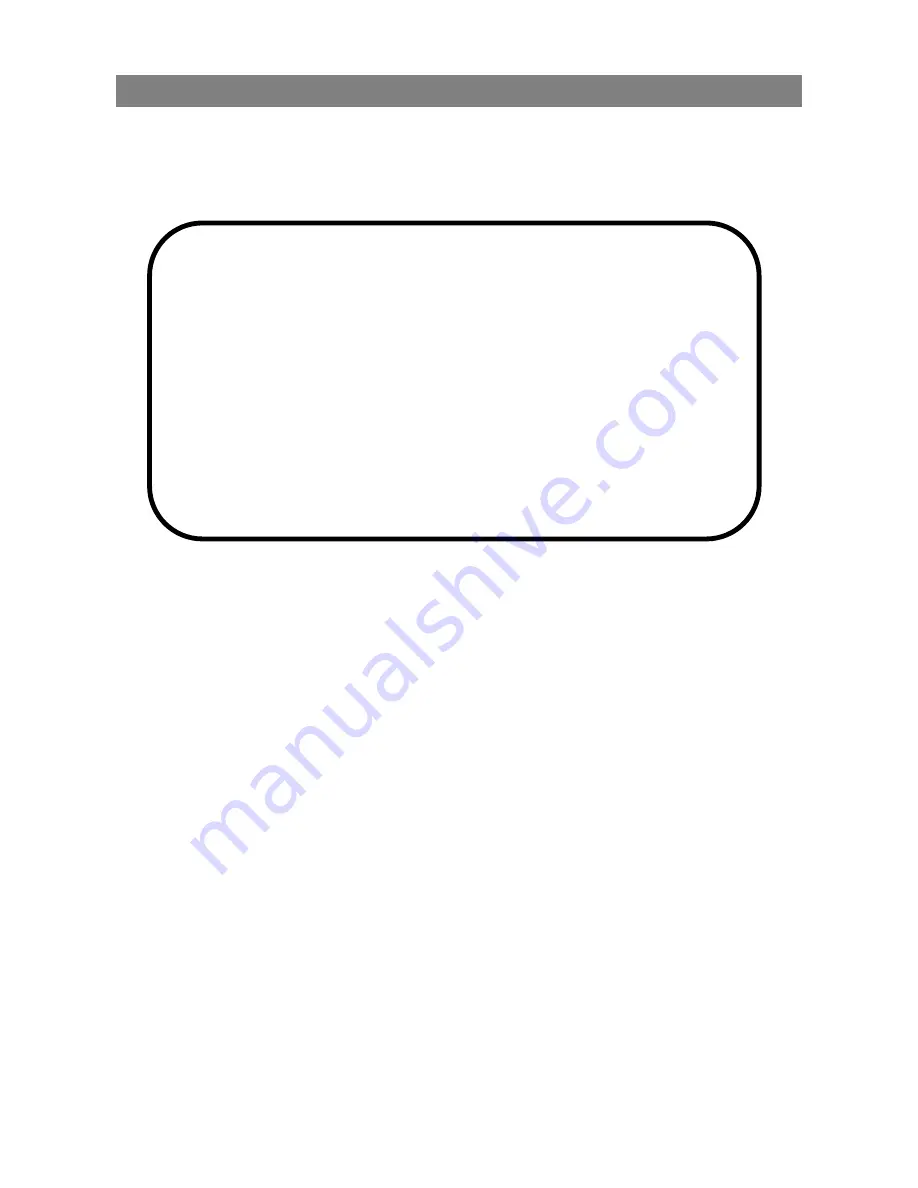
1. Noticifications
Congratulations on your purchase of the HD 1080 Car
Camcorder. Please refer to below recommendations for
safe use of the product:
We recommend you to fully charge the battery
before using your HD 1080 Car Camcorder for
the first time. Charge the battery with the
included DC 5V car charger by inserting it in
the cigarette lighter for about 10 minutes. The
power status LED indicator will light in blue
before the battery is fully charged.
1. Insert the Micro SD card in the memory card slot
before power on the product.
2.
For first time usage, please enter the function menu
and set up correct date and time before using.
3.
Make sure no obstacle is near the lens and keep the
windshield clean of any dirt and dust for clear
recording images.
4.
Please ensure all installations are firmly done.
5.
For your safety, do not operate the Car Camcorder
during driving.
6.
Keep the lens clean. Clean your Car Camcorder with
dry and soft cloth. Do not clean with detergent or
damp cloth, as liquid may be absorbed by it and lead
to damage.
7.
Unplug the power cord (of car charger) and stop using
the Car Camcorder if any abnormality is encountered.
- 2 -




































