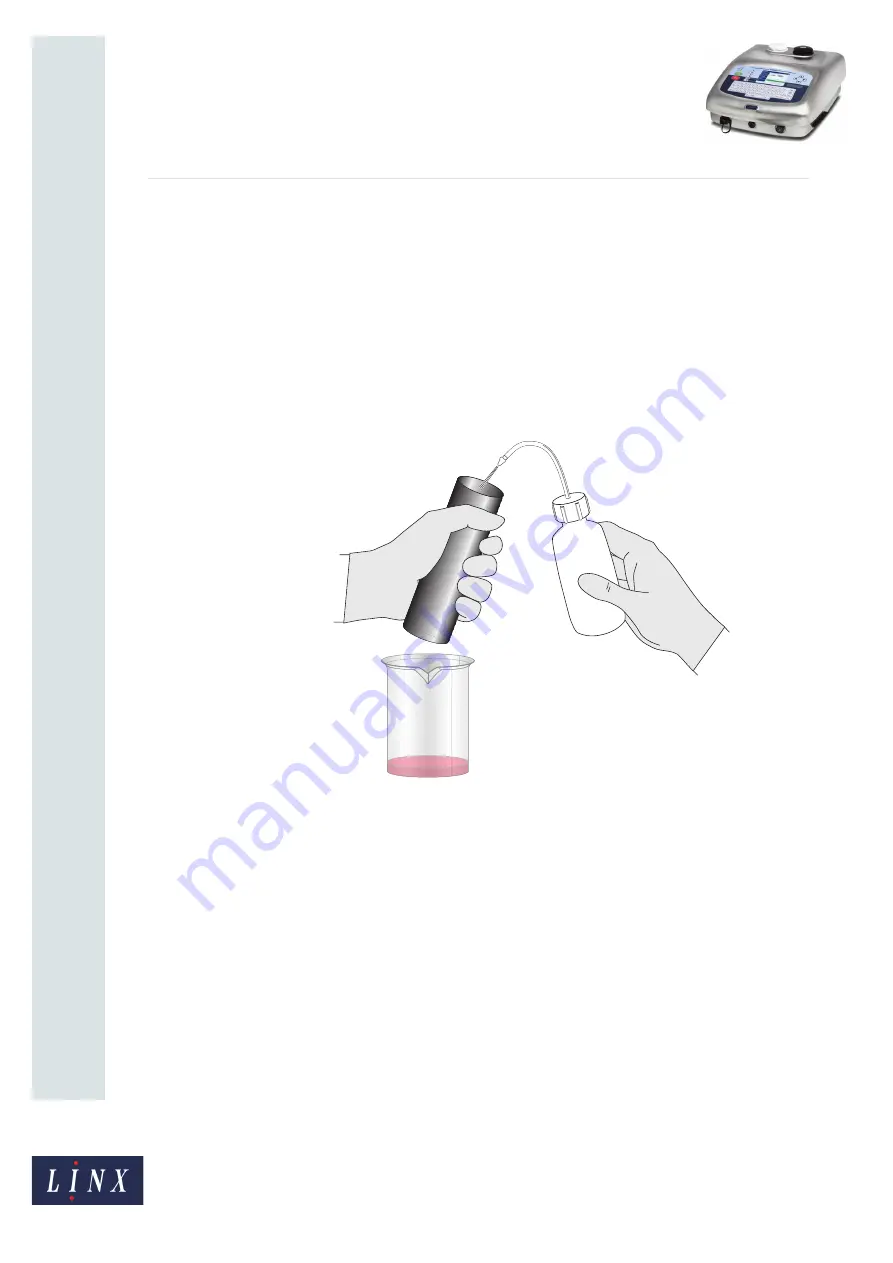
Page 11 of 11
FA69387–2 English
Jun 2013
11
How To
Use the 7900 Food Grade
Printer
Li
nx 7900
8
Continue to remove any ink deposits that remain with the solvent and foam swabs.
Allow the components to dry.
NOTE: Allow a minimum of 10 minutes for the printhead to dry completely before
you start the printer (this may take up to 20 minutes on a cold day). This is
important as the printer may fail on startup if the printhead is not
completely dry.
9
Remove any ink from the inside of the printhead cover tube with Linx food grade
solvent 6600, as shown in Figure 7, and allow to dry.
NOTE: Allow a minimum of 10 minutes for the printhead cover tube to dry
completely before you refit the tube (this may take up to 20 minutes on a
cold day).
Figure 7. Clean the printhead cover tube
10
Refit the printhead into the printhead cover tube and tighten the securing screw.
3.2.1 Event messages
If the printer fails with the following event messages, use the procedure described above to
clean the printhead:
•
2.02
Phase Failure
•
2.03
Time of Flight Failure
•
2.09
Misaligned Ink Jet
If the problem continues, perform a Nozzle Clear or Nozzle Flush sequence. Refer to the
Linx 5900 & 7900 Quick Start Guide
for more information.
68755
Bluehorse Wh86 181 6857 5767 Email:[email protected]
Bluehorse Wh86 181 6857 5767 Email:[email protected]
Bluehorse Wh86 181 6857 5767 Email:[email protected]
Bluehorse Wh86 181 6857 5767 Email:[email protected]
Bluehorse Wh86 181 6857 5767 Email:[email protected]
Bluehorse Wh86 181 6857 5767 Email:[email protected]
Bluehorse Wh86 181 6857 5767 Email:[email protected]
Bluehorse Wh86 181 6857 5767 Email:[email protected]
Bluehorse Wh86 181 6857 5767 Email:[email protected]
Bluehorse Wh86 181 6857 5767 Email:[email protected]
Bluehorse Wh86 181 6857 5767 Email:[email protected]
Bluehorse Wh86 181 6857 5767 Email:[email protected]
Bluehorse Wh86 181 6857 5767 Email:[email protected]
Bluehorse Wh86 181 6857 5767 Email:[email protected]
Bluehorse Wh86 181 6857 5767 Email:[email protected]
Bluehorse Wh86 181 6857 5767 Email:[email protected]
Bluehorse Wh86 181 6857 5767 Email:[email protected]
Bluehorse Wh86 181 6857 5767 Email:[email protected]






























