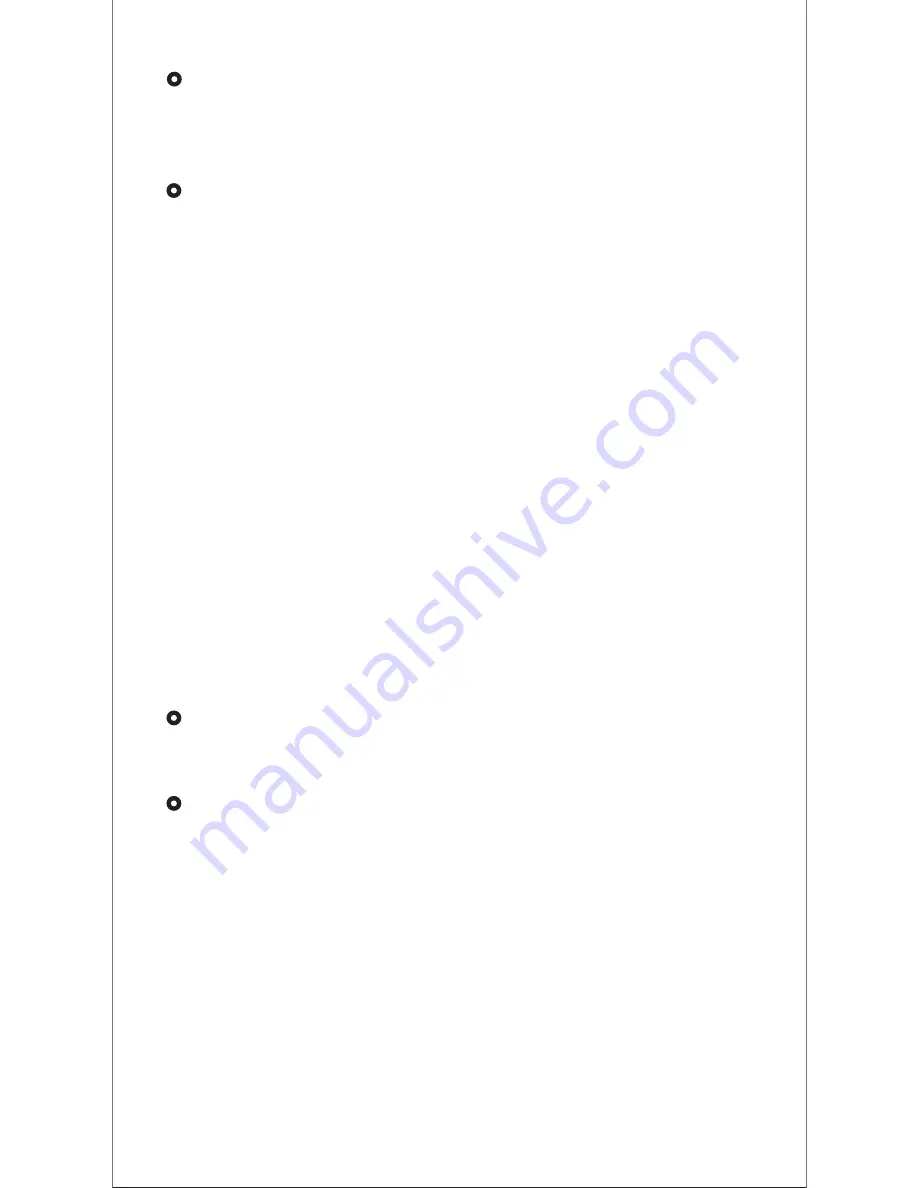
Measure heart rate (ID130HR version)
Make sure the wrist band sits neatly on your wrist before use.
Tap the touch key to go to the heart rate mode and wait for
10~20s to detect the heart rate.
Connect to the smartphone
The device will disconnect from your smartphone in the following
cases:
1) Smartphone Bluetooth was off or exceed normal Bluetooth
connection distance range (The normal Bluetooth connection
distance is within 10 meters, it can easily be reduced by walls
or furniture, etc.
2) The "VeryFitPro" APP was ended in phone background
process.
To reconnect the device to your smartphone, please kindly
refer to the following tips:
a) Go to your smartphone system Settings, find "VeryFitPro"
APP and enable the Location and all Notifications. (Specific
setting methods may vary according to different
smartphones.)
b) Clear all running/background processes in your
smartphone, go to "VeryFitPro" APP, and swipe down
Mainpage, then the device will reconnect to your
smartphone and refresh data.
You can also restart you smartphone and Bluetooth, then rebind
the device on APP.
Sync your tracker data to APP
To sync your tracker data to "VeryFitPro" APP, go to "VeryFitPro"
APP and swipe down Mainpage under connected state.
Sleep monitor
For the sleep monitoring function, please refer to tips as below:
1) The tracker automatically monitors your sleeping once it
supported with enough power (please make sure the wrist
band sits closely on your wrist before use). It decides your
sleeping status based on your wrist action or body movement.
The tracker only records the last period of your sleep that is
over 2 hours from 0:00 to 24:00).
2) The sleeping data is also related to your personal info, so
please make sure your personal info on your APP is updated.
(Steps: Go to "VeryFitPro" APP → "User" → "My info")
3) Synchronize sleep data to the APP. (Steps: under connected
status, go to Mainpage in the APP, and swipe down the
screen to synchronize data to the APP).
12
Summary of Contents for ID130
Page 16: ...Made in China SM ID130HR V3 2...
















