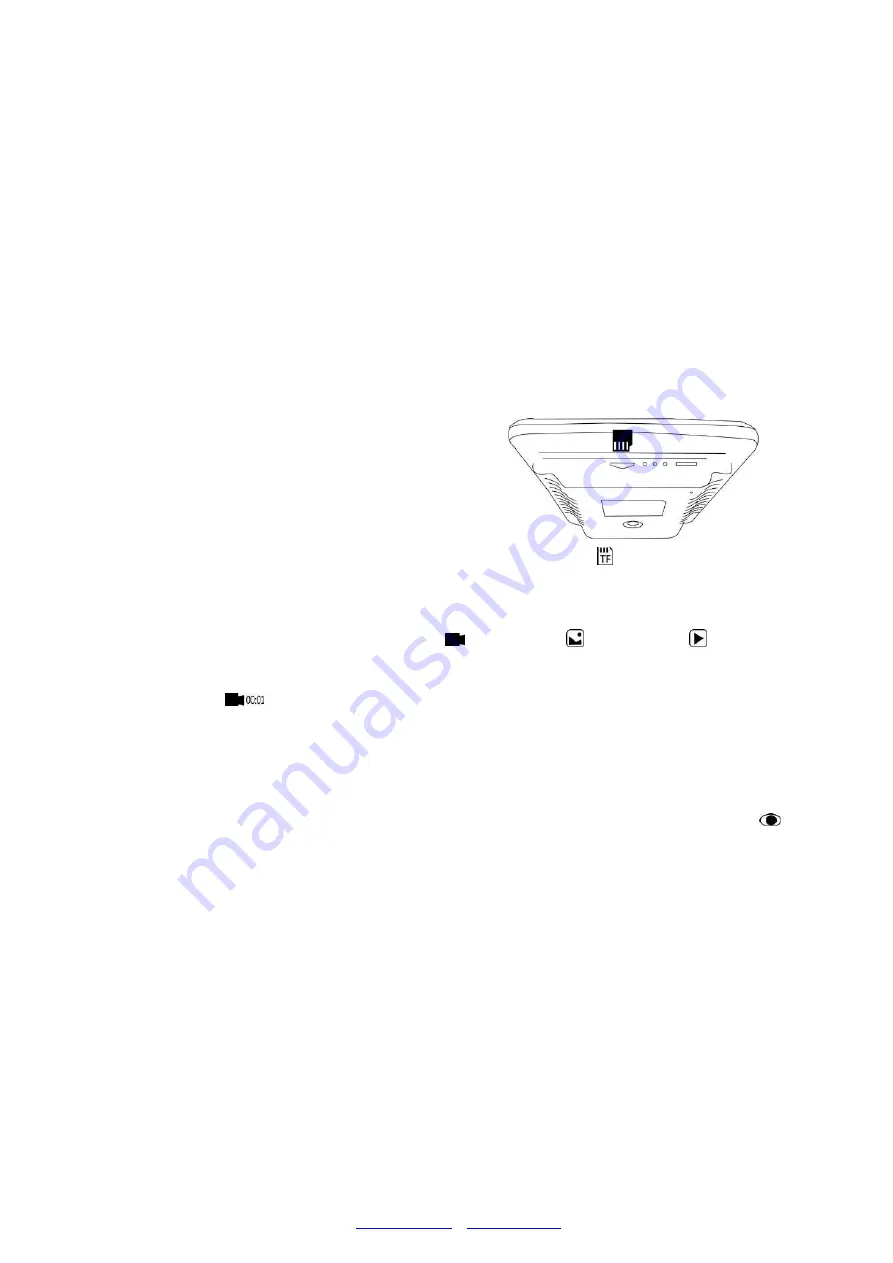
LINTECH
–
1 avenue de Norvège
–
91140
–
Villebon sur Yvette
Tél : 01 64 86 70 90
–
Fax : 01 64 86 70 80
Displaying on a PC
Before you connect the microscope to a PC, make sure that you have appropriate
software on that PC.
To display images on a PC, attach one end of the provided
USB cable
to the USB port
on the top of the monitor and the other to the PC. Select
“
PC camera
”
on the monitor.
Open your webcam software to view and save images.
Using a Micro-SD Card to Save Images
By using a Micro SD card (not provided), you can save images and videos to review later
or export to a computer or other device .
Insert the Micro SD card in to the TF slot on top
back of the monitor.
Push it in until you hear a click. (If you don't
push it in far enough, it will be ejected.) An icon for the card “ ”
will appear at the top
right side of the display.
The Mode button(number
②
from the picture
“Buttons”
, marked with an "M") can be
used to cycle between three modes: video (
), still image (
), and review (
).
In video mode, press the OK button(
⑤
/
○
,12
) briefly to begin recording(the icon
becomes to
). The elapsed time in the recording will appear at the top right. To stop
recording, hit the OK button again.
Note: do not hold in the OK button while starting or stopping a recording, just press and
release.
In still image mode, press the OK button(
⑤
/
○
,12
) briefly to capture an image. Icon
would appear at the top middle for a second, when an image has been captured.
Press Capture button(number
⑥
/
⑩
) to capture images while the microscope is
recording. If you capture the image in this way, the resolution of the image could be
neither 1080P or 720P, depends on which you choose for the video resolution, FHD or
HD.
Reviewing and Managing Images
To review and manage images on the display, use the Mode button to select review
mode. Use the Up and Down buttons to cycle through the pictures and videos.
To play a video, press the OK button. Press the OK button again to pause.

























