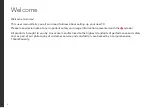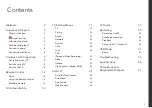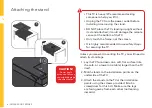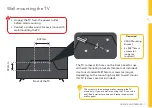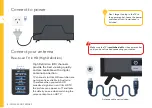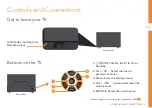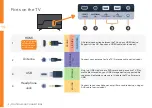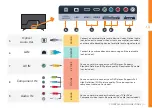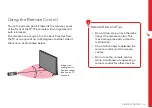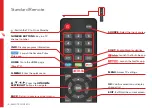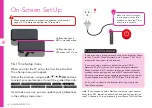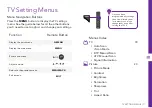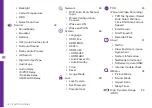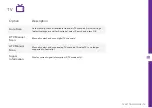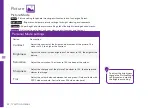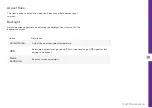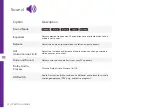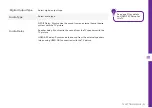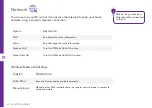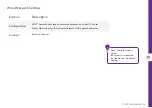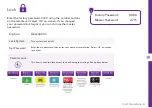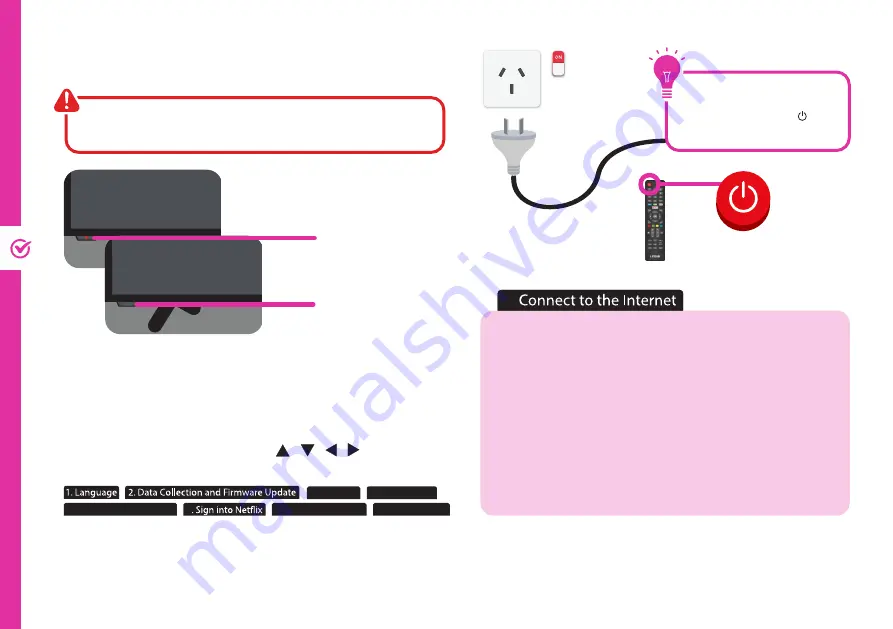
16 | ON-SCREEN SET UP
First Time Setup menu
When you turn the TV on for the first time, the First
Time Setup menu will appear.
Follow the prompts using the
/ / / /
OK
buttons
to select your preferences. You will be guided through:
3. Set Time
4. Usage Mode
5. Connect to the Internet
7. Select Input Source
8. Scan Channels
6
If you make an error, you can update your preferences
in the settings menu later.
On-Screen Set Up
Make sure equipment is properly connected (as shown on
pages 10-11) before connecting the TV to power.
If you are using a wired network, connect an ethernet cable
to the TV; select 'Wired Network' and 'Connect'. The TV will
automatically connect to the Internet.
If you are using a wireless connection, select 'Wi-Fi
Network'. The TV will scan for nearby wireless networks.
Make sure that the TV is within the range of your wireless
modem/router, and you have your Wi-Fi password handy.
Select your network, enter network password using the on-
screen keyboard and select ENTER. Press OK to connect.
Or, you can connect to the internet later by going to the
User Menu settings.
On/Standby light is
RED in standby mode.
On/Standby light is
OFF when the TV is on.
4
Make sure the TV is plugged
in at the power socket and
switched on. Press the (ON)
button to turn on the TV.
Note: If you choose to setup Netflix or select an input source
other than DTV, the set up wizard will exit and will not let you
tune TV channels. To tune channels, go to Menu>TV>Auto Scan.
5.
Summary of Contents for LS75UHDSM20
Page 1: ...75 ULTRA HD SMART TV User Manual MODEL LS75UHDSM20 ...
Page 48: ......