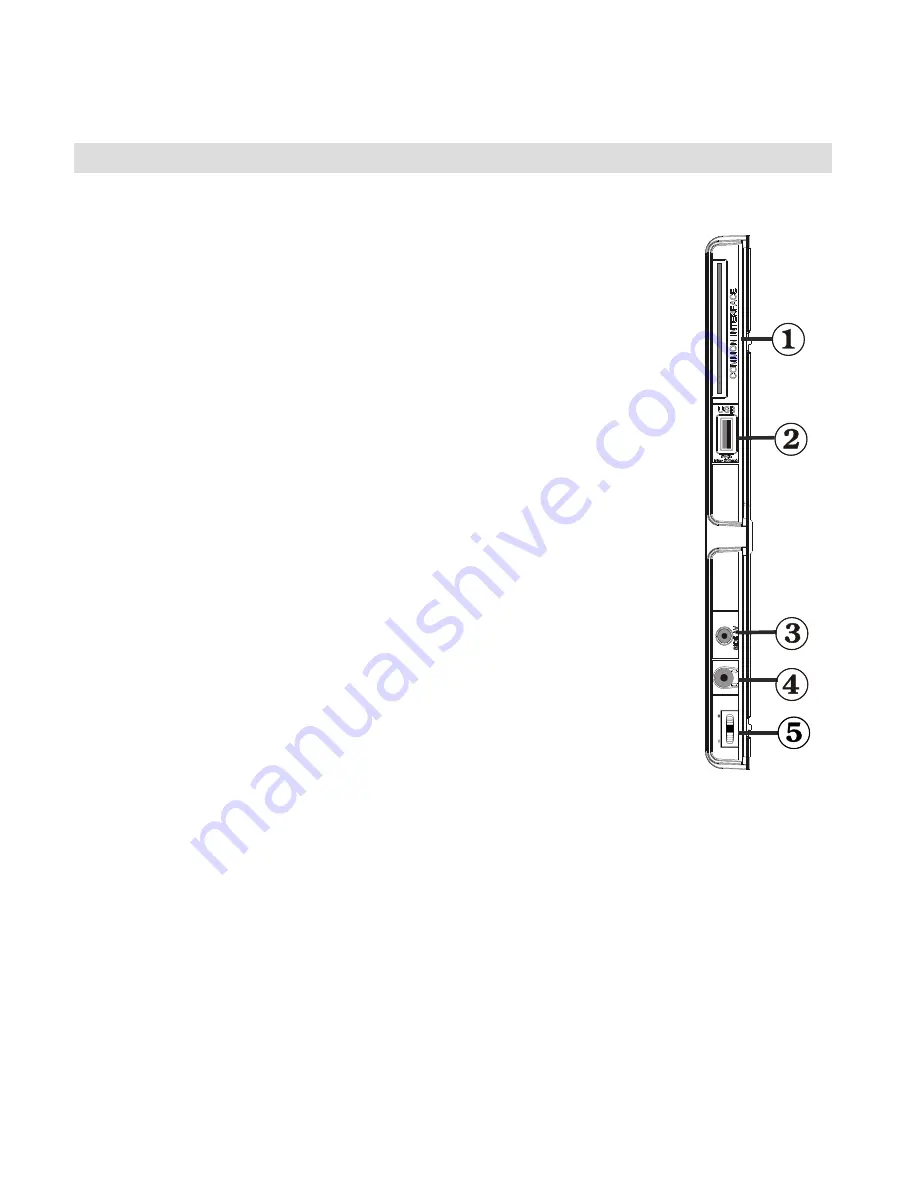
- 8 -
Note
:
S-VHS signal is supported via the scart socket(optional).
VGA Input
5.
is for connecting a personal computer to the TV set.
Connect the PC cable between the
PC INPUT
on the TV and the PC output on your PC.
SPDIF Out
6.
outputs audio signals of the currently watched source.
Use an
SPDIF cable
to trasfer audio signals to a device that has SPDIF input.
Viewing the Connections - Side Connectors
The CI Slot is used for inserting a CI card. A CI card allows you to view all the channels that you
1.
subscribe to. For more information, see “Conditional Access” section.
Side USB input.
2.
Note that programme recording feature is available via this USB input. You can
connect external hard disk drives to this input.
Side audio-video connection
3.
input is used for connecting video and audio
signals of external devices. To make a video connection, you must use the
supplied AV connection cable for enabling connection. First, plug the single jack
of the cable to the TV’s Side AV socket. Afterwards, insert your video cable’s (not
supplied) connector into the YELLOW input (located on the plural side) of the
supplied AV connection cable. The colours of the connected jacks should match.
To enable audio connection, you must use RED and WHITE inputs of the side AV
connection cable. Afterwards, insert your device’s audio cable’s connectors into
the RED and WHITE jack of the
supplied
side AV connection cable. Colours of the
connected jacks should match.
The headphone jack is used for connecting an external headphone to the system.
4.
Connect to the HEADPHONE jack to listen to the TV from headphones.
The Control switch allows you to control the Volume/ Programme/ Source and
5.
Standby-On functions of the TV.
To change volume:
Increase the volume by pushing the button up. Decrease the
volume by pushing the button down.
To change channel:
Press the middle of the button, the channel information banner
will appear on screen. Scroll through the stored channels by pushing the button up
or down
To change source:
Press the middle of the button twice, the source list will appear
on screen. Scroll through the available sources by pushing the button up or down.
To turn the TV off:
Press the middle of the button down and hold it down for a few
seconds, the TV will turn into standby mode.
M
OD
E
o
Summary of Contents for 26LED906T
Page 45: ...50221404 ...










































