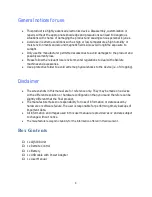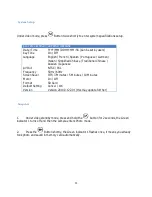8
Operating instructions:
Initial Camera Setup
Before using the Camera for the first time
1. Open card slot cover.
2. Insert a Micro SD card {up to 64GB) into slot, please format the
memory card before using.
3. Put battery into battery slot then tighten the battery cover.
4. This camera saves videos by .mov format, can be played by
Windows media player & QuickTime player directly. This camera
records full HD videos, big bitrates. If playback is not smooth, please try other players or High
configuration computers.
Attention: make sure the camera turned OFF before insert or remove
the card!
Summary of Contents for LQSC48
Page 17: ...17 Optional Accessories...