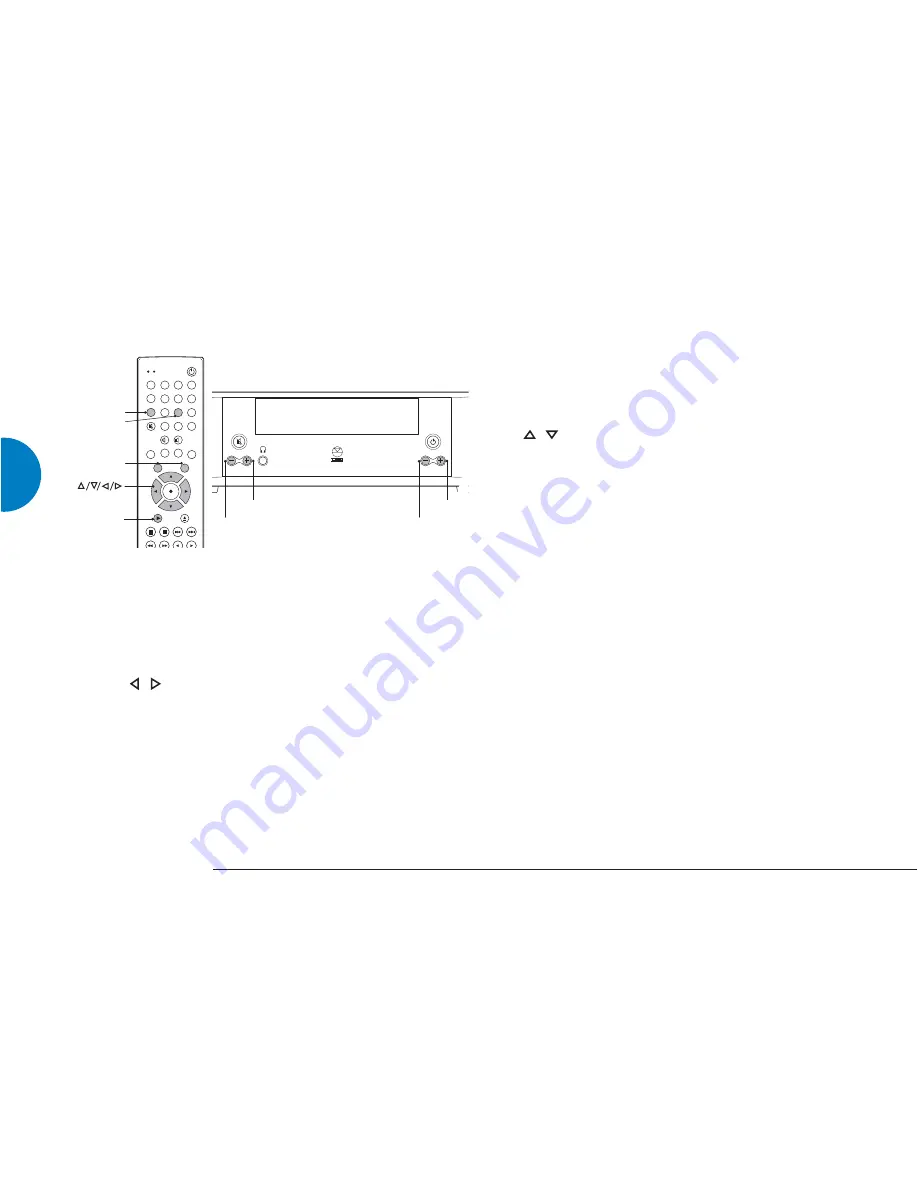
Additional controls
Balance adjustment
To adjust the balance setting:
●
Press AUDIO ADJUST on the handset (ensure the handset is
in AMP mode).
The display will show the current balance setting (default setting =
0, i.e. centred).
●
Use
/
on the handset or VOLUME - / + on the front
panel to adjust the balance to the left and right respectively.
To reset the balance to its centre position:
Either
●
Press and hold AUDIO ADJUST.
Or
●
Adjust the balance (see instruction above) until the centre
setting (0) is reached.
Recording
To record a source:
●
Press RECORD on the handset (SHIFT + 8).
●
Select the source you wish to record using
SOURCE- / (handset must be in AMP mode) or
/
on the handset, or SOURCE- / on the front
panel.
The selected source will then be output, at a fixed volume, to TAPE
OUT and can be recorded by an analogue recording device, if one is
connected.
Notes on recording sources:
If the MAJIK KONTROL is being used as a Main-room driver in a
KNEKT system (in the
Unit configuration setup menus KNEKT has
been set to Main Room), the record source must be set to
AS KNEKT. This is to enable audio distribution to local rooms. To
protect a record path, select the required source name. Once
recording has finished, reselect the AS KNEKT option.
If the MAJIK KONTROL is being used as a Receiver in a KNEKT
system (in the
Unit configuration setup menus KNEKT has been set
to Local Room), an additional record source, KNEKT (for recording
the audio signal being sent by a Main-room driver) will be available.
NO SOURCE means that no record path will be set.
Source inputs set to NONE will not be shown.
M A J I K K O N T R O L
SOURCE
VOLUME
SOURCE -
1
2
3
4
5
6
7
8
9
STORE
SHIFT
AMP
DVD
SURR
SIGNAL
RECORD
LISTEN
DO
CLOCK
WHERE
WHAT
EXCLUDE
INCLUDE
SHUFFLE
A-B
OFF
TRACK
DISC
CD
DVD CD
AMP
AUDIO
ADJUST
VIDEO
ADJUST
PRESET
SRC
+
+
--
SRC
-
BAND
0
SCAN
TUNE
VOLUME -
SOURCE -/+
AUDIO ADJUST
SHIFT
RECORD
12
MAJIK KONTROL
ENGLISH

























