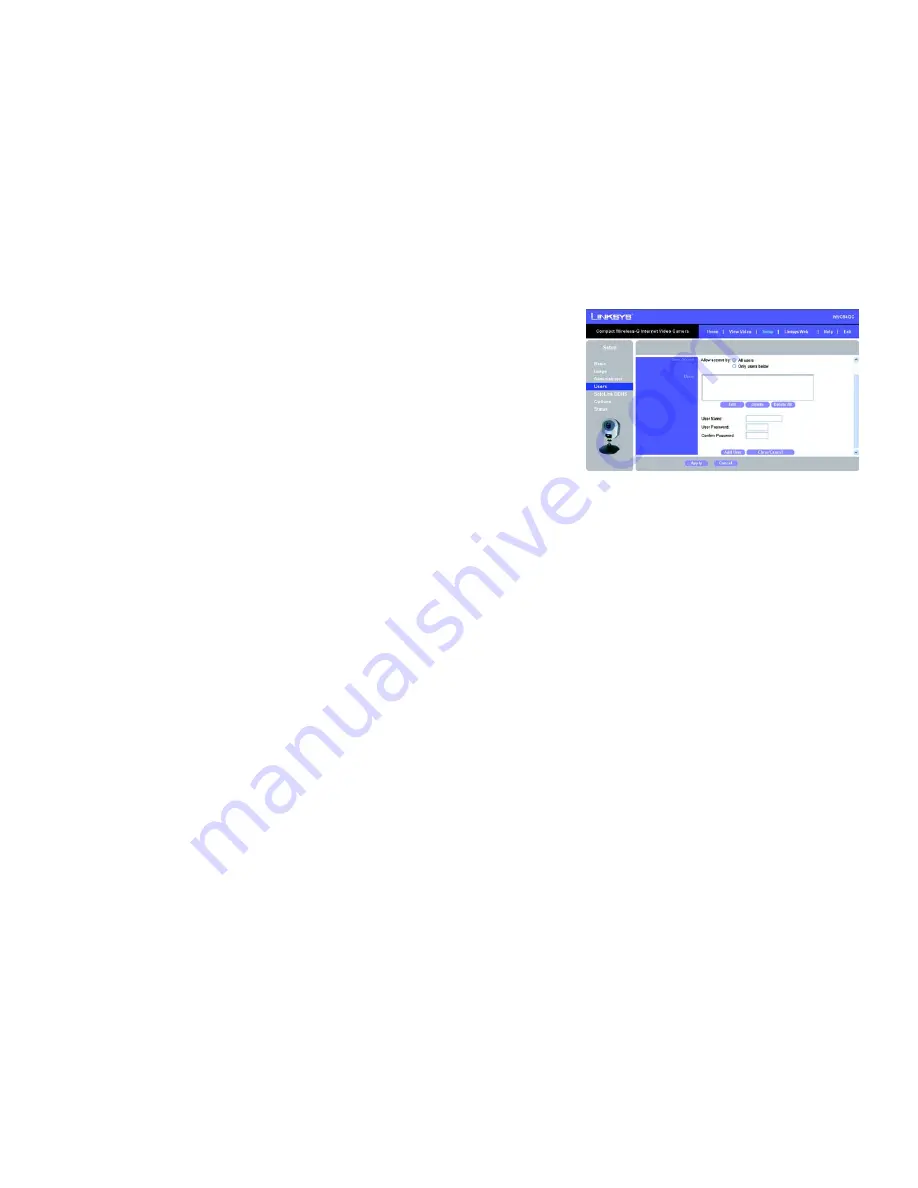
53
Chapter 8: Using the Compact Wireless-G Internet Video Camera’s Web-based Utility
Setup
Compact Wireless-G Internet Video Camera
Users
The
Users
screen allows you to designate access rights for Camera users.
User Access
Allow access by
. The default is
All users
. If you keep the default setting, then all users will be allowed to view
the Camera’s video. If you select
Only users in database
, then only the users you enter in the database will be
allowed to view the Camera’s video. They will be asked to log in using their user name and password whenever
they request access to the Camera’s video.
Users
You can enter up to eight users into the database. These users are then listed in the
Users
box.
Edit
. To modify a user’s settings, select the user in the
Users
box and click the
Edit
button. Make changes using
the
User Name
,
User Password
, and
Confirm Password
fields. Then click the
Apply
button.
Delete
. To remove a user from the database, select the user in the
Users
box and click the
Delete
button. Then
click the
Apply
button.
Delete All
. To remove all users from the database, click the
Delete All
button. Then click the
Apply
button.
Add User
. To add a new user, Complete the
User Name
,
User Password
, and
Confirm Password
fields. Click the
Add User
button. Then click the
Apply
button.
Clear/Cancel
. To clear the changes you have made in the
User Name
,
User Password
, and
Confirm Password
fields, click the C
lear/Cancel
button.
To save your changes, click the
Apply
button. To cancel any unsaved changes, click the
Cancel
button. To get
additional information about the screen’s features, click the
Help
tab.
Figure 8-14: Users Screen
















































