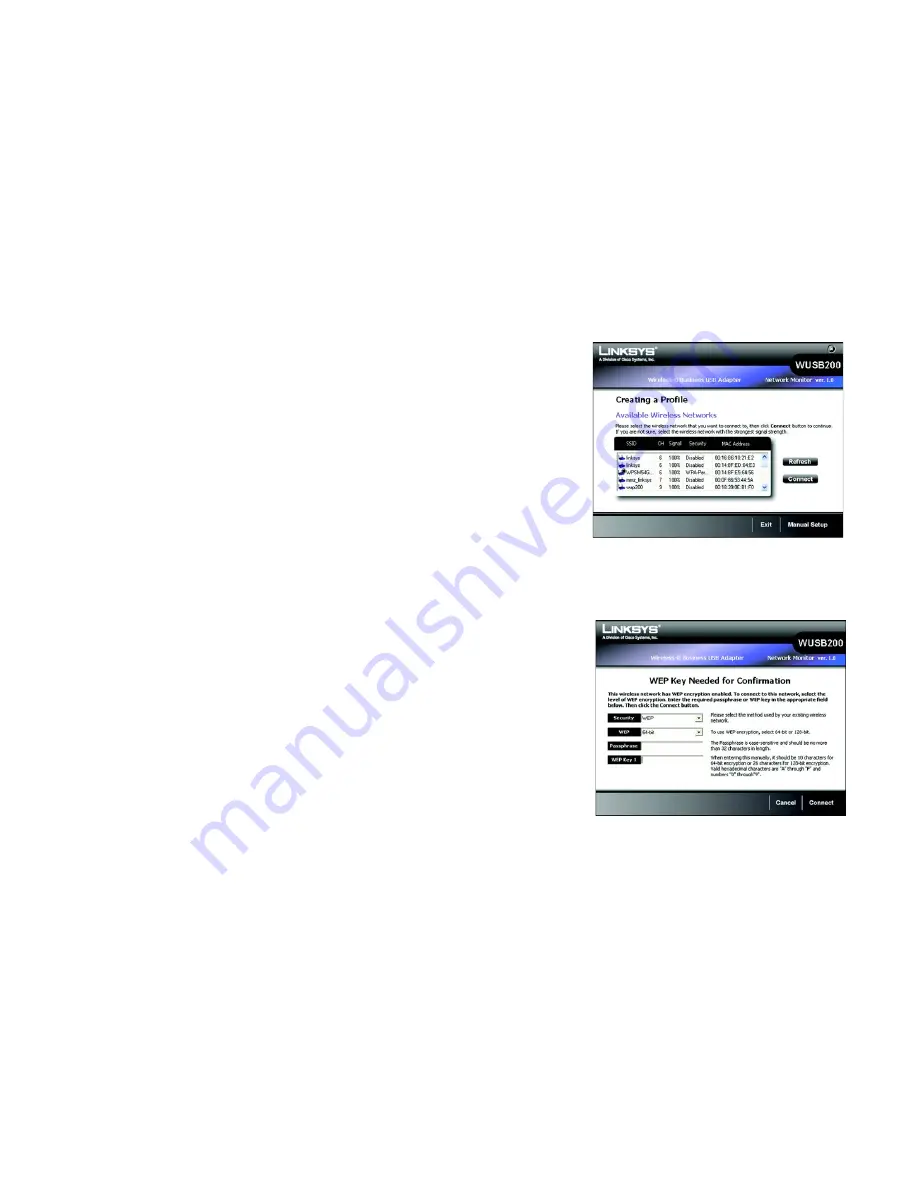
23
Chapter 5: Using the Wireless Network Monitor
Create a New Profile
Wireless-G Business USB Network Adapter with RangeBooster
Create a New Profile
When you click the
New
button on the
Profiles
screen, you will need to enter a name for your new profile and
click
OK
, then the
Available Wireless Network
screen appears.
This screen provides two options for setting up the Adapter.
•
Available Wireless Network. (For most users.)
Use this option if you already have a network set up. The
networks available to this Adapter will be listed on this screen. You can choose one of these networks and
click the
Connect
button to connect to it. Click the
Refresh
button to update the Available Wireless Network
list.
•
Manual Setup.
If your network is not listed on this screen, select
Manual Setup
to set up the adapter
manually. This method of setting up the Adapter is intended for advanced users only.
The setup for each option is described under the appropriate heading on the following pages.
Click
Exit
to return to the
Profiles
screen.
Available Wireless Network
The available networks are listed by SSID. Select the wireless network you wish to connect to and click the
Connect
button. (If your network is not listed, you can click the
Refresh
button to bring the list up again.)
If the network utilizes wireless security, you will need to configure security on the Adapter. If not, you will be
taken directly to the
Congratulations
screen.
1. If you have wireless security enabled on your network, continue to step 2. One of these security screens will
be shown. If you don’t have wireless security enabled, continue to step 3.
2. If your network has WEP, WPA Personal, or WPA2 Personal wireless security enabled, then that security
screen will appear. Continue to the screen for your wireless security.
•
WEP (Wired Equivalent Privacy)
If your network has the wireless security WEP (Wired Equivalent Privacy), this screen will appear. You
must enter the same security settings used on your network.
Select
64-bit
or
128-bit
WEP encryption, then enter a passphrase or WEP key.
Figure 5-8: Creating a Profile - Available Wireless
Network
Figure 5-9: Creating a Profile - WEP Key Needed






























