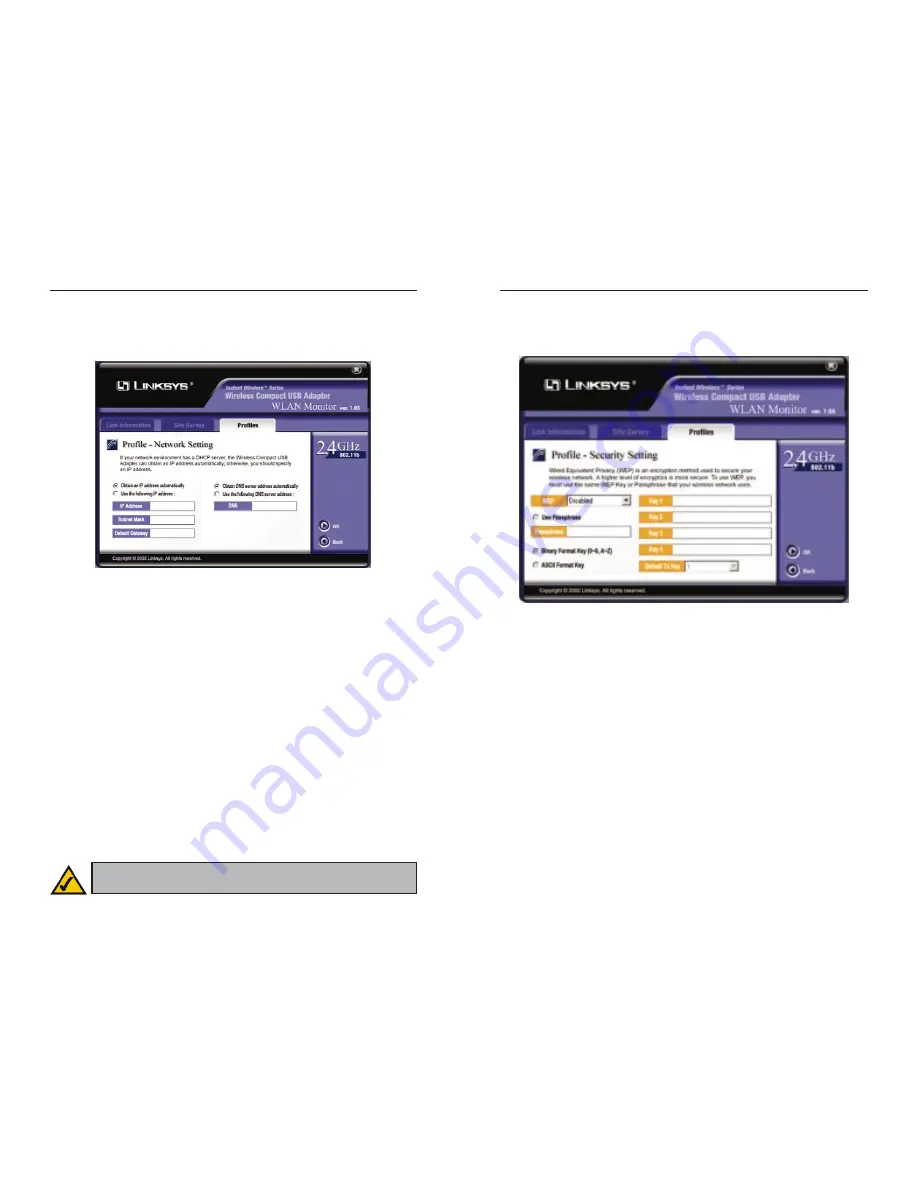
Wireless Compact USB Adapter
35
Instant Wireless
™
Series
4. If your PC is running Windows 98SE or Millennium, go to step 5. If your
PC is running Windows 2000, click the Network Setting button, and the
Profile - Network Setting screen will appear. Select the appropriate settings
for the Adapter’s network.
Obtain an IP address automatically - If your network has a DHCP serv-
er, click the radio button next to Obtain an IP address automatically
(DHCP).
Use the following IP address - If your network does not have a DHCP
server, click the radio button next to Use the following IP address. Enter
the IP Address, Subnet Mask, and Default Gateway appropriate for your
network.
Obtain DNS server address automatically - Select this feature if you want
the Adapter to automatically get a DNS server address.
Use the following DNS server address - Select this feature if you want to
specify a DNS server address. Enter the DNS server address in the field
provided.
Click the OK button to save the settings and return to the Profile - Basic
Setting screen. Click the Back button to cancel the settings and return to the
Profile - Basic Setting screen.
34
5. Click the Security Setting button, and the Profile - Security Setting screen
will appear. Set the Wired Equivalent Privacy (WEP) encryption for your
wireless network.
WEP (Disabled/64-bit WEP/128-bit WEP) - If you do not want to use
WEP encryption, choose Disabled.
To use WEP encryption, select 64-bit or 128-bit WEP from the drop-down
menu. The Adapter’s WEP encryption is unique to Linksys and may conflict
with other manufacturers’ WEP encryption.
If you select 64-bit or 128-bit WEP, you have two ways to generate WEP
key(s), entering a passphrase or entering manual WEP key(s).
Passphrase - Click Use Passphrase, and enter the passphrase of your wire-
less network in the Passphrase field. The WEP key(s) will be automatical-
ly generated.
Key 1-4 - Enter the WEP key(s) of your wireless network in the Key fields.
Specify the format of your WEP key(s) by selecting Binary Format Key or
ASCII Format Key.
Figure 8-22
Figure 8-21
Note: If your PC is running Windows 98SE or Millennium, the
Profile - Network Setting screen will not be available.
























