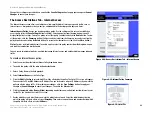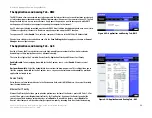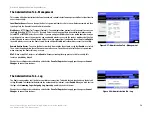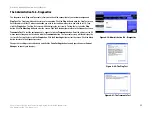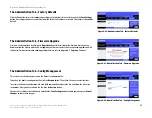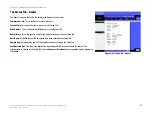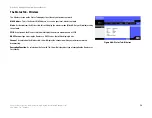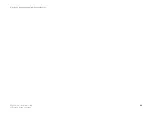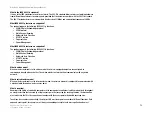61
Appendix A: Troubleshooting
Common Problems and Solutions
Wireless-G High-Speed Router with SpeedBooster
•
For Windows 2000:
1. Click
Start
,
Settings
, and
Control Panel
. Double-click
Network and Dial-Up Connections
.
2. Right-click the Local Area Connection that is associated with the Ethernet adapter you are using, and
select the
Properties
option.
3. In the Components checked are used by this connection box, highlight
Internet Protocol (TCP/IP)
,
and click the
Properties
button. Select
Use the following IP address
option.
4. Enter a unique IP address that is not used by any other computer on the network connected to the
Router.
5. Enter the Subnet Mask,
255.255.255.0
.
6. Enter the Default Gateway,
192.168.1.1
(Router’s default IP address).
7. Toward the bottom of the window, select
Use the following DNS server addresses
, and enter the
Preferred DNS server and Alternative DNS server (provided by your ISP). Contact your ISP or go on its
website to find the information.
8. Click the
OK
button in the Internet Protocol (TCP/IP) Properties window, and click the
OK
button in the
Local Area Connection Properties window.
9. Restart the computer if asked.
•
For Windows XP:
The following instructions assume you are running Windows XP with the default interface. If you are using
the Classic interface (where the icons and menus look like previous Windows versions), please follow the
instructions for Windows 2000.
1. Click
Start
and
Control Panel
.
2. Click the
Network and Internet Connections
icon and then the
Network Connections
icon.
3. Right-click the
Local Area Connection
that is associated with the Ethernet adapter you are using,
and select the
Properties
option.
4. In the This connection uses the following items box, highlight
Internet Protocol (TCP/IP)
. Click the
Properties
button.
5. Enter a unique IP address that is not used by any other computer on the network connected to the
Router.
6. Enter the Subnet Mask,
255.255.255.0
.
7. Enter the Default Gateway,
192.168.1.1
(Router’s default IP address).
8. Toward the bottom of the window, select
Use the following DNS server addresses
, and enter the
Preferred DNS server and Alternative DNS server (provided by your ISP). Contact your ISP or go on its
website to find the information.
9. Click the
OK
button in the Internet Protocol (TCP/IP) Properties window. Click the
OK
button in the
Local Area Connection Properties window.
3. I want to test my Internet connection.
A
Check your TCP/IP settings.
For Windows 98SE, Me, 2000, and XP:
•
Refer to Windows Help for details. Make sure Obtain IP address automatically is selected in the settings.